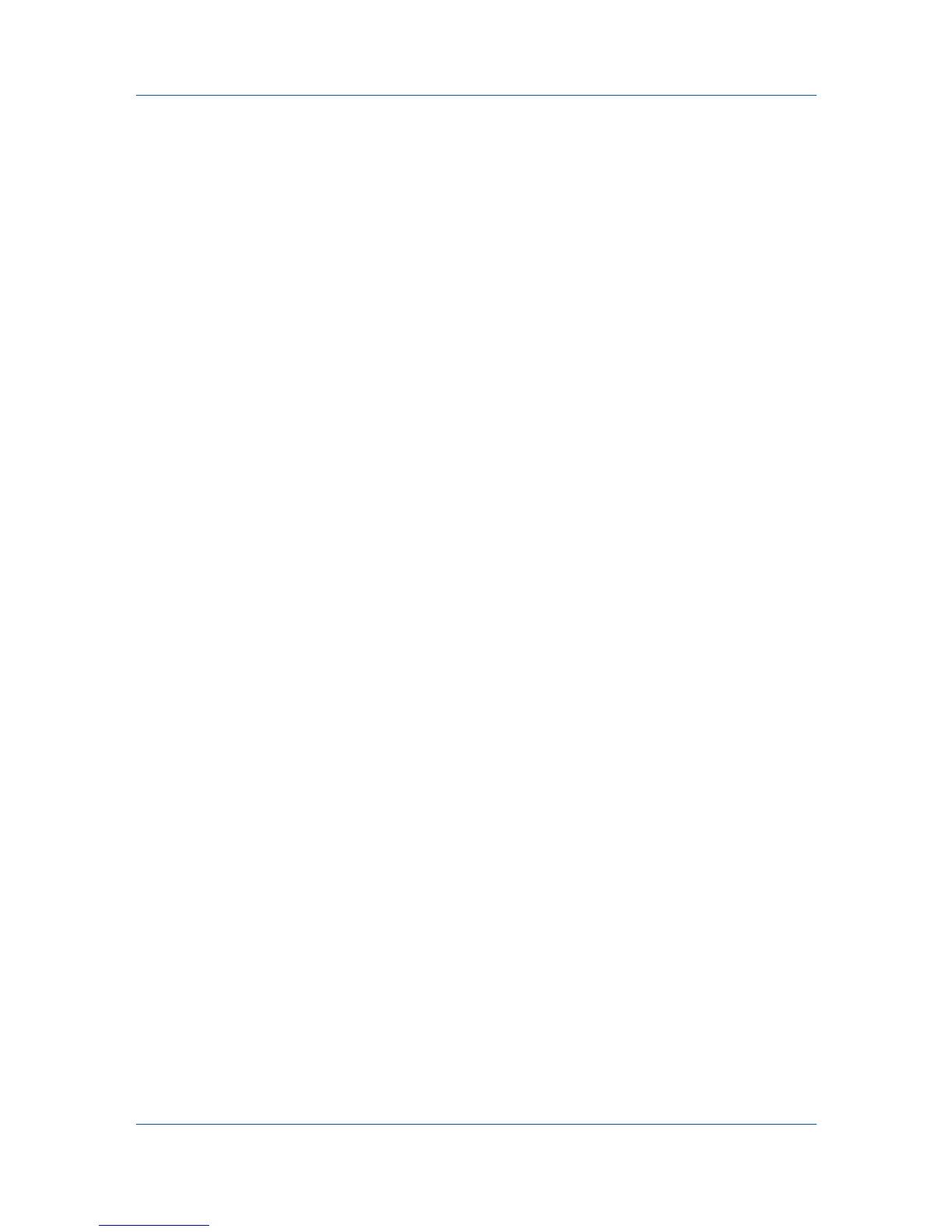Imaging
Selecting EcoPrint
EcoPrint changes toner saturation in the printed job, making the entire print
image, including text and graphics, appear lighter. The amount of toner varies
based upon your printing system model and the type of data printed (text,
graphics, or both).
1
In the Imaging tab, in the Print Quality list, select Custom.
2
Click EcoPrint to open the EcoPrint dialog box.
3
To start EcoPrint, select On; to stop it, select Off.
4
Click OK to close the EcoPrint dialog box.
Fonts
A computer font is a data file containing a set of glyphs (visual representations
of textual elements), characters, or symbols. Common terms for fonts are:
Bitmap fonts define each character as a pattern of pixels (the smallest
resolvable rectangular areas of an image). Such fonts are not easily scalable
and distort when reduced or enlarged.
Outline fonts, in contrast to bitmap fonts, are defined as a set of
mathematical lines and curves. An outline font is more easily scalable
(designed to display and print clearly at any point size) than a bitmap font.
Native fonts are the basic or original fonts installed with the computer
operating system. TrueType fonts are the native fonts used by Microsoft
Windows.
TrueType fonts are a type of scalable outline fonts. TrueType has long been
the most common format for fonts on Microsoft Windows.
System fonts are the primary fonts used by the operating system. They are
typically accessed through an application interface or through a common font
dialog box.
Device fonts are stored either permanently or temporarily in the printing
system memory.
Font Settings
The Font Settings dialog box lets you specify how TrueType fonts are sent to
the printing system. The chosen method affects the speed and quality of the
print job:
Download as outlines
This method is best suited for large documents or print jobs using multiple
fonts and font sizes. Print speeds are faster because of the optimization
features in this setting. The repetition of similar font data sent to the printing
system is reduced, thereby increasing the print speed. Print speed is not
increased when using Asian fonts such as Japanese, Chinese, and Korean,
because of the large amount of font information used for these particular
fonts.
Allow native download
This method improves text quality and increases print speed by converting
TrueType fonts to Adobe Type 42 font format. This feature is available when
KPDL is selected.
KX DRIVER
6-2