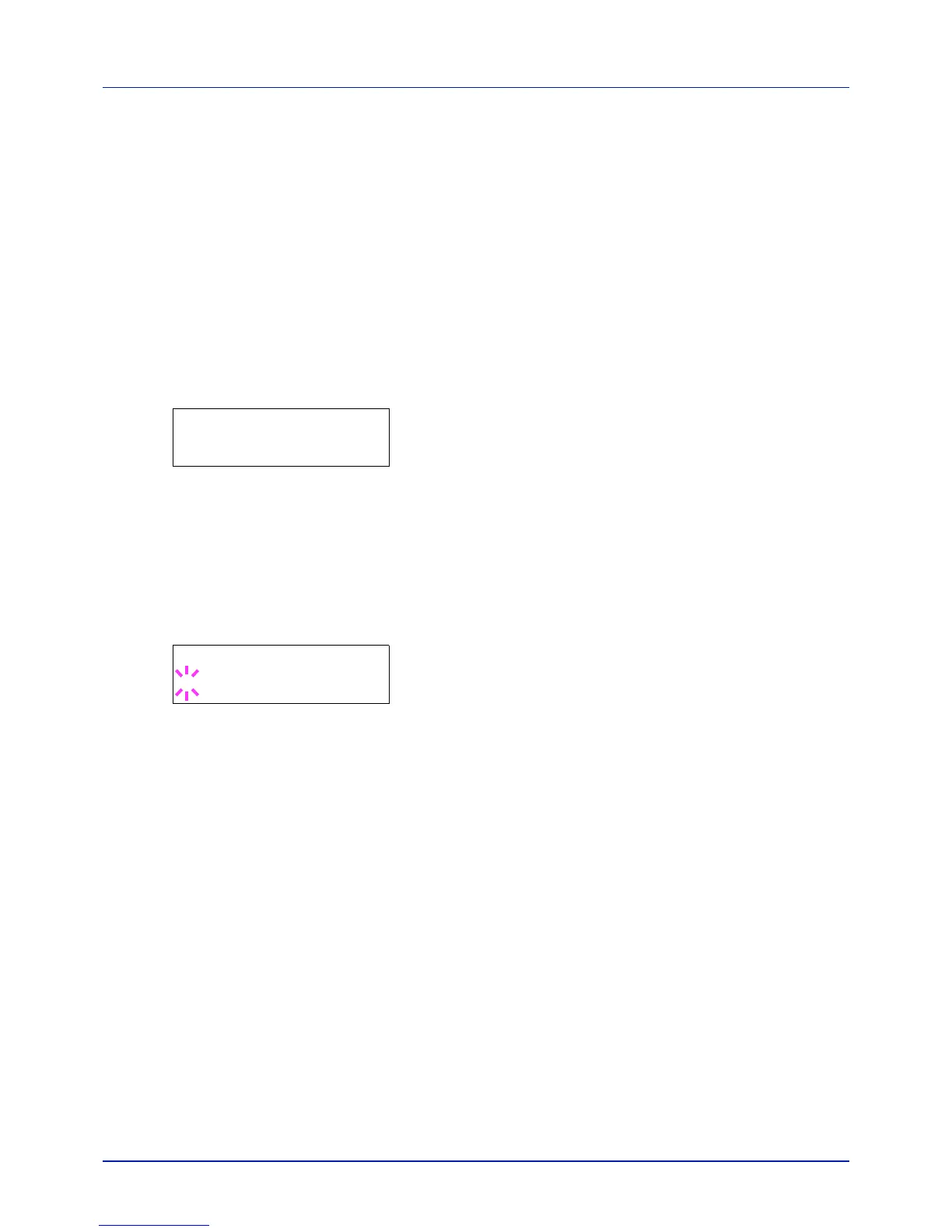Using the Operation Panel
4-52
Device Common (Selecting/Setting the common
device)
Selects/sets all the functions in this printer.
The options available in Device Common are as follows:
• Message Language (Selecting the message language)
• Date Setting (Date and time settings)
• Buzzer (Alarm (Buzzer) setting)
• RAM Disk Mode (Using the RAM disk)
• Hard Disk (Using the optional hard disk)
• Error Handling (Error detection setting)
• Timer (Timer setting)
1 Press [MENU].
2 Press U or V repeatedly until Device Common > appears.
Message Language (Selecting the message language)
You can select the language of the message display by following the
procedure given below
. You can optionally download messages in other
languages. Contact your service technician for information.
1 Press Z while Device Common > is displayed.
2 Press U or V repeatedly until >Message Language appears. The
default message language is English.
3 To change the language, press [OK]. A blinking question mark (?)
appears.
4 Press U or V. The display cycles through the available selection in
the following order:
English
Français
Deutsch
Italiano
Nederlands
Español
Русский
Português
5 Press [OK].
6 Press [MENU]. The display returns to Ready.
Date Setting (Date and time settings)
Set the date and time.
The date and time settings consist of the following items:
• Date (date setting)
• Time (time setting)
• Date Format (date format selection)
1 Press Z while Device Common > is displayed.
Device Common >
>Message Language
? English