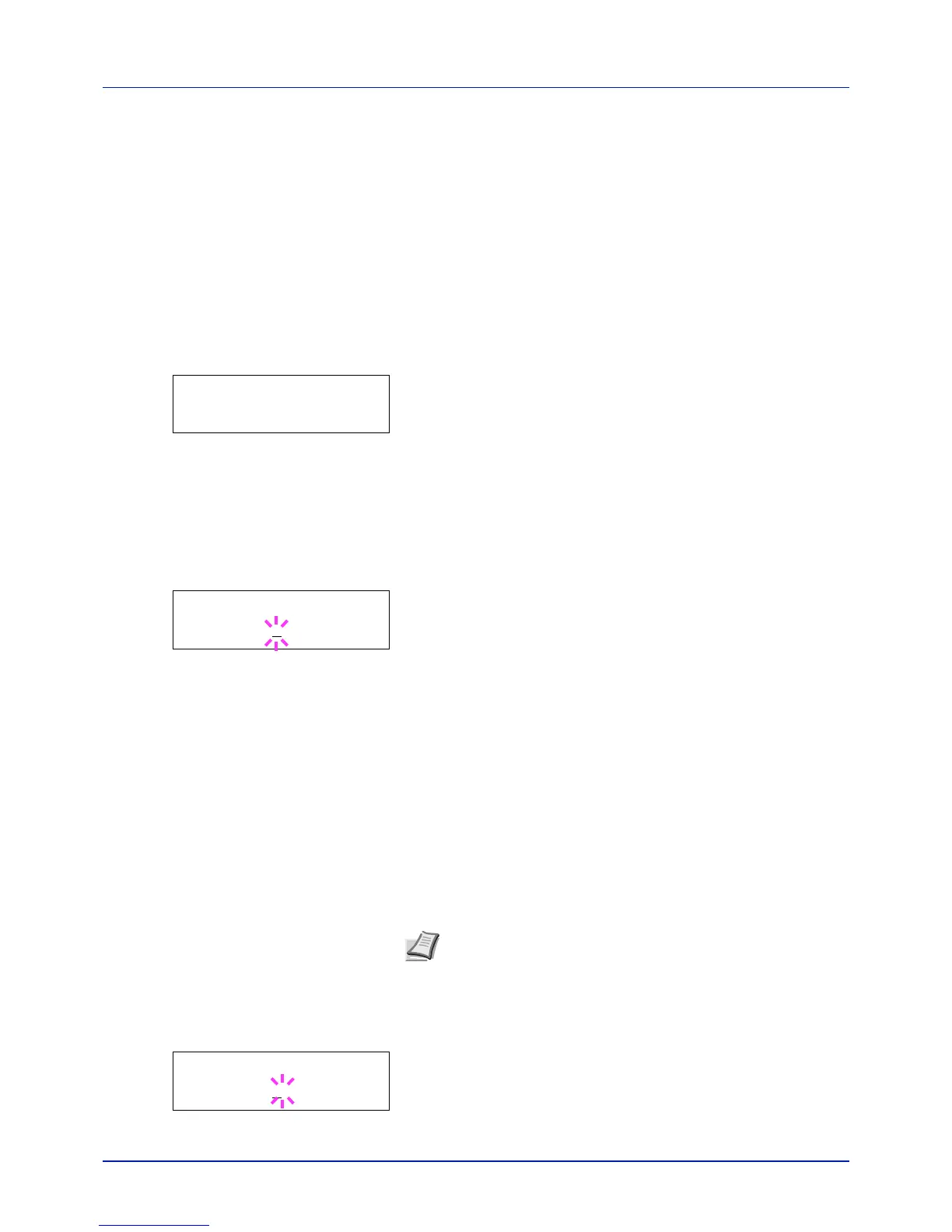4-59
Using the Operation Panel
Timer (Timer setting)
This specifies timer-related settings such as the automatic form-feed
timeout and the timeout settings for Auto Sleep.
The options available in Timer are as follows:
• Form Feed Time Out (Automatic form feed timeout setting)
• Sleep Timer (Sleep timer timeout time)
• Auto Error Clear (Auto error clear setting)
• Error Clear Timer (Setting the error clear time)
• Auto Panel Reset (Auto panel reset settings)
• Panel Reset Timer (Setting the panel reset timer)
1 Press Z while Device Common > is displayed.
2 Press U or V repeatedly until >Timer > appears.
Form Feed Time Out (Automatic form feed timeout setting)
If the printer receives no data for a certain period, it will time out and
release the current interface. It prints whatever data it has in its buffer and
feeds out the page. The default form feed timeout time is 30 seconds.
1 Press Z while >Timer > is displayed.
2 Press U or V repeatedly until >>Form Feed Time Out appears.
3 Press [OK]. A blinking cursor (_) appears.
4 Press U or V to increase or decrease the value at the blinking cursor
and set the desired time. The timeout time can be between 5 and 495
seconds, in 5-second increments. Use Y and Z to move the cursor
right and left.
5 Press [OK].
6 Press [MENU]. The display returns to Ready.
Sleep Timer (Sleep timer timeout time)
You can adjust the length of time the printer waits before entering Auto
Sleep in the absence of data.
The printer reverts to normal operation mode when the printer receives a
print job, the operation panel is operated, or one of the exterior covers is
opened. The default time is 1 minute.
1 Press Z while >Timer > is displayed.
2 Press U or V repeatedly until >>Sleep Timer appears.
3 To change the timeout time, press [OK]. A blinking cursor (_)
appears.
>Timer >
>>Form Feed Time Out
005
sec.
Note Color calibration is automatically executed before the
printer reverts to normal operation mode.
>>Sleep Timer
001
min.