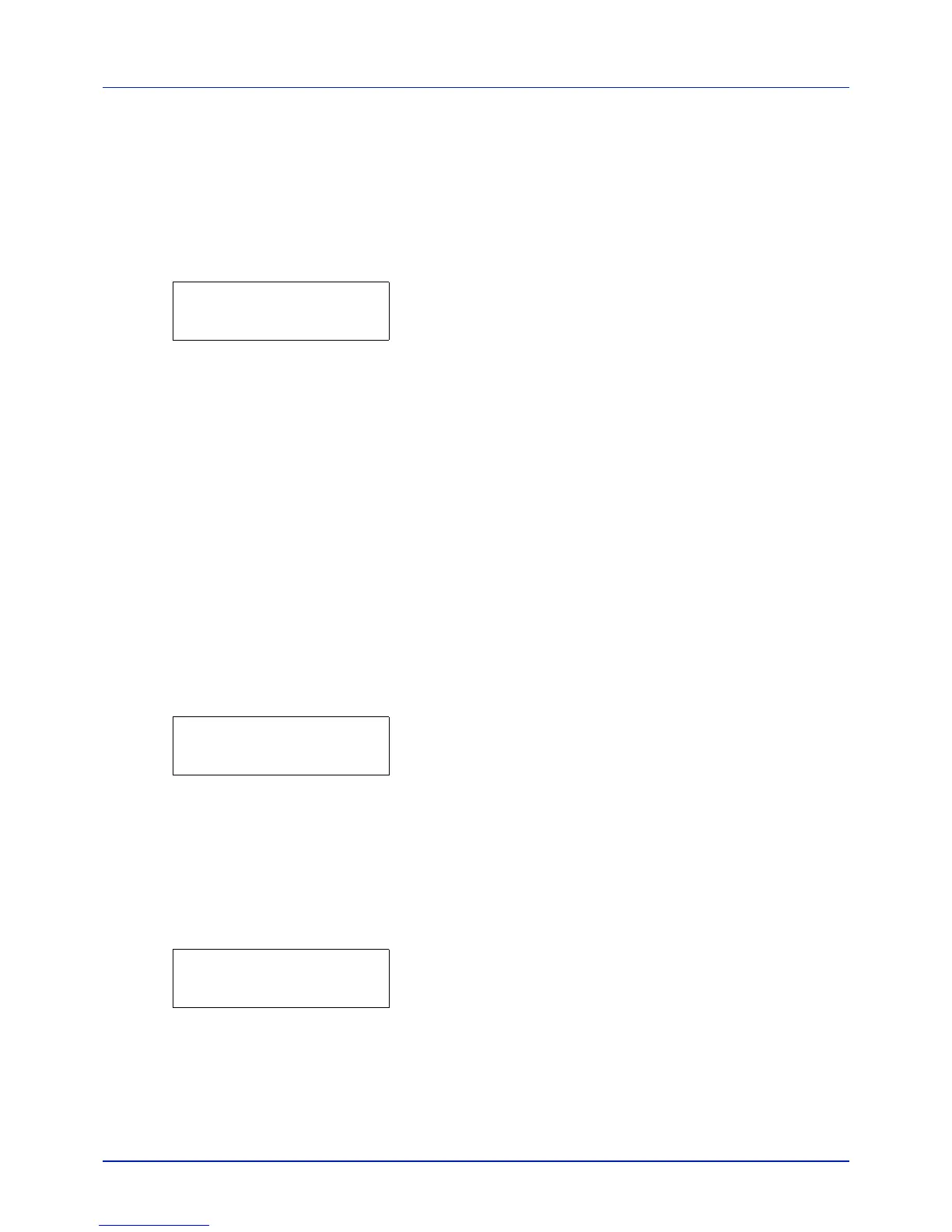Using the Operation Panel
4-86
Restart Printer
The procedure described below resets the printer’s temporary conditions,
such as the current page orientation, font, etc., set by commands to their
default values. Downloaded fonts and macros are deleted from the
printer’s memory.
1 Press Z while Adjust/Maintenance > is displayed.
2 Press U or V repeatedly until >Restart Printer appears.
3 Press [OK]. A question mark (?) appears.
4 Press [OK] again. Self test appears while the printer is resetting
itself, followed by Please wait and then Ready.
Service (for maintenance)
The options available in Service are as follows:
• Print Status Page (Printing the service status page)
• Print Network Status Page (Printing the network status page)
• Print Test Page
• Maintenance (New Maintenance Kit replacement confirmation setting)
• DEV-CLN (Developer/Refresh mode setting)
• LSU (LSU cleaning mode setting)
• Drum (Drum/Refresh mode setting)
IMPORTANT Service is primarily a menu used by service personnel
for maintenance work. There is no need for customers to use this
menu.
1 Press Z while Adjust/Maintenance > is displayed.
2 Press U or V repeatedly until >Service > appears.
Print Status Page (Printing the service status page)
The service status page contains printer settings information that is more
detailed than the standard status page and is therefore mostly for service
purposes. However, there is a great deal of information on the service
status page that may be useful to you.
1 Press Z while >Service > is displayed.
2 Press U or V repeatedly until >>Print Status Page appears.
3 Press [OK]. A question mark (?) appears.
4 Press [OK] again. Processing appears and a service status page
is printed out.
5 When printing ends, the display returns to Ready.
>Restart Printer ?
>Service >
>>Print Status Page ?