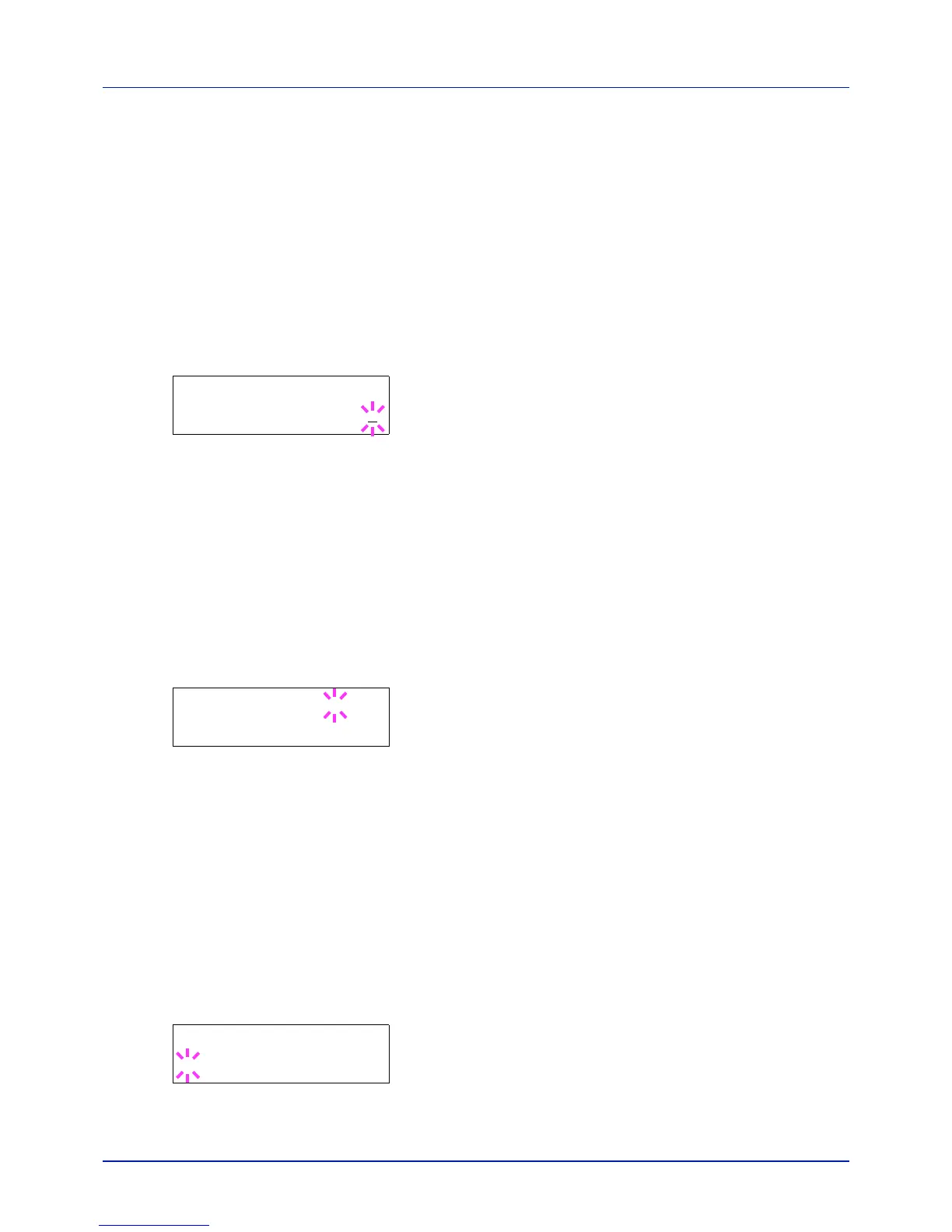Using the Operation Panel
4-74
3 Press U or V to increase or decrease, respectively, the value at the
blinking cursor. Set the desired number of pages. You can set a
number between 0000001 and 9999999 as the number of pages.
Use Y and Z to move the cursor right and left.
4 Press [OK].
5 Press [MENU]. The display returns to Ready.
Color Max. Output (Maximum print output setting [color])
Limits the number of pages for color printing on the currently selected
account.
1 Set the account ID and then press U or V repeatedly until >>Color
Max. Output appears.
2 Press [OK]. The message display shows a blinking cursor (_).
3 Press U or V to increase or decrease, respectively, the value at the
blinking cursor. Set the desired number of pages. You can set a
number between 0000001 and 9999999 as the number of pages.
Use Y and Z to move the cursor right and left.
4 Press [OK].
5 Press [MENU]. The display returns to Ready.
Reset Counter (Counter reset)
Resets the counter (pages used) for the currently selected account.
1 Set the account ID and then press U or V repeatedly until >>Reset
Counter appears.
2 Press [OK]. A blinking question mark (?) appears.
3 Press [OK] again. The counter is reset.
4 Press [MENU]. The display returns to Ready.
Add Account (Department registration)
This allows you to add a new account for which printing is permitted.
IMPORTANT Because account IDs are managed as numeric strings,
"
1" and "001" are handled as different accounts. Also, once Job Ac-
counting is enabled, no jobs are printed unless information is attached
showing the accounts from which the jobs are being printed.
1 Press Z while Job Accounting > is displayed.
2 Press U or V repeatedly until >Add Account appears.
3 Press [OK]. The message display shows a blinking cursor (_).
>>Color Max. Output
0000001
>>Reset Counter?
>Add Account
_