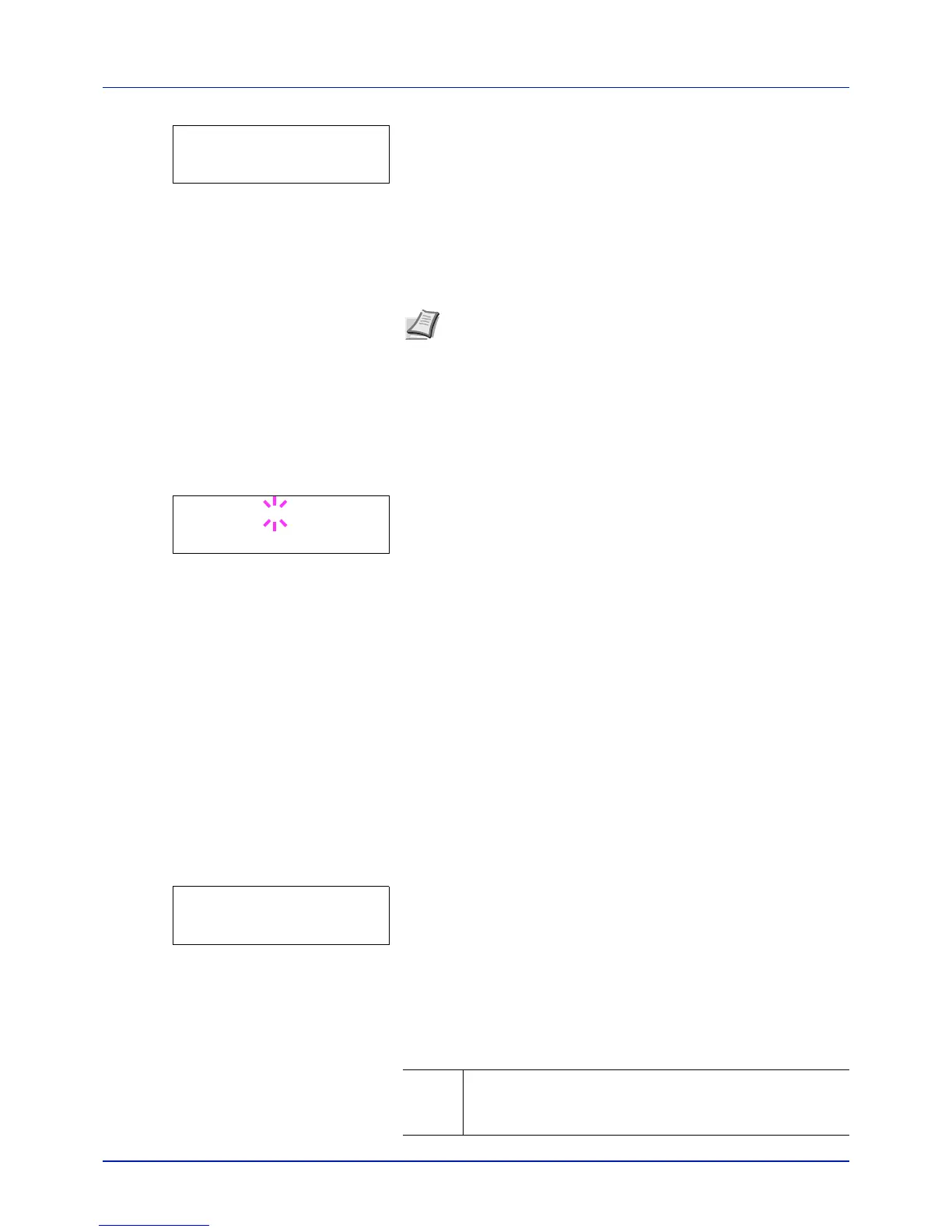4-57
Using the Operation Panel
2 Press U or V repeatedly until >Hard Disk > appears.
Format (Formatting hard disk)
A new hard disk must be formatted before it can be used in the printer.
Formatting allows data to be written to the hard disk.
This menu is displayed only when the optional hard disk is installed on the
printer.
Use the procedure below to format the hard disk.
When a new hard disk is inserted in the printer's slot, Format error
Hard disk will appear on the message display.
1 Press Z while >Hard Disk > is displayed.
2 >>Format appears.
3 Press [OK]. A blinking question mark (?) appears.
4 Press [OK] again.
Processing appears and formatting of the hard disk starts. When
the formatting is successfully completed, the display returns to
Ready.
Error Handling (Error detection setting)
This specifies the settings for the detection methods used for duplex
printing errors and for paper size and paper type errors when the paper
source is fixed.
The options available in Error Handling are as follows:
• Duplex (Duplex printing error detection setting)
• Paper Mismatch (Detection settings for paper size/type errors when
the paper source is fixed)
• MP Tray Empty (Warning when the MP tray is empty)
1 Press Z while Device Common > is displayed.
2 Press U or V repeatedly until >Error Handling > appears.
Duplex (Duplex printing error detection setting)
If the error detection setting for duplex printing has been turned On, and
you attempt to print onto a paper size and paper type that cannot be used
for duplex printing, the Duplex disabled Press GO error message
will be displayed and printing will stop.
>Hard Disk >
Note Formatting will destroy any existing data on a storage
device including a used hard disk.
Formatting of the hard disk must be executed from the printer.
>>Format ?
>Error Handling >
On • To print onto one-side of the paper only when this message
is displayed, press [GO].
•Press [Cancel] to cancel the printing itself.