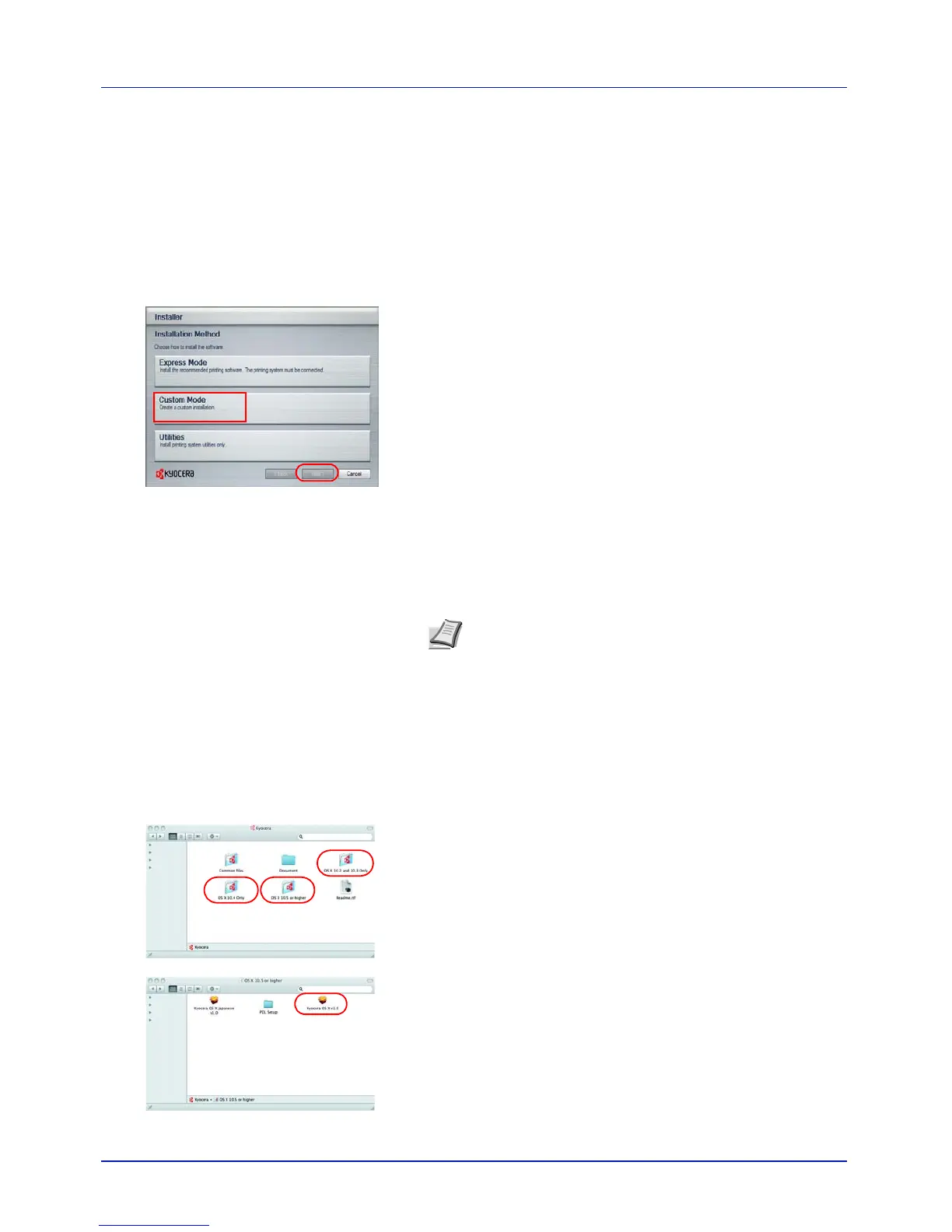Printing Operation
2-6
This completes the printer driver installation procedure. Follow the
on-screen instructions to restart the system, if required.
Custom Mode
Use Custom Mode if you want to specify the printer port and select the
software to be installed.
For example, if you do not want fonts installed on your computer to be
overwritten, select Custom Mode and deselect the Fonts checkbox on
the Utility tab of the Custom Install screen.
1 Select Custom Mode.
2 Following the instructions in the install wizard window, select the
software packages to be installed and the specify the port, etc.
For details, refer to Custom Installation in the printer driver operation
manual on the CD-ROM.
Installation on a Macintosh
1 Turn on the printer and the Macintosh.
2 Insert the included CD-ROM (Product Library) into the CD-ROM
drive.
3 Double-click the CD-ROM icon.
4 Double-click either OS X 10.2 and 10.3 Only, OS X 10.4 Only or OS
X 10.5 or higher depending on your Mac OS version.
5 Double-click Kyocera OS X x.x.
Note Before installing the software, check the following
settings on the printer:
• Emulation (Setting the emulation) on page 4-40 is set to
KPDL or KPDL(Auto).
• Bonjour (Bonjour setting) on page 4-49 is set to On.