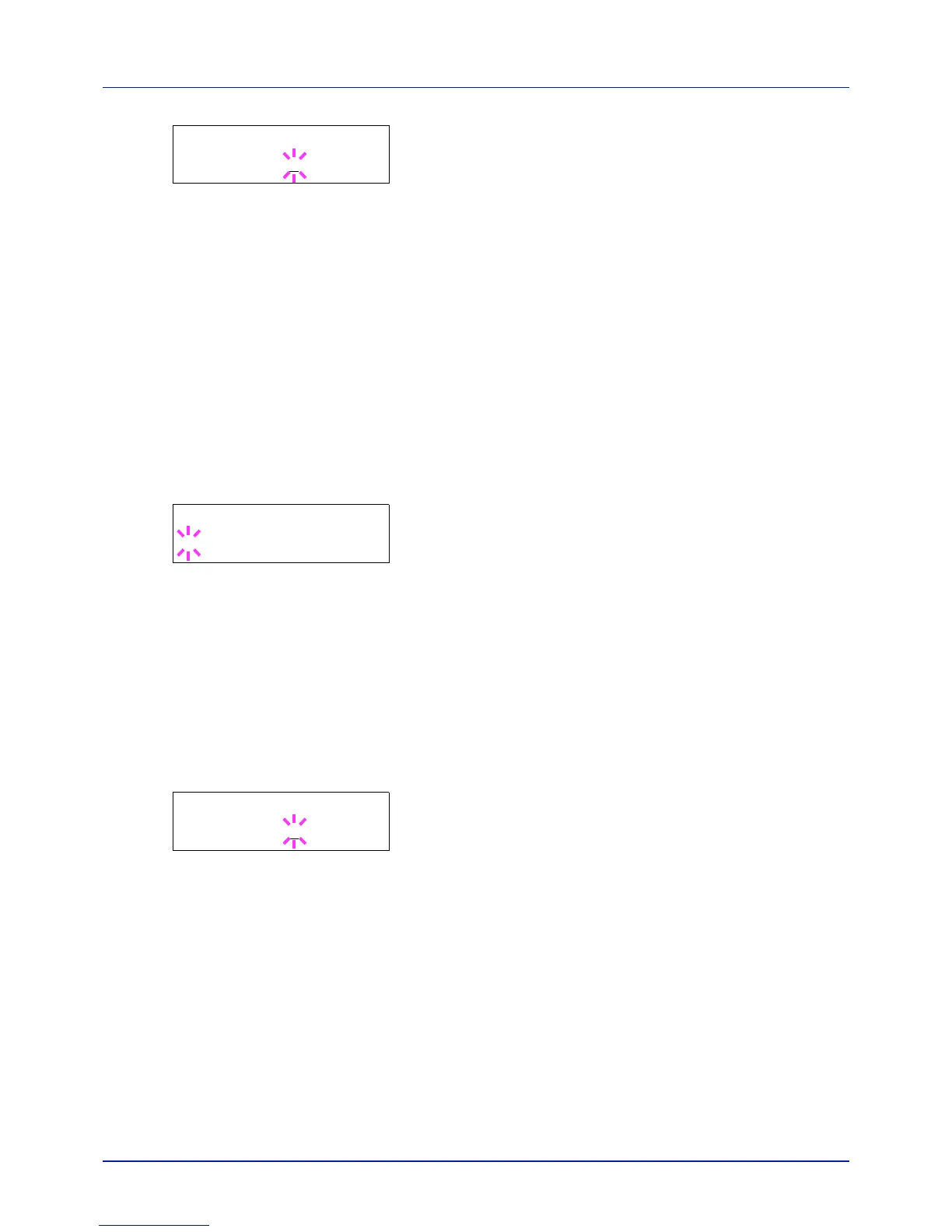4-61
Using the Operation Panel
3 Press [OK]. A blinking cursor (_) appears.
4 Press U or V to increase or decrease the value at the blinking cursor
and set the desired time. The time must be set between 005 and 495
seconds, in 5-second increments. You can use Y and Z to move the
cursor right and left.
5 Press [OK].
6 Press [MENU]. The display returns to Ready.
Auto Panel Reset (Auto panel reset settings)
The Auto Panel Reset function automatically restores the default settings
if the panel is not used for a set time. The default setting is On.
For setting the time until the panel is reset, refer to the next section Panel
Reset Timer (Setting the panel reset timer).
1 Press Z while >Timer > is displayed.
2 Press U or V repeatedly until >>Auto Panel Reset appears.
3 Press [OK]. A blinking question mark (?) appears.
4 Select On or Off using U or V.
5 Press [OK].
6 Press [MENU]. The display returns to Ready.
Panel Reset Timer (Setting the panel reset timer)
When Auto Panel Reset is set to On, this sets the time until the panel is
automatically reset after the user stops using the panel.
1 Press Z while >Timer > is displayed.
2 Press U or V repeatedly until >>Panel Reset Timer appears.
3 Press [OK]. The message display shows a blinking cursor (_).
4 Press U or V to increase or decrease the value at the blinking cursor
and set the desired time. The time must be set between 005 and 495
seconds, in 5-second increments. Use Y and Z to move the cursor
right and left.
5 Press [OK].
6 Press [MENU]. The display returns to Ready.
>>Error Clear Timer
030
sec.
>>Auto Panel Reset
? On
>>Panel Reset Timer
090
sec.