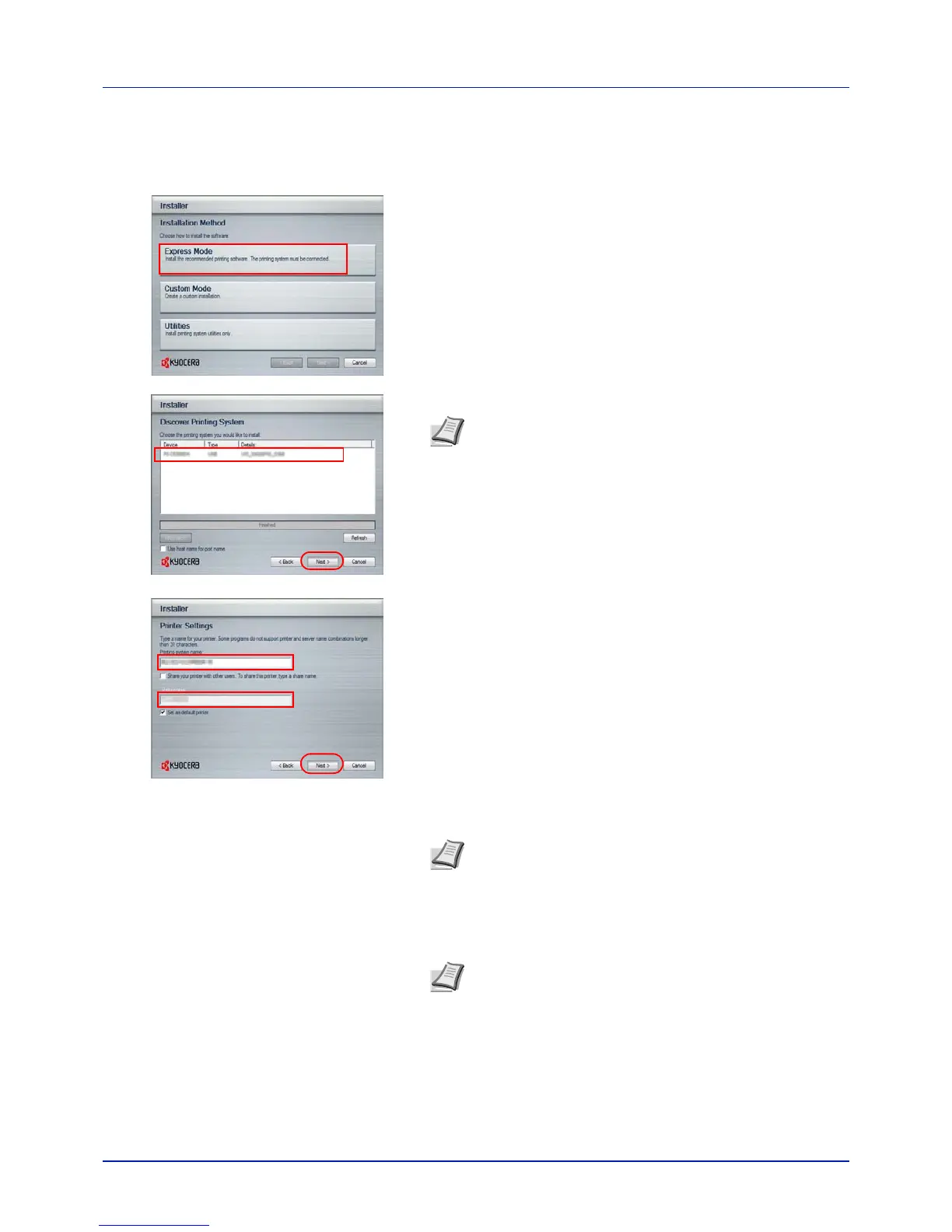2-5
Printing Operation
Express Mode
In Express Mode, the installer automatically detects the printer when it is
turned on. Use Express Mode for standard connection methods.
1 In the installation method selection window, select Express Mode.
The print system detection window appears and the installer detects
the connected printers. If the installer does not detect a print system,
check that the print system is connected via USB or a network and
that it is turned on. Return to the print system detection window and
click Refresh.
For more information about how to install the driver, refer to Custom
Installation in the printer driver operation manual on the CD-ROM.
2 Select the print system to be installed and click Next.
3 You can customize the print system name in the installation settings
window. This will be the name displayed in the Printer window and in
the printer lists displayed in applications. Specify whether to share the
print system or set the print system as an existing printer and then
click Next.
IMPORTANT Step 3 only appears if the print system is connected
via a network. It does not appear if the print system is connected
via a USB.
4 A window appears in which you can check the settings. Check the
settings carefully and then click Install.
5 A message appears saying that the Installation Completed. Click
Finish to exit the printer installation wizard and return the CD-ROM
main menu.
If the device setup dialog box appears after you click Finish, you can
specify the settings for items such as optional features installed in the
print system. You can also specify the device settings after you exit
the installation. For details, refer to Device Settings in the printer
driver operation manual on the CD-ROM.
Note In Windows 7 and Windows Vista with a USB
connection, a driver installation will be made from the
Microsoft Windows Update site if a certified driver is available
and the system is connected to the web. We recommend you
continue with the steps to install the KX Driver for an
expanded feature set. In Windows, if the Found New
Hardware Wizard dialog box appears during the installation
process, click Cancel. If the Hardware Installation warning
dialog box appears, click Continue Anyway.
Note If the Windows security window appears, click Install
this driver software.
Note To use the Status Monitor, check Enable Status
Monitor. For information on the Status Monitor, refer to Status
Monitor on page 2-11.