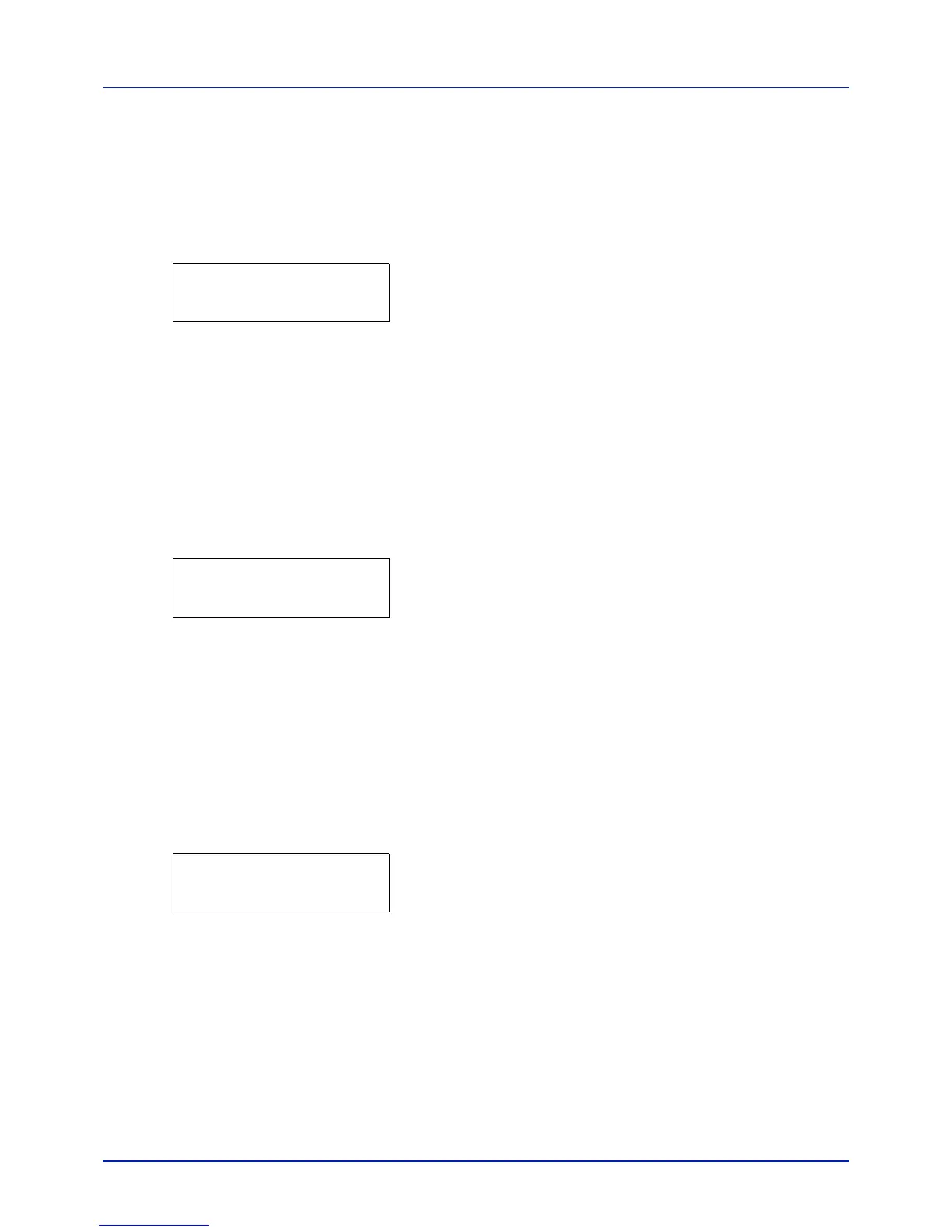Using the Operation Panel
4-88
DEV-CLN (Developer/Refresh mode setting)
This sets the refresh mode for the developer. When the printing quality
declines, refreshing the developer can restore the printing quality. This is
primarily used for maintenance by service personnel.
1 Press Z while >Service > is displayed.
2 Press U or V repeatedly until >>DEV-CLN appears.
3 Press [OK]. A question mark (?) appears.
4 Press [OK] again. Developer refreshing begins and Please wait is
displayed.
5 When refreshing ends, the display returns to Ready.
LSU (LSU cleaning mode setting)
This sets the cleaning mode for the LSU. When the printing quality
declines, cleaning the LSU can restore the printing quality. This is
primarily used for maintenance by service personnel.
1 Press Z while >Service > is displayed.
2 Press U or V repeatedly until >>LSU appears.
3 Press [OK]. A question mark (?) appears.
4 Press [OK] again. LSU cleaning mode begins and Please wait
(Cleaning) is displayed.
5 When cleaning ends, the display returns to Ready.
Drum (Drum/Refresh mode setting)
This sets the refresh mode for the drum. When the printing quality
declines, refreshing the drum can restore the printing quality. This is
primarily used for maintenance by service personnel.
1 Press Z while >Service > is displayed.
2 Press U or V repeatedly until >>Drum appears.
3 Press [OK]. A question mark (?) appears.
4 Press [OK] again. Drum refreshing begins and Please wait is
displayed.
5 When refreshing ends, the display returns to Ready.
Altitude Adj. (Altitude adjustment setting)
This sets the altitude adjustment mode. If you are using the machine at
an altitude of 1500 m or higher and print quality has deteriorated, the
Altitude Adjustment mode setting can be used to restore print quality.
1 Press Z while >Service > is displayed.
2 Press U or V repeatedly until >>Altitude Adj. appears.
>>DEV-CLN ?
>>LSU ?
>>Drum ?