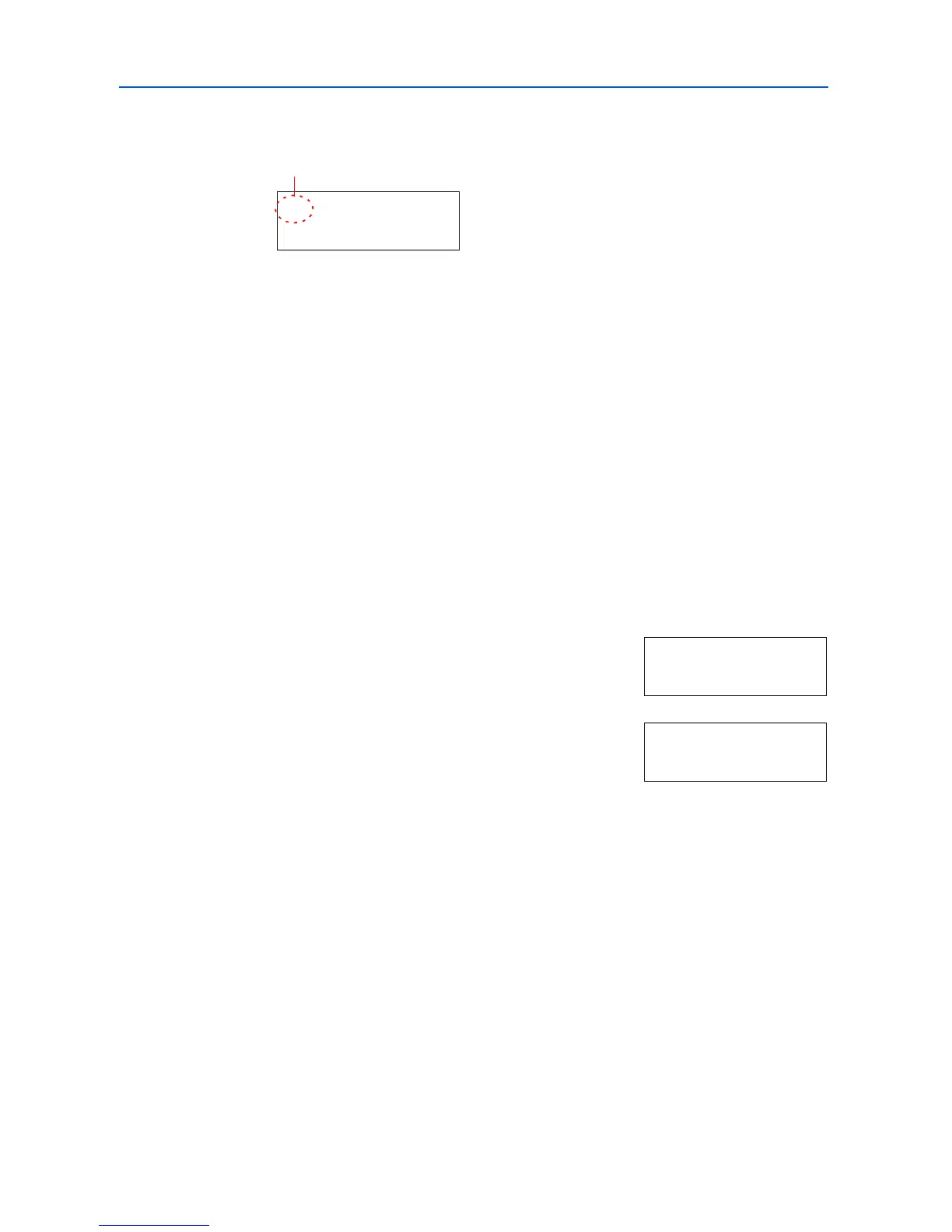Using the Operation Panel
2-10
Press to move to another sub-menu or to go back.
>> is displayed before the second sub-menu.
Setting a Menu
Select the desired menu and press [OK] to set or change the configuration.
Press or to display the desired item and [OK] to finalize the value or selections set.
Cancelling Menu Selection
If you press [Menu] when a menu is selected, the message display returns to Ready.
Menu System Road Map
The menu map is the hierarchy diagram of the menu selection system of the printer. The menu map
is useful as a reference to guide yourself through the menu selection system.
Printing a Menu Map
The printer prints a full list of the menu selection system — Menu Map. Note that menus shown in
the list may vary depending on which optional units are installed in the printer.
1
Press [Menu].
2
Press or repeatedly until Print Menu Map appears.
3
Press [OK]. A question mark (?) appears.
4
Press [OK]. The message Processing appears and the printer prints a Menu Map.
>>Paper Weight
Normal 1
Indicates that this is the second sub-menu
Print
Menu Map
Print
Menu Map ?