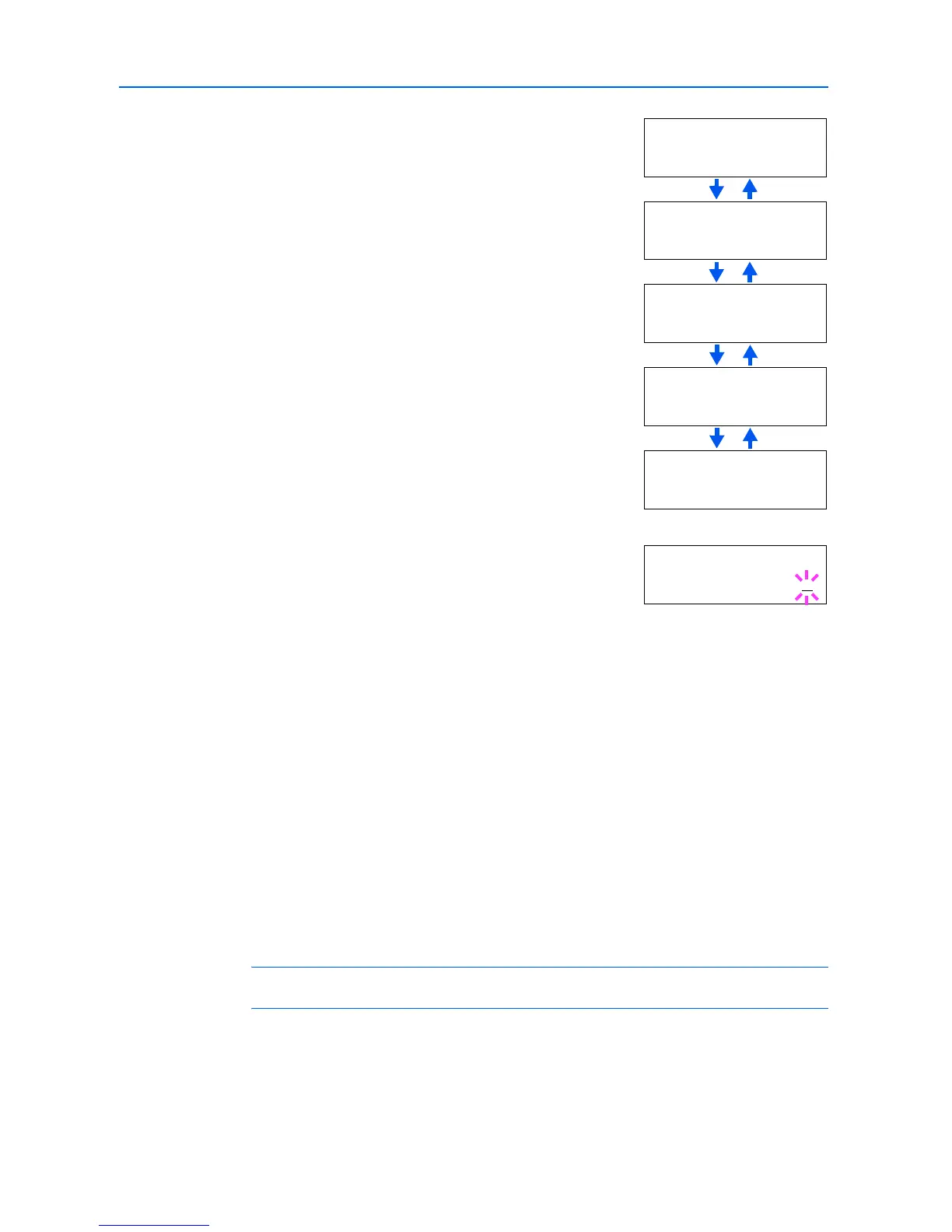Using the Operation Panel
2-28
2
Enter the submenu by pressing . Each time you press or ,
the selection changes.
3
When >>IP Address is displayed, press [OK]. A blinking cursor
(_) appears at the last digit.
4
Press or to increase or decrease, respectively, the value at the blinking cursor. Use and
to move the cursor right and left.
5
When the IP address is entered, press [OK].
6
Press or to move to Subnet Mask. Perform the same procedure to complete entering the
subnet mask address.
7
Then, press or to move to Gateway. Perform the same procedure to complete entering the
gateway address.
8
Press [Menu]. The display returns to Ready. You can print a network status page to confirm that the
IP address, subnet mask address, and the gateway address have been properly set. To print a
network status page, refer to Printing a Network Interface Status Page on page 2-28.
Printing a Network Interface Status Page
You can have your printer print out a network status page when the printer prints the status page.
The network status page shows the network addresses, and other information under various
network protocols about the network interface card. The default setting is Off (print disable).
NOTE: Printing out a network interface status page may not be possible with the optional network
interface card. For details, refer to the manual for the network interface.
1
Press [Menu].
2
Press or repeatedly until Interface > appears.
>>IP Address
000.000.000.000
>>Subnet Mask
000.000.000.000
>>Gateway
000.000.000.000
>>BOOTP
On
>>DHCP
On
>>IP Address
000.000.000.000