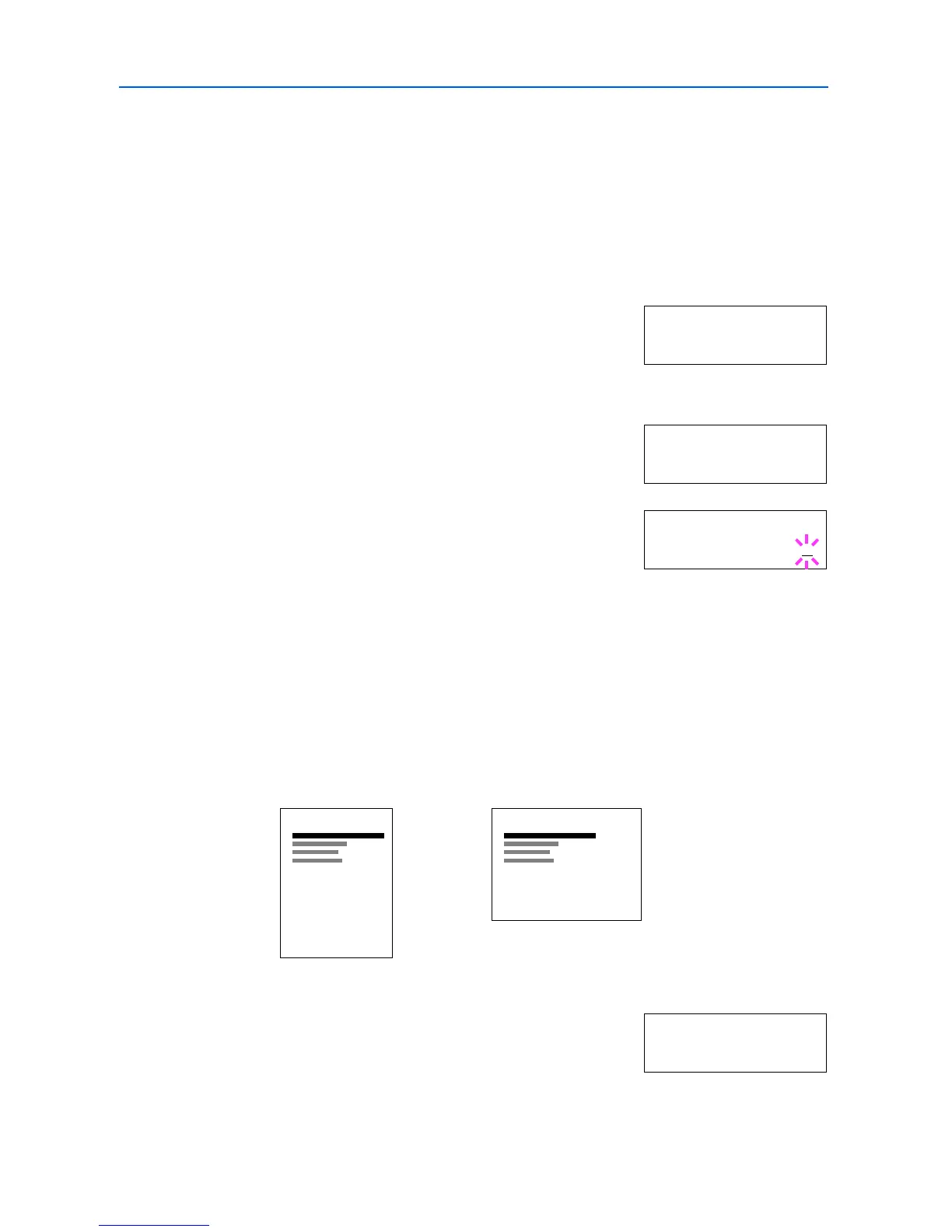Using the Operation Panel
2-38
Pagination
In Page Set menus, you can set the number of copies, page orientation, and other settings
regarding pagination.
Number of Copies
You can set the number of copies of each page to be printed for the current interface. The number of
copies can be set between 1 and 999.
1
Press [Menu].
2
Press or repeatedly until Page Set > appears.
3
Press .
4
Press or repeatedly until >Copies appears.
5
Press [OK]. A blinking cursor (_) appears.
6
Press or to increase or decrease, respectively, the value at the blinking cursor. Use and
to move the cursor right and left.
7
When the desired size is displayed, press [OK].
8
Press [Menu]. The display returns to Ready.
Print Orientation
You can select portrait (upright) or landscape (sideways) page orientation.
1
Press [Menu].
2
Press or repeatedly until Page Set > appears.
3
Press .
Page Set >
>Copies
001
>Copies
001
Portrait Orientation
A
Landscape Orientation
A
Page Set >