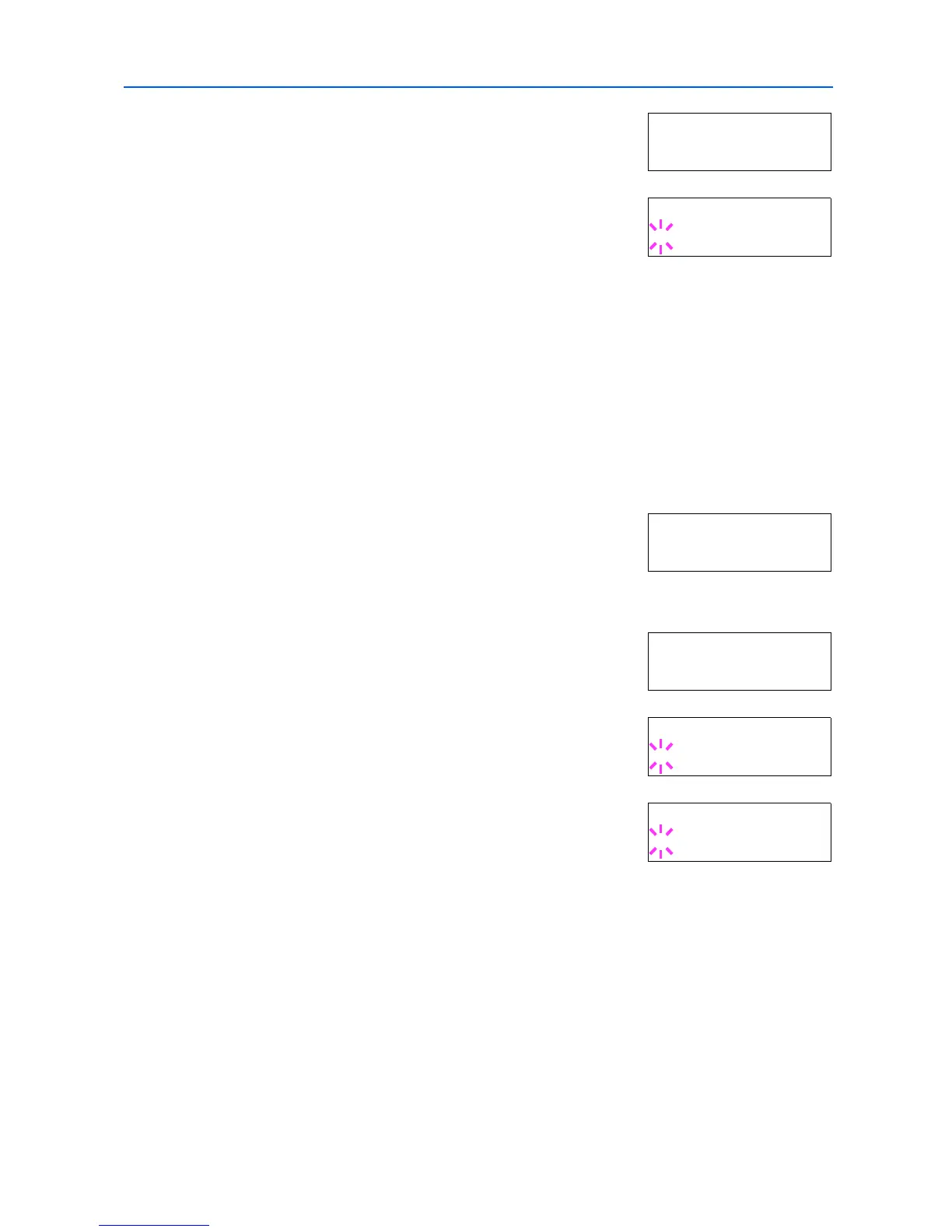Using the Operation Panel
2-39
4
Press or repeatedly until >Orientation appears.
5
Press [OK]. A blinking question mark (?) appears.
6
Select Portrait or Landscape using or .
7
Press [OK].
8
Press [Menu]. The display returns to Ready.
Page Protect Mode
The Page Protect Menu does not normally appear, however, Page Protect will be forcibly set to
On if a print overrun error occurs because the print job is too complex. When this happens, be sure
to reset Page Protect to Auto (default) in order to maintain the optimum use of printer memory.
1
Press [Menu].
2
Press or repeatedly until Page set > appears.
3
Press .
4
Press or repeatedly until >Page Protect appears.
5
Press [OK]. A blinking question mark (?) appears.
6
Press or repeatedly until Auto appears.
7
Press [OK].
8
Press [Menu]. The display returns to Ready.
Linefeed (LF) Action
This procedure instructs the printer what to do when it receives a linefeed code (0AH).
• LF only: Linefeed is performed (Default).
• CR and LF: A linefeed and carriage return are performed.
• Ignore LF: The linefeed is ignored.
1
Press [Menu].
>Orientation
Portrait
>Orientation
? Portrait
Page set >
>Page Protect
On
>Page Protect
? On
>Page Protect
? Auto