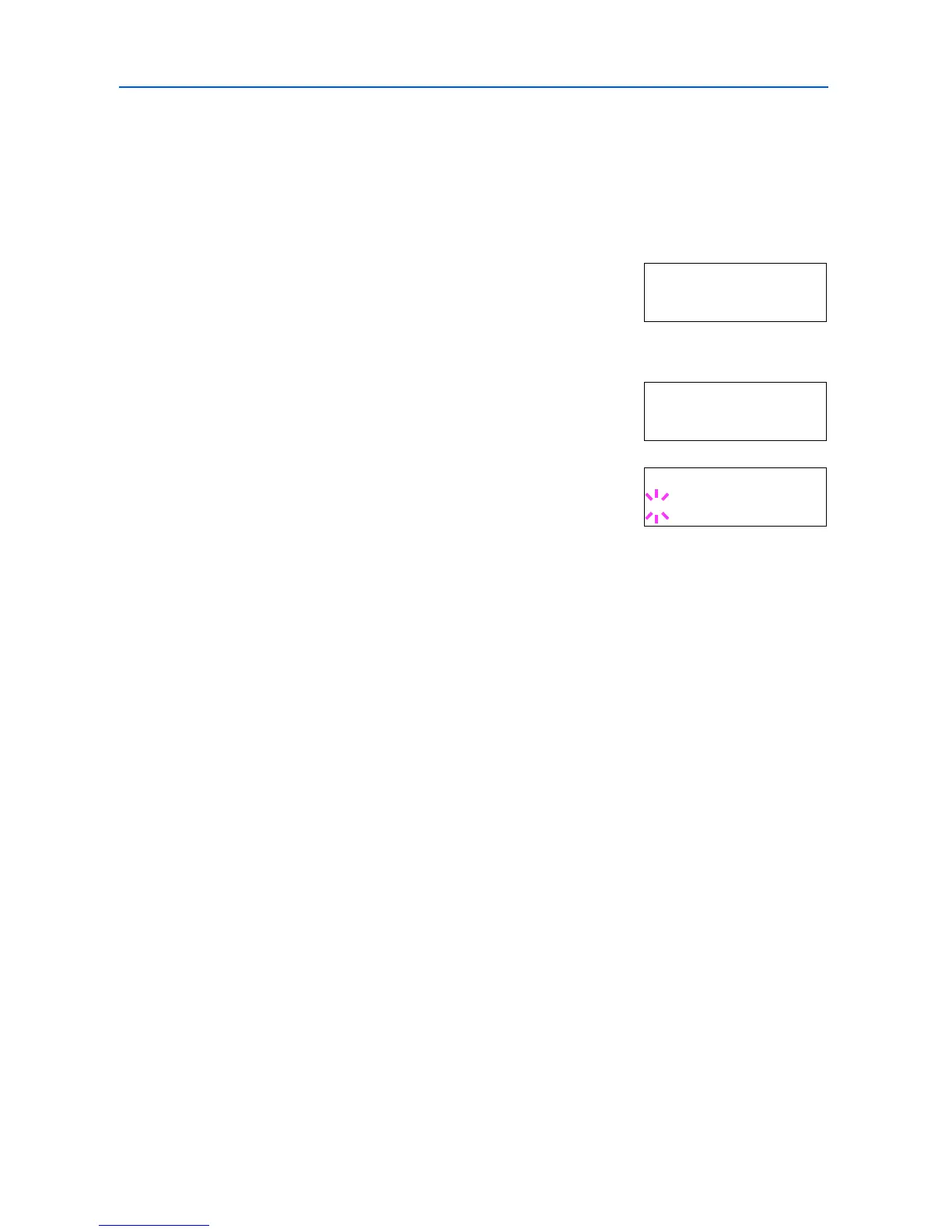Using the Operation Panel
2-52
Setting the MP Tray Paper Type
By setting a paper type (plain, recycled, etc.) for the MP tray, you can select the paper on the MP
tray according to the paper type you choose on the printer driver. The default setting is plain paper.
For more information about paper types that can be fed from the MP tray, refer to Paper Availability
on page 1-2.
1
Press [Menu].
2
Press or repeatedly until Paper Handling > appears.
3
Press .
4
Press or repeatedly until >MP Tray Type appears.
5
To change paper type, press [OK]. A blinking question mark (?)
appears.
6
Press or to display the desired paper type. The message display toggles through the following
paper types:
Plain
Transparency
Preprinted
Labels
Bond
Recycled
Vellum
Rough
Letterhead
Color
Prepunched
Envelope
Cardstock
Coated
Thick
High quality
Custom 1 (to 8)
7
When the desired paper type is displayed, press [OK]. The paper type is set to the MP tray.
8
To exit the menu selection, press [Menu].
Paper Handling >
>MP Tray Type
Plain
>MP Tray Type
? Plain