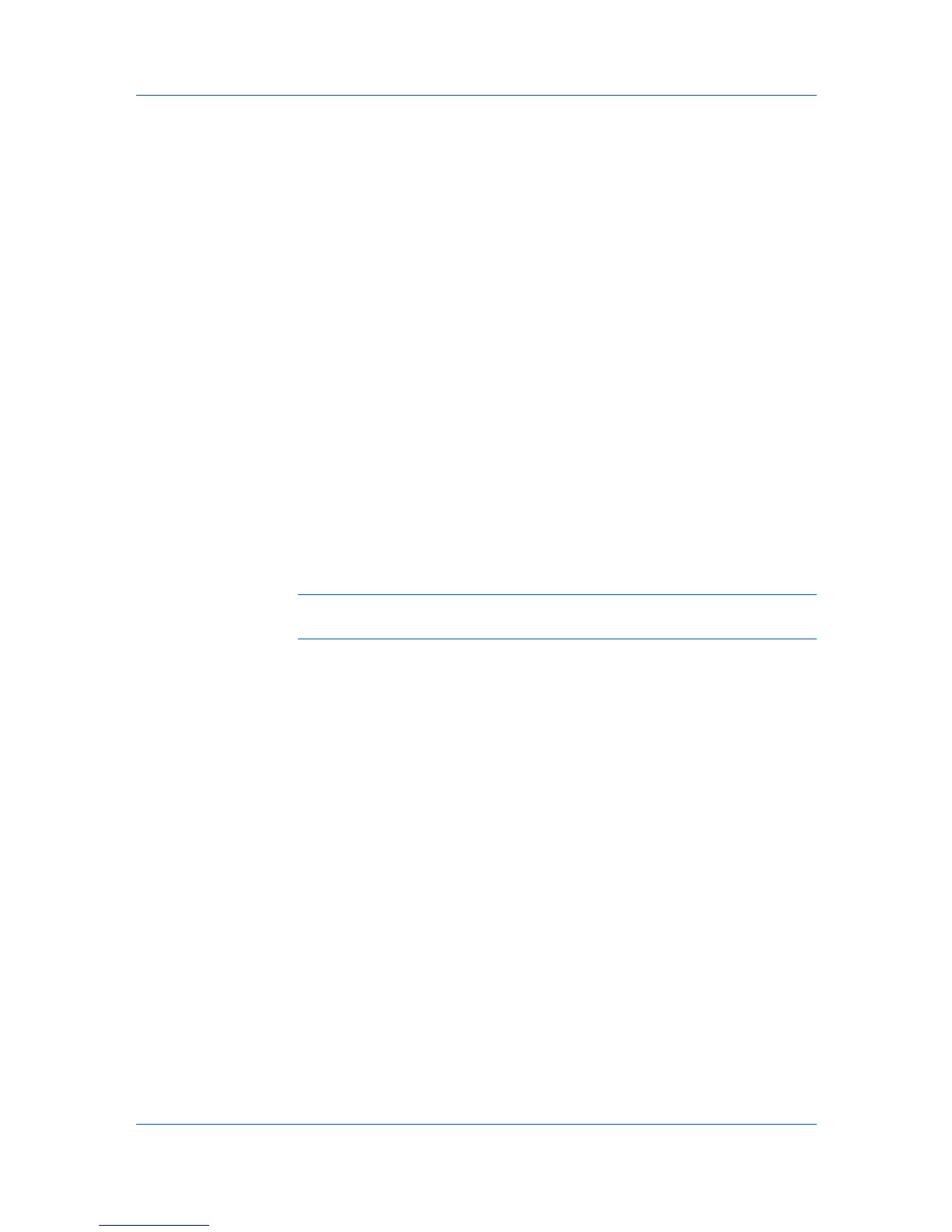Device Settings
Display account ID list
Select this option to display the account ID list at the time of printing. The
print job can be assigned to a user or group. The account ID list is stored in
the driver and more than one ID must be established for the list to appear.
Account ID List
Select this option to display the account ID to manage the Account ID list.
Add, edit or delete account IDs from the list stored in the driver. Account IDs
descriptions match the user or group with an account ID. After an account ID
list is created, the list can be exported as a group by saving it as a text file
(.CSV). To import an account ID list, browse for an existing list and open it.
Printing with Job Accounting
After account IDs are assigned and Job accounting is set to On at the printing
system, the number of pages printed is added to the selected account ID total.
1
In the Device Settings tab, click Administrator.
2
In the Administrator Settings dialog box, select Job accounting.
3
Select a Job accounting option:
Use specific account ID
Prompt for account ID
The remaining Job accounting options become available when you create an
account ID list.
Note: If you select the Use specific account ID or Prompt for account ID
option, proceed to step 6.
4
Select Account ID List to create and manage account ID lists.
5
Select from the remaining Job accounting options:
Prompt for account ID and validate
Display account ID list
6
Click OK in all dialog boxes.
7
Print the document from the application.
8
For some options, when the Print Options dialog box appears, type or select
an account ID, and click OK.
Show Quick Print Tab
This option lets you control the display of the Quick Print tab. You can define
basic print options into group profiles that can be accessed quickly and easily.
With a cleared Show Quick Print tab check box, the tab does not appear in the
Printing Preferences dialog box.
With a selected Show Quick Print tab check box, the tab appears in the
Printing Preferences dialog box. When you select the Show Quick Print tab
KX DRIVER
2-5