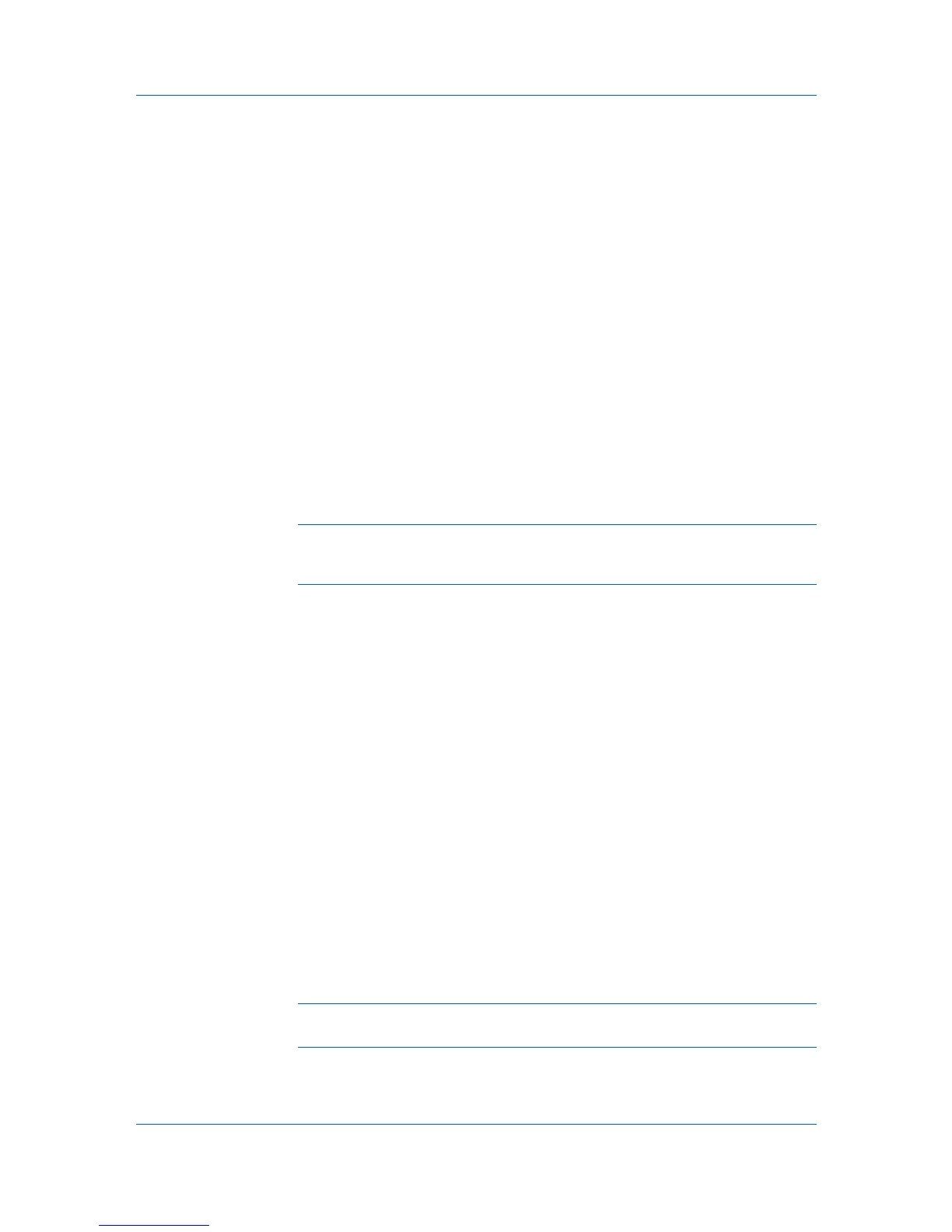Job
If a match is not found, the driver checks for administrator or user
permissions. With administrator permissions, you will be prompted to type a
box number and optional password for the print job. The driver searches for
a Windows login user name and adds this name with the box number and
password to the custom box list in the driver. With user permissions, the print
job is canceled. You will be prompted to contact an administrator to establish
printing permissions.
Quick Copy
Quick copy is a Job storage (e-MPS) option that prints all copies of a print job
and stores the job temporarily on the hard disk for reprinting later. This feature is
available when a hard disk is installed and selected in the Device Settings tab.
Quick copy is useful for printing the job again later in the day when you need
additional copies at short notice. You can set the number of additional copies,
and print the job from the printing system’s operation panel without sending the
job again from the computer.
The number of Quick copy or Proof and hold jobs that can be stored is set at
the printing system’s operation panel, to a maximum of 50 jobs. When the
designated number of jobs is reached, older jobs are replaced by new jobs. All
Quick copy jobs are stored on the hard disk after printing but are deleted when
the printing system is turned off. You can manually delete a job at the operation
panel.
Warning: A print job can replace a job on the hard disk having the same user
name and job name. To prevent this, select Use job name + date and time
under Overwrite job name.
Printing a Quick Copy Job
With a hard disk installed, Quick copy lets you print a document and save it in
the printing system until the job is manually deleted or the printing system is
turned off.
1
In the Job tab, select Job storage (e-MPS).
2
Select Quick copy.
3
Click OK in all dialog boxes.
Proof and Hold
Proof and hold is a Job storage (e-MPS) option that prints one copy of a print
job so that you can proof it before printing the remaining copies. This feature is
available when a hard disk is installed in the printing system and selected in the
Device Settings tab.
After the proof copy is printed and checked, remaining copies can be printed
from the printing system’s operation panel without sending the job again from
the computer. If desired, you can change the number of copies printed.
Note: Proof and hold is not available for some applications such as Microsoft
Excel.
The number of Proof and hold or Quick copy jobs that can be stored is set at
the printing system’s operation panel, to a maximum of 50 jobs. When the
KX DRIVER
9-3