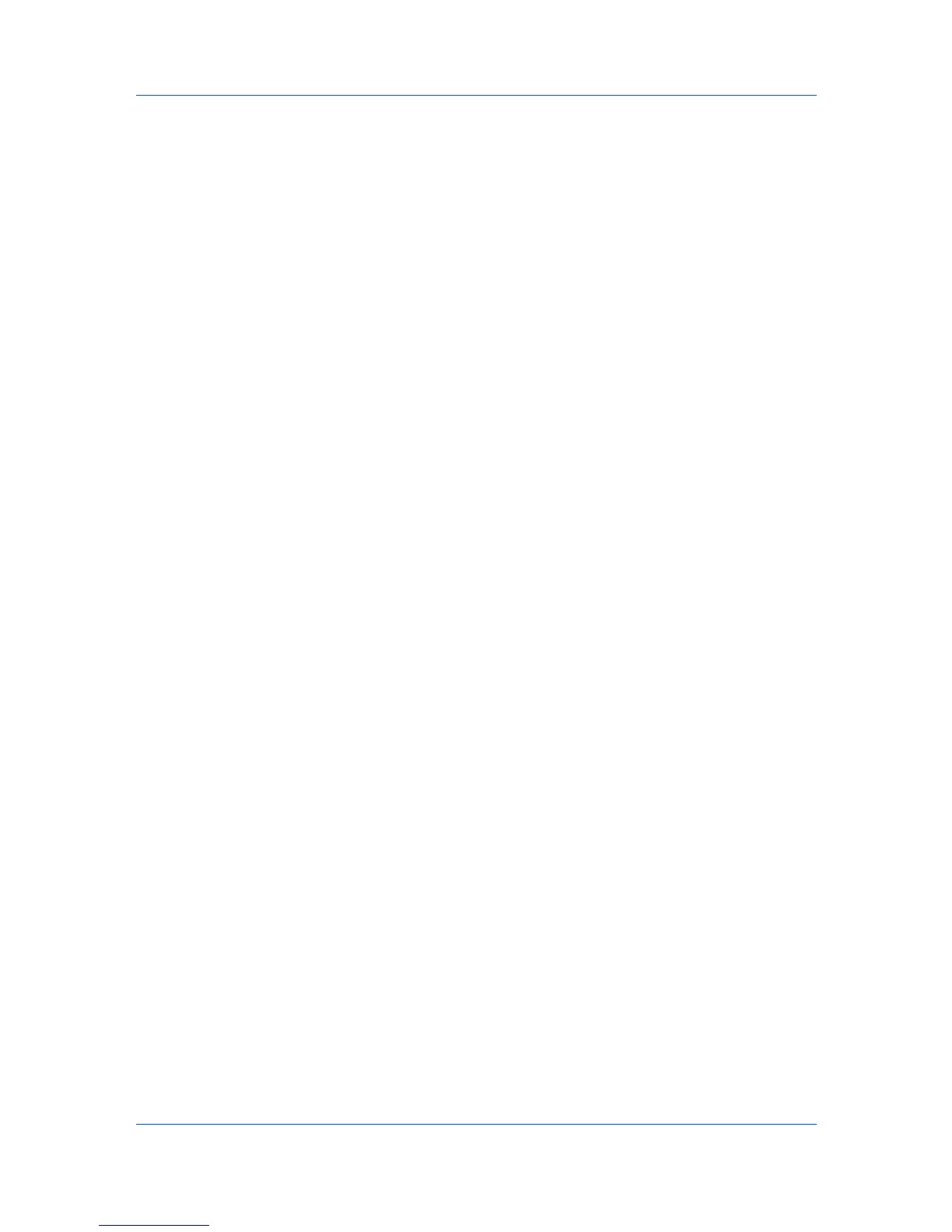Finishing
2 & 4 hole
2 hole and 4 hole options available in the Finishing tab (metric based).
3
Click OK.
Punching a Print Job
The finishing device must support the Punch feature.
Available punch options are set in the Device Settings tab and depend on the
punch unit installed on the device and selected.
1
In the Finishing tab, select Punch.
2
Select the number of hole punches: 2 hole (inches or metric), or 3 hole
(inches), 4 hole (metric) .
The print job will be punched by the finishing device and delivered to the output
tray.
Separation
The Separation feature stacks print jobs so that one print job can be
distinguished from another.
Select Rotate copies to print each copy of a print job at right angles.
Select Offset jobs to physically shift each print job in the output tray. To ensure
consistent offset stacking, all users printing to the same printing system should
select Offset jobs as the default setting.
Rotate Copies
Rotate copies stacks each copy of a print job at a right angle in the output tray.
This feature requires the following:
Paper size selections are limited to Letter, A4, 16K, or B5 (JIS).
The selected paper size must be loaded into two paper sources, one
horizontally and one vertically.
The print job must contain multiple pages and be specified to print multiple
copies.
Rotating Copies
Rotate copies stacks each copy of a print job at right angles.
1
In the Basic tab, under Destination, select an option that is not a finishing tray,
for example: Top tray (face-down).
2
Select a number of copies greater than 1.
3
Click the Finishing tab, then select Separation > Rotate copies.
4
Click OK to return to the Print dialog box.
5
Click OK to start printing.
KX DRIVER
6-5