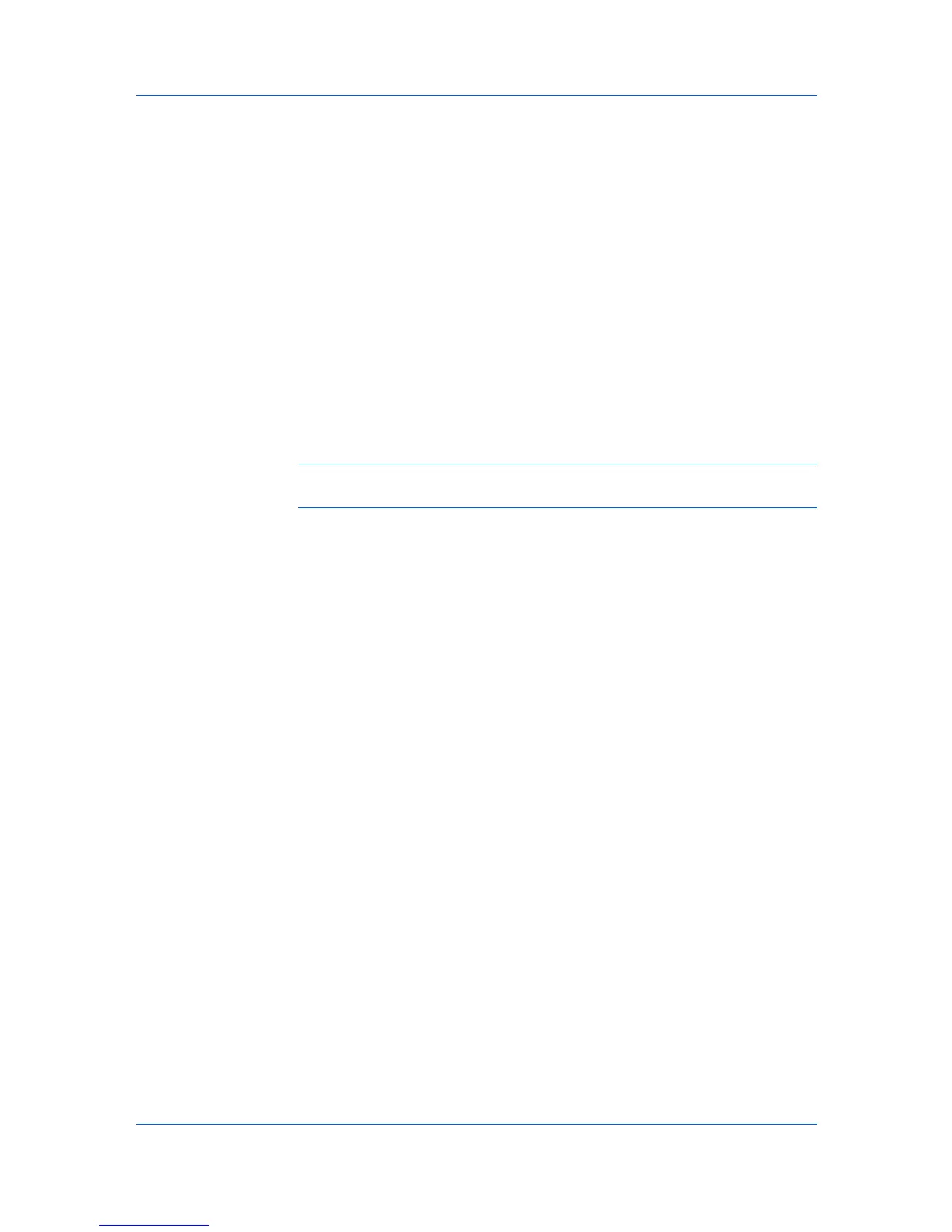Imaging
features in this setting. The repetition of similar font data sent to the printing
system is reduced, thereby increasing the print speed. Print speed is not
increased when using Asian fonts such as Japanese, Chinese, and Korean,
because of the large amount of font information used for these particular
fonts.
Allow native download
This method improves text quality and increases print speed by converting
TrueType fonts to Adobe Type 42 font format. This feature is available when
KPDL is selected as the PDL.
Download as bitmaps
Downloading fonts as bitmaps provides more detail, however it creates large
file sizes. This is best suited for print jobs with user-defined fonts, very small
fonts (point size 1-4), or Asian fonts.
Substitute with device fonts
System fonts and device fonts are automatically matched based on typeface
name. This function increases print speed and efficiency. It is useful for
changing a font used throughout a large document, by replacing the old font
with the desired font.
Note: GDI compatible mode does not support Substitute with device
fonts.
Selecting Font Settings
1
Click Fonts to open the Font Settings dialog box.
2
Select one of the methods for sending TrueType fonts, and then click OK.
Font Substitution
Font substitution is the process of using one font in place of another when the
intended font is not available to a printing system. Font substitution may be
critical for output of documents to printing systems that are not well supported
by a large font inventory.
Setting Font Substitution
To set values for font substitution, follow these steps.
1
In the Imaging tab, click Fonts > Substitute with device fonts check box >
Fonts button that opens the Fonts Substitution dialog box.
The System fonts list shows the fonts installed on your computer. The
Available device fonts list shows the printing system fonts.
2
Select the system font, and then the available device font to be substituted.
3
Click OK to save your settings. If the device font does not have similar font
characteristics to the system font, character spacing in the document may
appear incorrect.
KX DRIVER
7-3