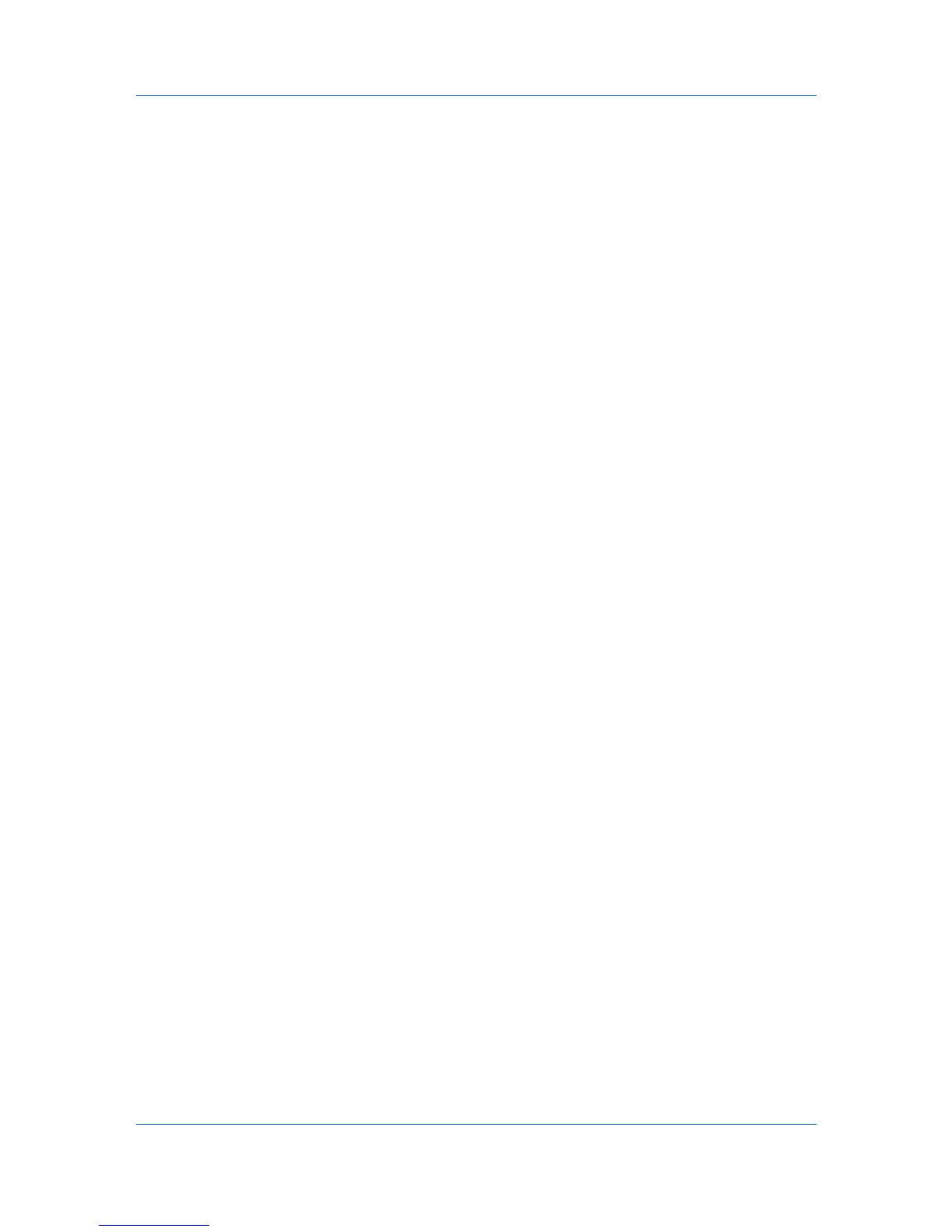Imaging
4
If you want to return all HSL settings to zero, click Reset.
5
Click OK to save the new HSL settings.
Adjusting RGB (Red, Green, Blue)
RGB adjusts only the relative values of the colors red, green, and blue.
1
Under Select color space, select RGB.
2
Under each bar, drag the slider to adjust the relative values of Red, Green, and
Blue between -10 and +10. You can also type values in the boxes.
3
If you want to return all RGB settings to zero, click Reset.
4
Click OK to save the new RGB settings.
Adjusting Grayscale
The Adjustment settings change the Brightness and Contrast of graphics.
These settings are useful if graphic images are printing too light, too gray, or too
dark. Text remains unaffected.
1
In the Imaging tab, in Color mode, select Black & White.
2
In the Adjustment list, select Custom.
A preview image in the Adjustment Settings dialog box illustrates any
brightness and contrast changes.
3
Drag the Brightness slider right to lighten, or left to darken the graphic images
of the print job.
You can also change brightness by entering a numeric value in the text box at
the right. The brightest setting is +100; the darkest is -100. Zero is the default
mid-level setting. Adjusting brightness is useful when graphic images are
printing too dark or too light.
4
Drag the Contrast slider right or left to increase or decrease proportion of light
to dark in the graphic images of the print job.
A high contrast setting decreases the grayscale spectrum, making light grays
lighter and dark grays darker. A low contrast setting increases the grayscale
spectrum, making light grays darker and dark grays lighter.
You can also change contrast by entering a numeric value in the text box at the
right. The highest contrast setting is +100; the lowest is -100. Zero is the default
mid-level setting. Adjusting contrast is useful if graphic images are printing too
gray, or too black and white.
Text and Graphics Effects
Print text as black
This option prints all color text as black. It produces faster printing of color
print jobs by reducing the amount of data sent to the printer. In Black & White
User Guide
7-10