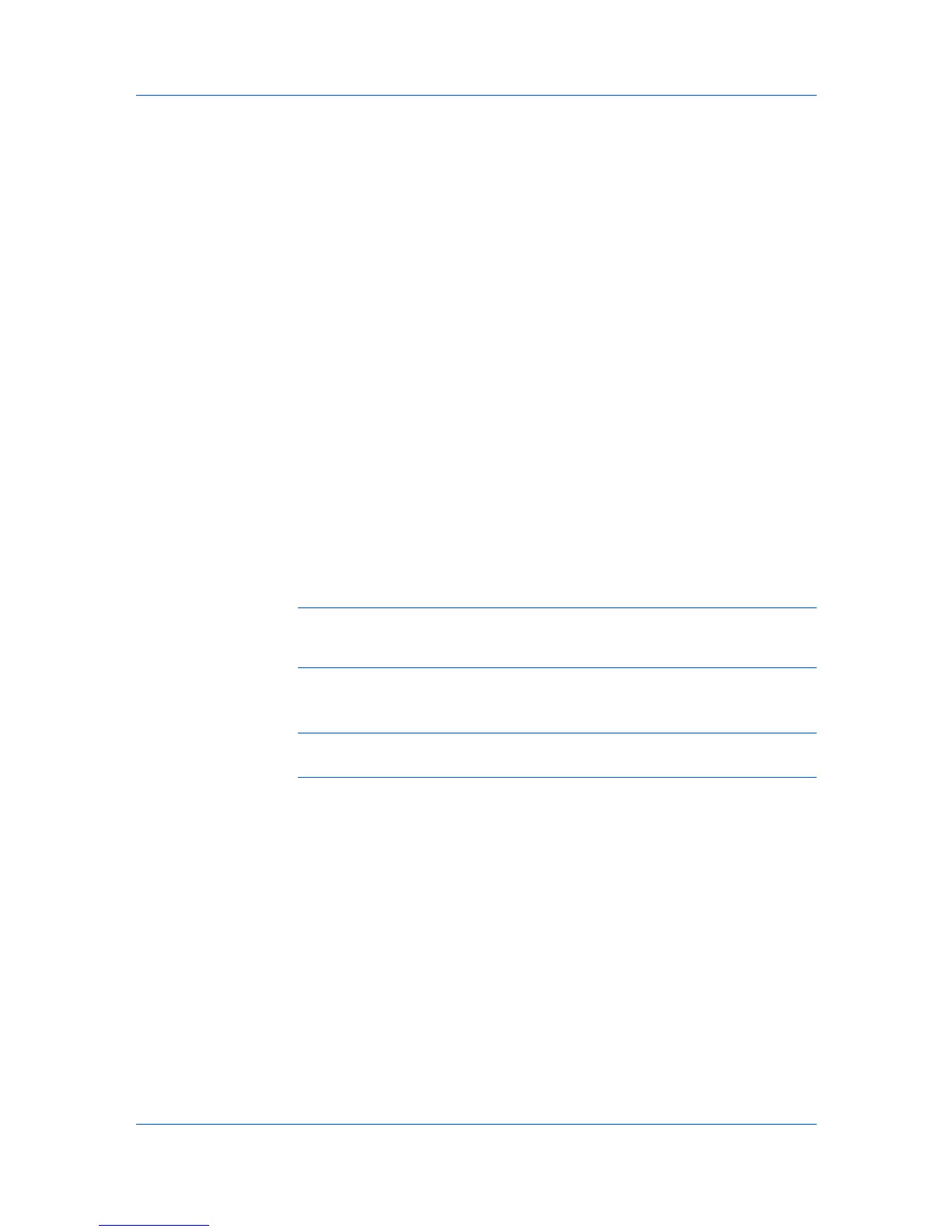Advanced
Configuring Status Monitor
The Status Monitor displays printing system status messages in the lower right
corner of the window during printing. You can start a status monitor for each
supported printing system. More than one status monitor can be displayed at
one time.
1
In the Advanced tab, click Status Monitor.
2
If you want the Status Monitor image to appear during a print job, in the Status
Monitor dialog box, select the Status Monitor check box.
3
To view the print job status without changing the Status Monitor setting, click
Open Status Monitor.
The Status Monitor image appears in the lower right corner of your computer
screen.
4
Move the pointer over the Status Monitor image to display balloon-style status
messages containing information about printing system activity and the printer
port.
5
To display a list of options, right-click the Status Monitor icon in the system
tray.
Hide the status monitor/Show the status monitor
Switches between hiding and showing the Status Monitor image.
Note: You can also hide the Status Monitor image by right-clicking on the
image, then clicking Hide the status monitor, or let the Status Monitor close
on its own after 5 minutes if there is no printing activity.
Configure
Opens a web browser to display a printer web page.
Note: If your printer is connected with a USB cable, this feature cannot be
used. Define settings using the operation panel of the printing system.
Preferences
Opens a dialog box with options for Status Monitor sound notification and
appearance choices.
www.kyoceramita.com
Opens a web browser to the Kyocera Mita home page.
Exit
Closes the Status Monitor.
Setting Status Monitor Preferences
You can configure printing system alerts with accompanying sound or speech in
the Status Monitor Preferences dialog box. You can also change the
appearance of the Status Monitor image.
1
Right-click the Status Monitor icon in the system tray.
KX DRIVER
10-10