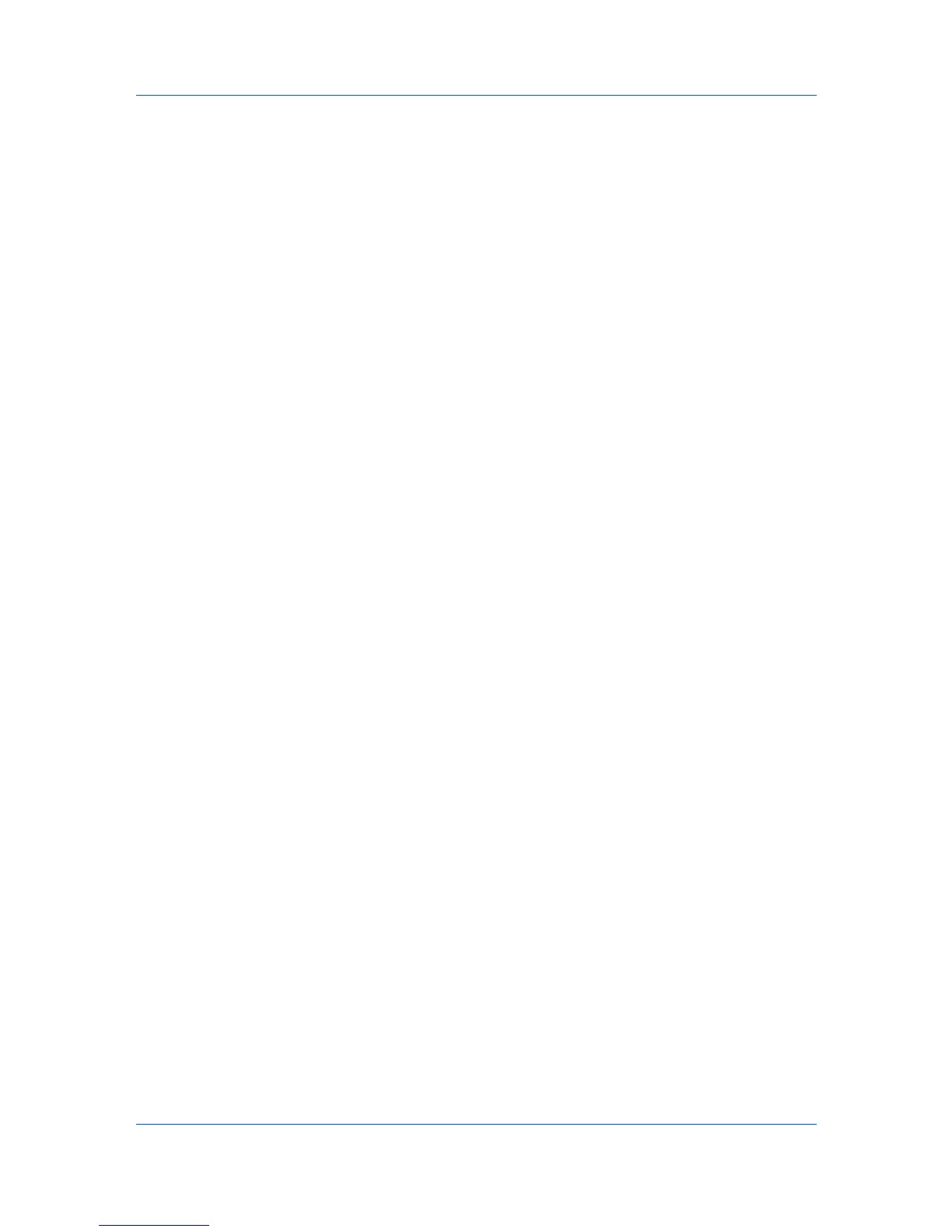Device Settings
2
Right-click on the desired printing system model.
3
Click Printer properties (Windows 7) and the desired printing system model, or
Properties (Windows Vista, Windows XP).
4
Click the Device Settings tab and click PDL.
5
In the PDL Settings dialog box, in the Select PDL list, select PDF.
6
Click Settings.
7
In the PDF Settings dialog box, select Print and save.
8
Click Settings, and select from print and save options. See the PDF Options
topic for details.
9
Click OK in all dialog boxes.
10
Open and print the document.
11
Name and save the PDF file.
XPS Driver
For Windows 7 and Windows Vista, the XML Paper Specification (XPS) Page
description language provides the most efficient method for displaying,
processing, and printing documents. As both a PDL and a document format,
XPS requires compatible printer hardware and software written for the Windows
Presentation Foundation (WPF) architecture. PCL and KPDL are not
compatible with an XPS environment. Therefore, an XPS driver supports a
single PDL setting. The XPS driver can be installed from the Product Library
CD. In the Installation Method menu, click Custom Mode, and on the Custom
Installation screen, select KX XPS DRIVER.
To view a print to file XPS document, download and install the Microsoft XPS
Viewer.
Compatibility Settings
Compatibility Settings lets you specify media source values, disable reverse
order printing for face-up output, override the application's Collate setting, and
combine the Source and Media type lists in the Basic tab.
In a client/server environment, this feature is unavailable to a client logged in as
a restricted user.
Media Source Enumeration
Media source enumeration supports compatibility for media source values
unique to the printer driver, such as those for cassettes or feeders. Your newly
installed printer driver maintains identical media source support with the driver it
replaces, whether for this driver or one from another manufacturer. If media
KX DRIVER
2-13