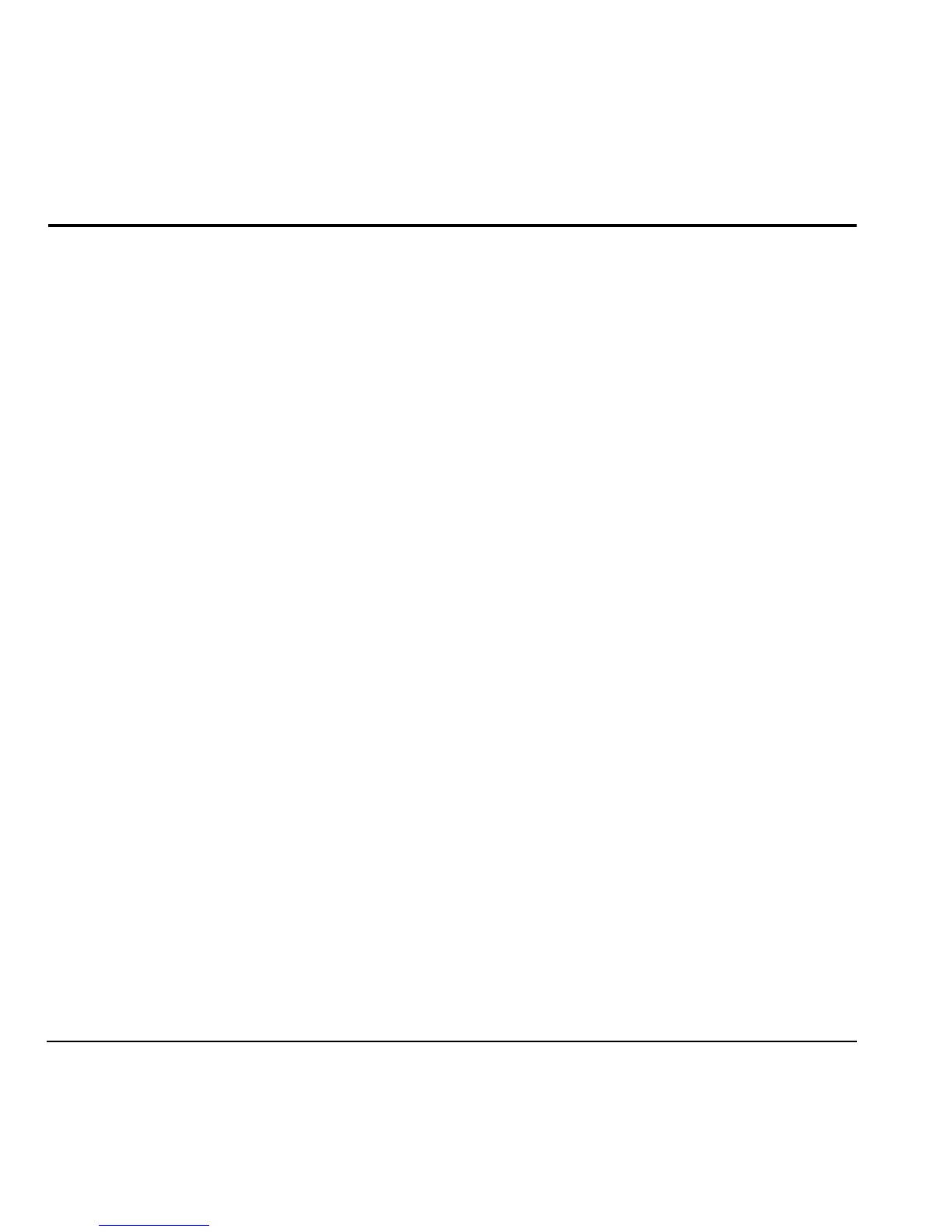16 Check your Account Balance
5 My Account
You can manage your Assurance Wireless account
directly from your phone. The basic tasks are
summarized in this chapter. For more information
about your account, go to
www.assurancewireless.com.
Note: You cannot make calls, receive calls, or
access any other phone functions while you are
accessing your account information. All incoming
calls are automatically sent to your voicemail.
Check your Account Balance
You can check your Assurance Wireless account
status in one of two ways.
• From the main screen, scroll up.
• From the main menu, select My Account.
Your account information appears. When your
account is low or empty, you receive a notification
to Top-Up.
Note: Additional charges may apply for multiple
balance checks in one day. Visit
www.assurancewireless.com for more details.
Top-Up your Account
Top-Up is how you add money to your Assurance
Wireless account. You can Top-Up your Assurance
Wireless account right from your phone. First,
buy a Top-Up card from one of the thousands of
retailers that carry them or register your debit
card, credit card, or PayPal account at
www.assurancewireless.com.
Note: You cannot register a debit or credit
card from your phone, and must register
online first before you can Top-Up with this
method via the phone.
When your balance is low, you can Top-Up your
Assurance Wireless account from your phone.
Top-Up with a Top-Up Card
1. From the main menu, select My Account.
2. Scroll down to the Top-Up link and press
the
OK key.
3. Enter your Account PIN and select Done.
4. Scroll down to select Login and press the
OK key.
5. Enter your Top-Up card’s PIN number and
press the
OK key.
6. Scroll down to select Top-Up Now and
press the
OK key.
7. You are now Topped-Up. Press the
End key to exit.
