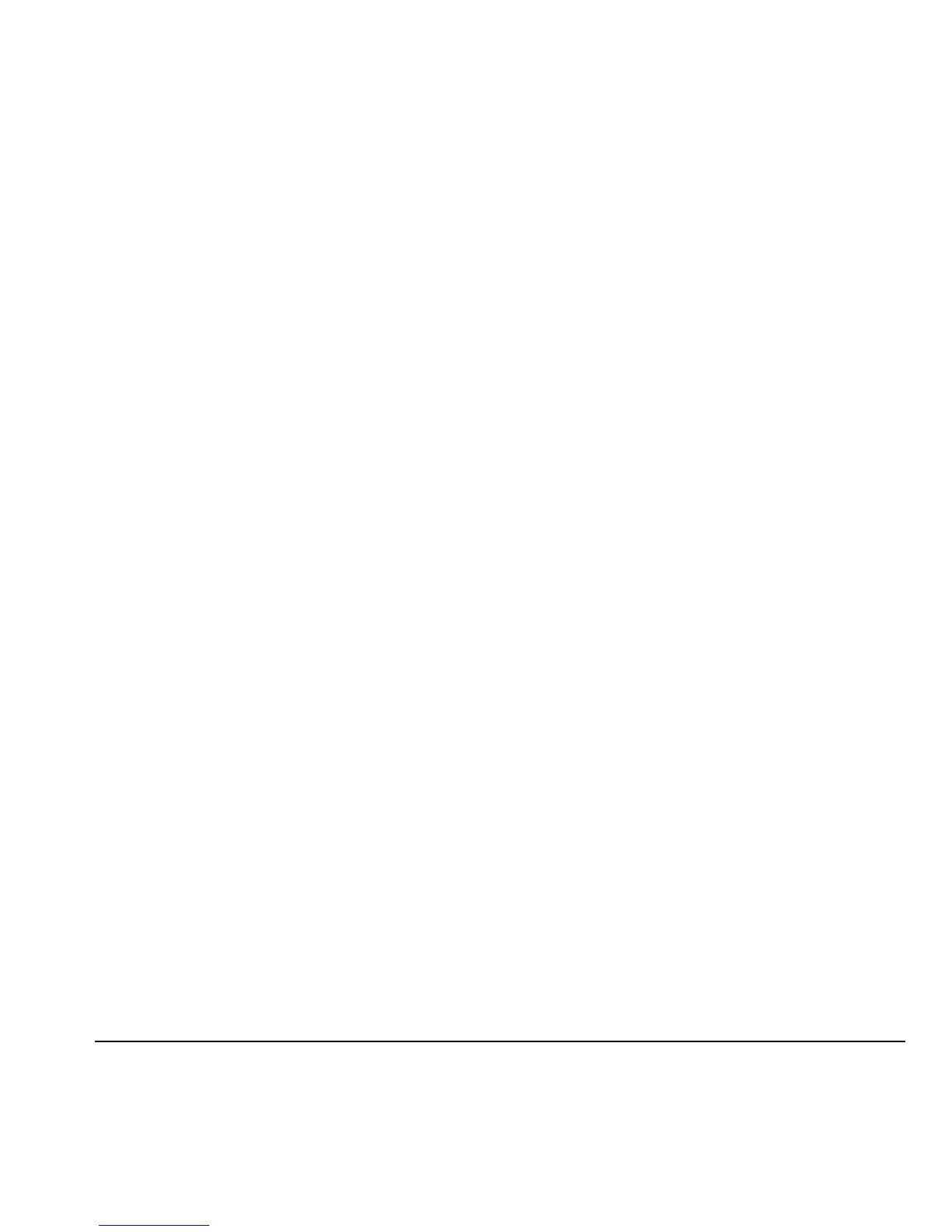User Guide 19
Display
Set Graphics
My graphics stores your preloaded and
downloaded graphics. You can download
wallpapers and screensavers to your phone from
the Assurance Wireless Web site at
www.assurancewireless.com or directly from
your phone using
VirginXL. Charges apply. For
more information, see “My graphics” on page 14.
Set Main Menu View
From Main style, select one of the following:
•Grid displays icons of each menu item, with
its name at the top of the screen.
•List displays a list of all menu items.
The next time you view the
Menu, your selected
menu style appears.
Set Theme
From My themes, select a color theme for the
display background.
Set Greeting Banner
The banner is the personal label for your
phone, appearing on the home screen above
the time and date.
1. From Greeting banner, select Edit.
2. Press the Back key to clear the
current banner.
3. Enter your new text (up to 14 characters) or
press the
# Space key for a blank banner.
4. Select Save.
Set Language
From Language, select a language.
Backlight
You can adjust Backlight to maximize brightness
or maximize battery life.
Set Backlight Duration
You can adjust Backlight to maximize brightness
or maximize battery life.
From Backlight, select Duration and
10 seconds, 15 seconds, or 30 seconds to
turn backlighting on for the set time after your
last keypress.
Enable Power Save Mode
From Backlight, select Pwr save mode and one
of the following:
•On to dim the backlight and conserve power.
•Off to have backlight display at
normal brightness.
Enable Auto-Hyphenation
Auto-hyphenation, when enabled, automatically
inserts hyphens into your phone numbers to be
consistent with the U.S. dialing plan (or the North
American Numbering Plan). From
Auto-hyphen,
select
Enabled to turn on auto-hyphenation.
