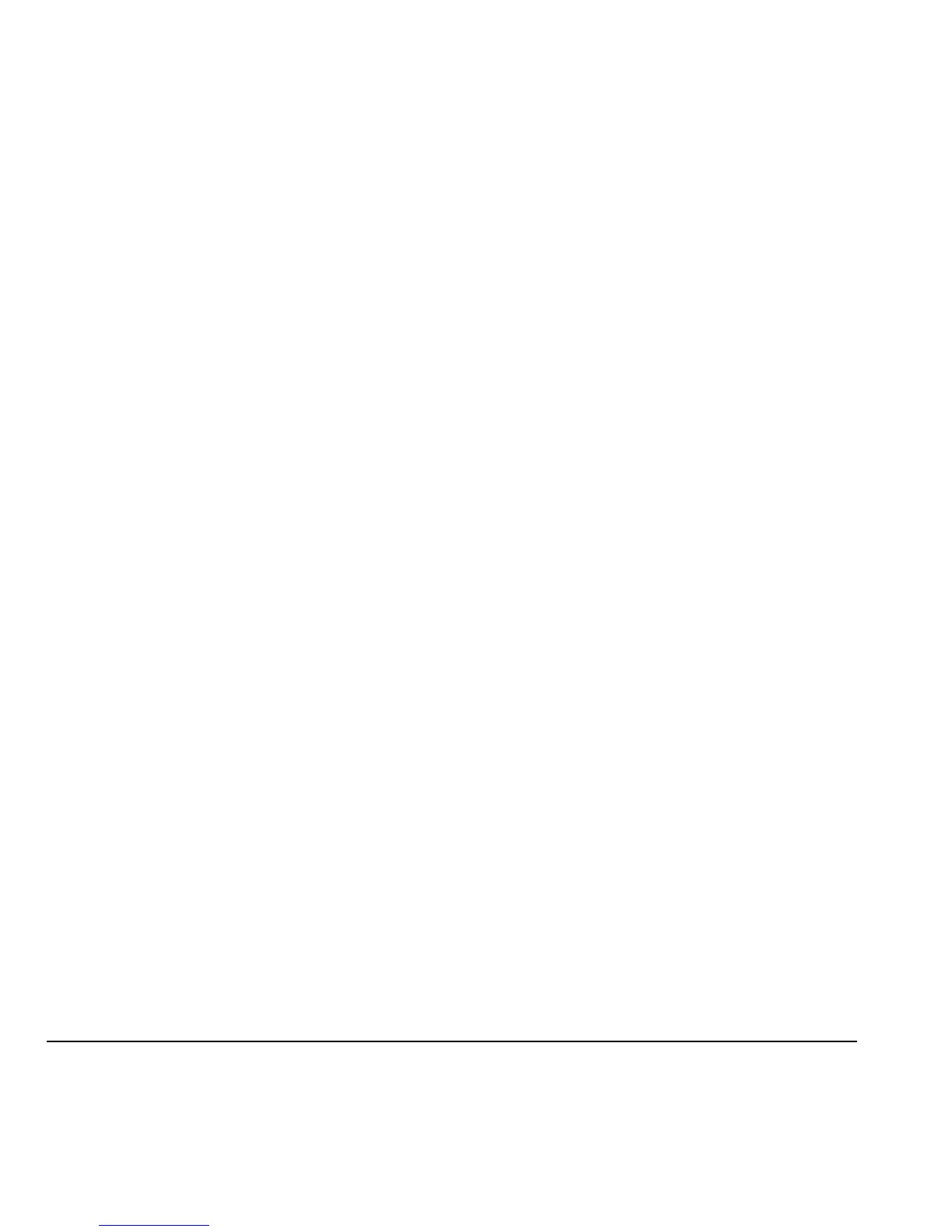38 Manage Received Messages
Save Recipients as Contacts
1. At the compose message screen, select
Options > Save address when entering a
phone number or email address.
2. Select a number or address.
3. Select Options > Save new contact
(to create a new contact) or
Options >
Add to Contact
(to add the number or
address to an existing contact).
Add Recipients from Message Text
1. At the compose message screen, select
Options > Add address when entering the
text to add more recipients.
2. Enter a number or address to add.
3. Complete your message.
Save Messages to Drafts
At the compose message screen, select Options >
Save message when entering the text. Your phone
saves the message to
Drafts for you to complete at
a later time.
Complete Messages in Drafts
• From Drafts, highlight your desired message.
• Select Edit.
• Complete your message.
Use Preset Text
Add Preset Text
1. At the compose message screen, select
Options > Insert auto text when
entering the text.
2. Select a preset text entry.
3. Complete your message.
Save Messages as Preset Text
1. At the compose message screen, select
Options > Save auto text when entering the
text to use it later as preset text.
2. Complete your message.
Save Received Messages as Preset Text
When viewing a received message, select
Options > Save auto text to use it later
as preset text.
Manage Received Messages
Reply to Text Messages
When receiving a message, your phone displays a
notification and the message icon appears at the
top of your screen. The message icon flashes with
an urgent message alert if the message is urgent.
1. When a message notification appears, select
Inbox (to view the message) or Ignore (to
clear the notification).
An icon appears at the top of your screen
when you have an unread message.
