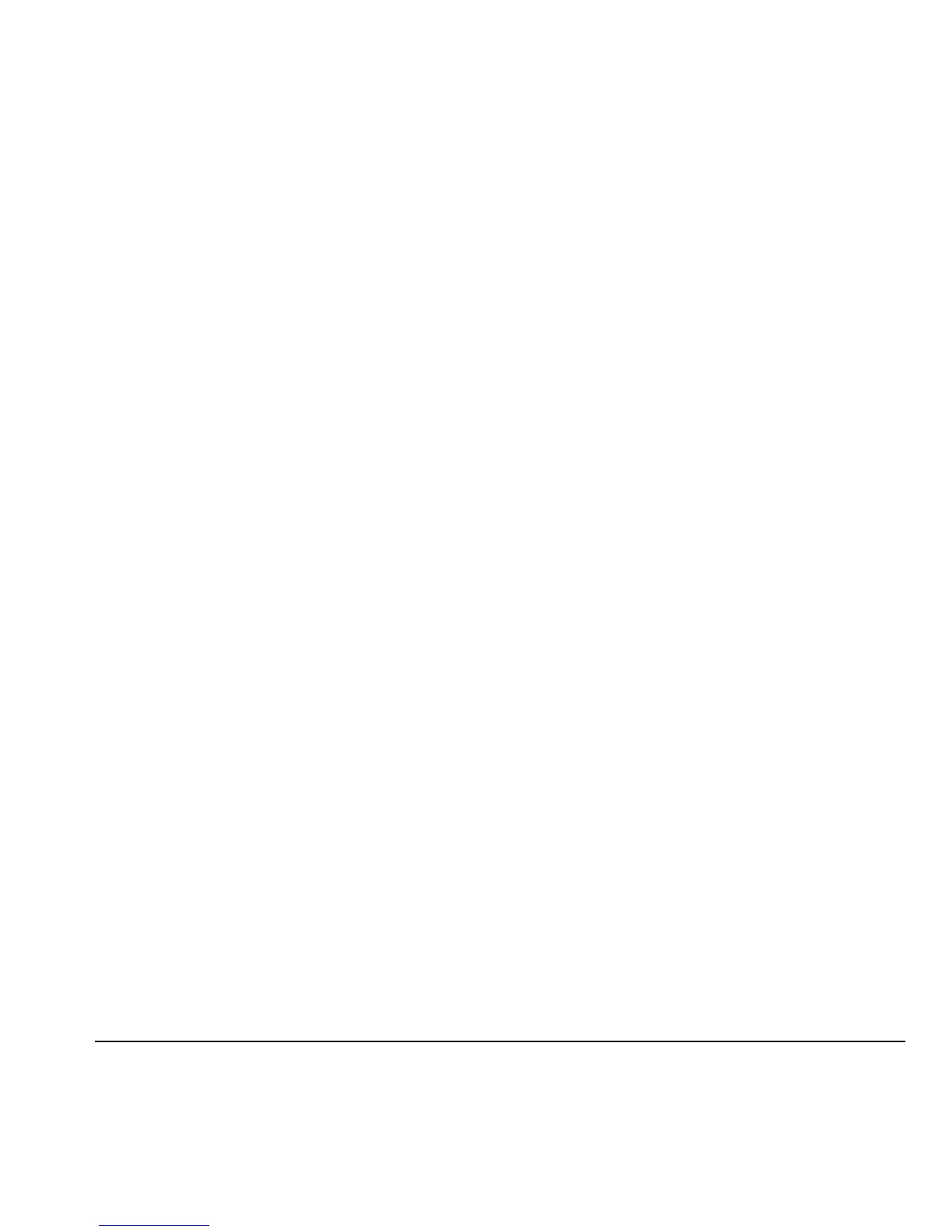User Guide 51
Work with Call Lists
Return Any Call
1. From All calls, highlight a number.
2. Press the Send key to call the number or
select
Options to access more features.
This list contains all calls made and received.
Return a Received Call
1. From Received calls, highlight a number.
2. Press the Send key to call the number or
select
Options to access more features.
This list contains all calls received.
Return an Outgoing Call
1. From Outgoing calls, highlight a number.
2. Press the Send key to call the number or
select
Options to access more features.
This list contains all calls you have made.
Return a Missed Call
1. From Missed calls, highlight a number.
2. Press the Send key to call the number or
select
Options to access more features.
This list contains all calls you received, but did
not answer.
Deal with a Missed Call
When you have missed a call, “Missed Call”
appears on your screen. You can do one of
the following:
• To clear the screen, select OK.
• To view the call details, select Calls and
press the
OK key.
• To return the call, select Calls and press
the
Send key.
Call List Options
Save Number from Call List
1. At the call list, highlight a number.
2. Select Options > Save.
3. Select New entry to create a new contact
or
Existing entry to add number to an
existing contact.
View Contact from Call List
1. At a call list, highlight a contact.
2. Press OK to see the contact details screen.
Send Text Message from Call List
1. At a call list, highlight a contact.
2. Select Send txt.
3. Complete your text message and select Send.
