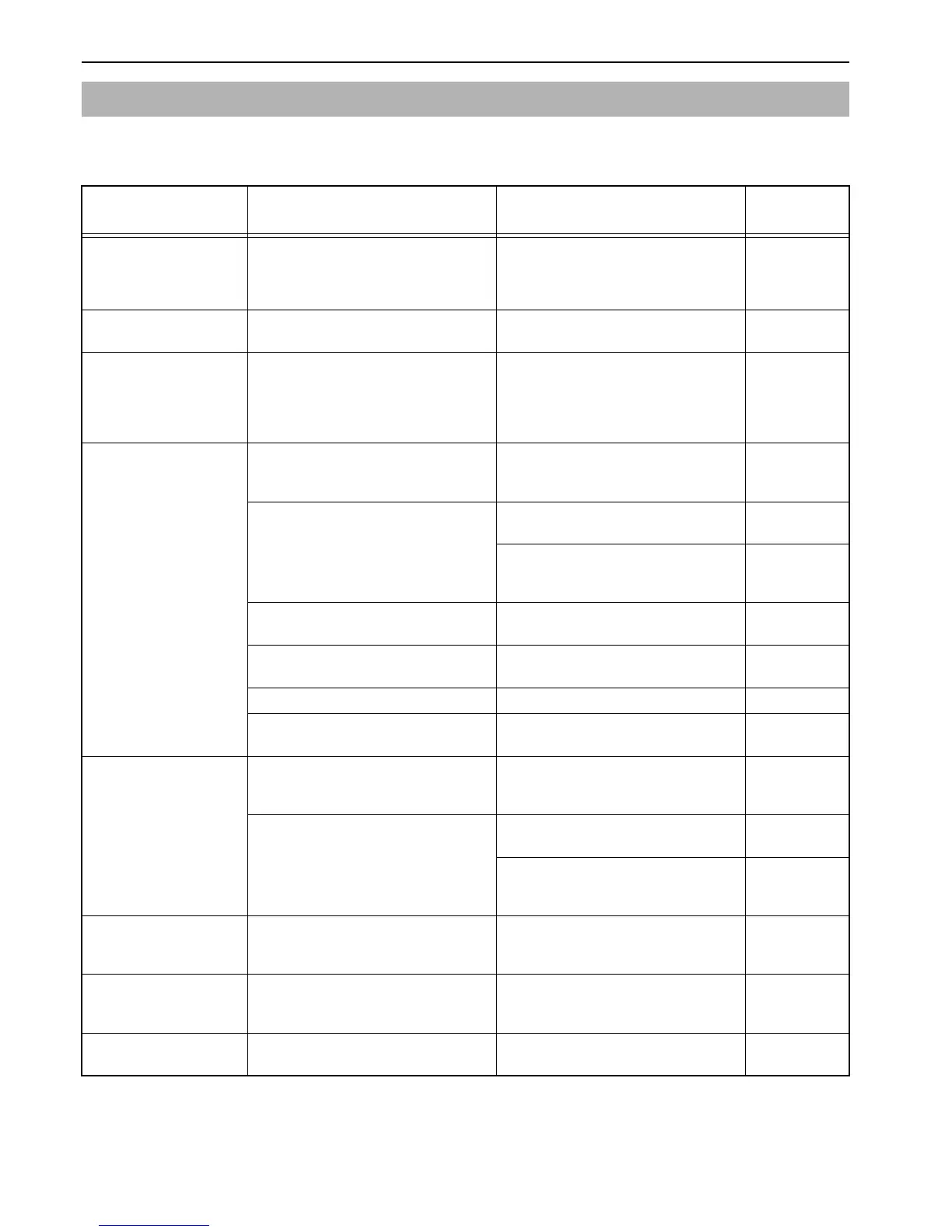Section 8 TROUBLESHOOTING
8-8
Check the following items when trouble occurs. If the problem is not resolved after checking these items, contact
your service representative.
If other trouble occurs
Symptom Items to Check Corrective Procedure
Reference
Page
Nothing displays on the
Operation Panel even
though the Power Switch is
ON.
Check to make sure the copier is plugged
into the outlet.
Plug the copier power cord into the outlet. –
No copy is produced when
the [Start] key is pressed.
Check to see if something has been
displayed on the Operation Panel.
Check the corrective procedure for the error
display and carry it out.
8-1
Nothing appears on the copy. Check to see that the original has been set
properly.
Place the original face down on the platen
and adjust the Original Size Indicator Plate
to match its size.
Place the original face up when setting it in
the optional Document Processor.
4-1
7-2
A light copy is produced. Check to see if the copier is in Auto
Exposure Mode.
When the exposure is to be changed overall,
perform out the “Auto Exposure
Adjustment”.
6-14
Check to see if the copier is in Manual
Exposure Mode.
Use the Exposure Adjustment key to set the
proper exposure.
4-2
When the exposure is to be changed overall,
perform the Manual Exposure Adjustment
in each original mode.
4-2
Check to see if the toner in the toner
container is canted.
Shake the Toner Container left and right for
approximately 10 times.
9-6
Check to see if the Add Toner Indicator is
lit.
Replace the Toner Container. 9-4
Check to see if the paper is damp or not. Replace the paper with new paper. –
Check to see if the electrical charge section
is dirty or not.
Open the front cover and use the Cleaning
Rod to clean the electrical charge section.
9-5
Dark copies are produced. Check to see if the copier is in Auto
Exposure Mode.
When the exposure is to be changed overall,
perform out the “Auto Exposure
Adjustment”.
6-14
Check to see if the copier is in Manual
Exposure Mode.
Use the Exposure Adjustment key to set the
proper exposure.
4-2
When the exposure is to be changed overall,
perform the Manual Exposure Adjustment
in each original mode.
4-2
Spotting (the shading fails to
line up uniformly and spots
occur).
Check to see whether the original is a
printed original or not.
Select “Photos” in the Image Quality Mode. 4-2
The copy is not clear. Check to see whether an Image Quality
Mode that matches the type of original being
copied has been selected or not.
Select the appropriate Image Quality Mode. 4-2
The copy is dirty. Check to see if the Platen or Original Cover
is dirty.
Clean the Platen and Original Cover. 9-1
