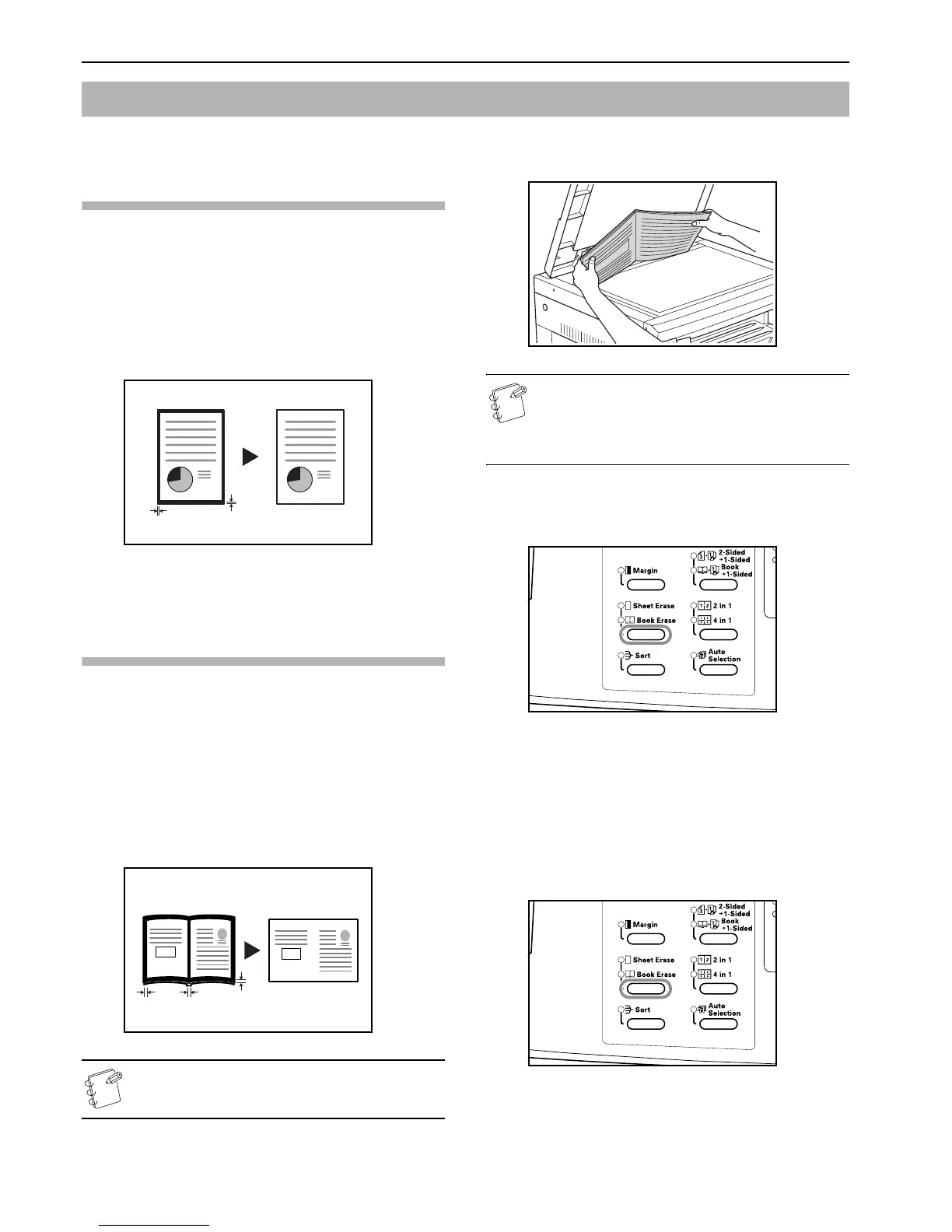Section 5 COPY FUNCTIONS
5-8
Erasing blemishes from edges of copies
(Sheet erase mode)
[Inch specifications]
Use this to remove the dark shading that appears around sheet
originals during copying. Select the border width to be erased from
among 0.13/0.25/0.38/0.50/0.63/0.75 ("). ((A) in the illustration is
the Border Width.)
[Metric specifications]
Use this to remove the dark shading that appears around sheet
originals during copying. Select the border width to be erased from
1 - 18 (mm). ((A) in the illustration is the Border Width.)
Erasing blemishes from the edges and
middle of copies made from books
(Book erase mode)
[Inch specifications]
Use this to get a clean copy of thick books. Select the outer border
width from among 0.13/0.25/0.38/0.50/0.63/0.75 ("). The center
border width will be 2-times that of the outer border width ((A) in
the illustration is the outer border width and (B) is the center
border width.)
[Metric specifications]
Use this to get a clean copy of thick books. Select the outer border
width from 1 - 18 (mm). The center border width will be 2-times
that of the outer border width ((A) in the illustration is the outer
border width and (B) is the center border width.)
Note
Only standard sizes can be used as the Original size.
1 Set the original.
Note
The Border Width can also be set in the Default Settings
Mode. (Refer to P.6-26 "Border Width".)
The value set in the Default Setting Mode will inherit the
value that is set at the time when the copy is made.
2 Press the [Border Erase] key and select the type of border
erase to be performed to light up either the [Sheet Border
Erasure] or [Book Border Erasure] display.
3 Press the [Start] key.
The copier will begin copying.
Setting the Border Width
Use the procedure given below to change the Border Width.
1 Depress the [Border Erase] key for 3 seconds. The Default
Settings Mode for the Border Width will be displayed.
Making copies with clean edges
(A)
(A)
Original Copy
(A)
(A)
(B)
Original Copy
