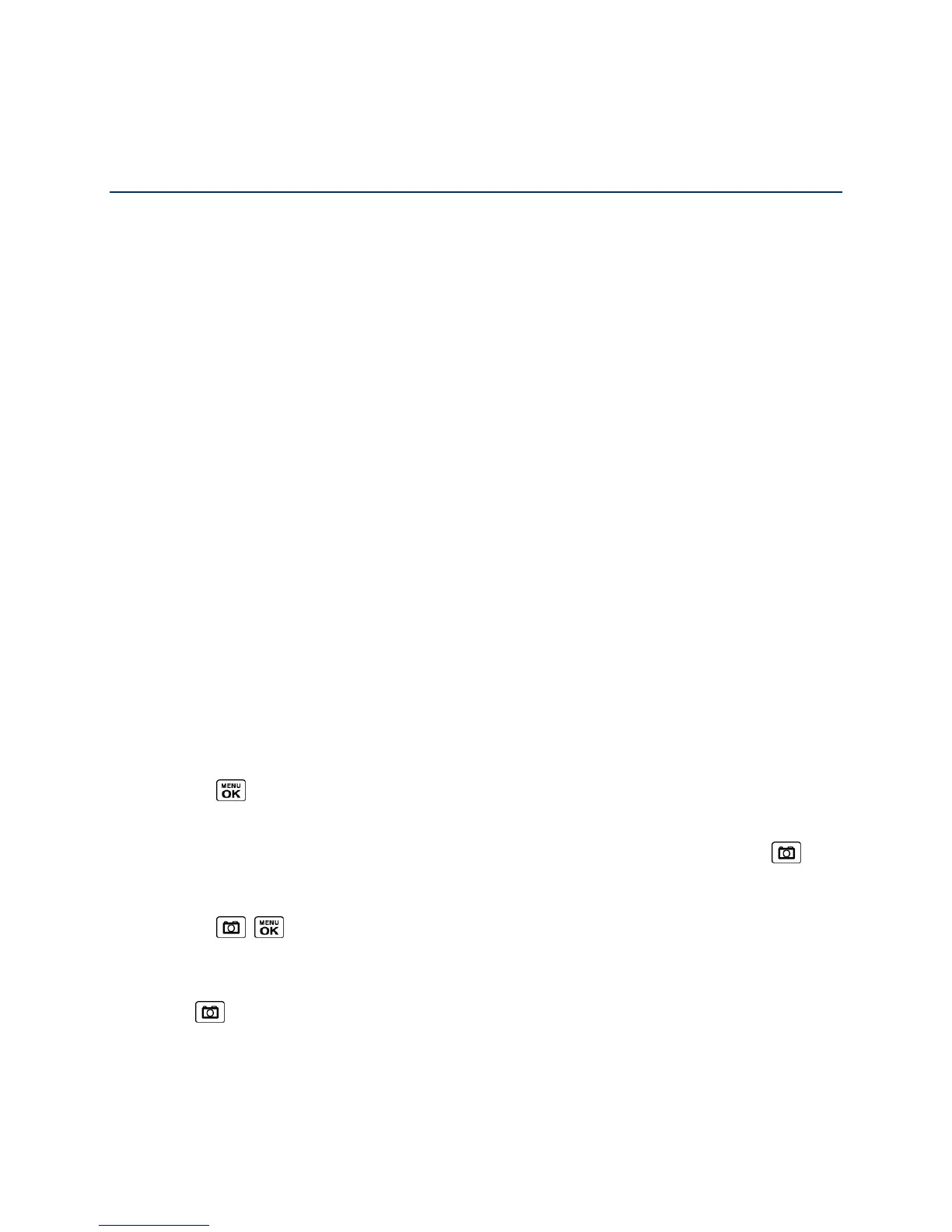Camera 111
Camera
You can use the camera or camcorder to take and share pictures and videos. Your phone
comes with a 3.2 megapixel camera that lets you capture sharp pictures and videos.
Take Pictures
Record Videos
Store Pictures and Videos
Send Pictures and Videos
Print Pictures
Take Pictures
Taking pictures with your phone‘s built-in camera is as simple as choosing a subject, aiming the
lens, and pressing a button.
Take a Picture
Assign Pictures
Camera Mode Options
Camera Settings
Take a Picture
It‘s easy to take a picture.
1. Press > Photos & Videos > Camera to activate camera mode. Additional camera
options are available. See Camera Mode Options for more information.
Shortcut: To activate camera mode, you can also press and hold the camera key ( ).
2. Using the phone‘s main screen as a viewfinder, aim the camera lens at your subject.
3. Press , , or CAPTURE (left softkey) until the shutter sounds. The picture will
automatically be saved in the selected storage area. See Store Pictures and Videos.
To return to camera mode to take another picture, press CAMERA (left softkey) or
.
4. Press OPTIONS (right softkey) for more options.
Send to send your picture in a message. See Send Pictures and Videos.
