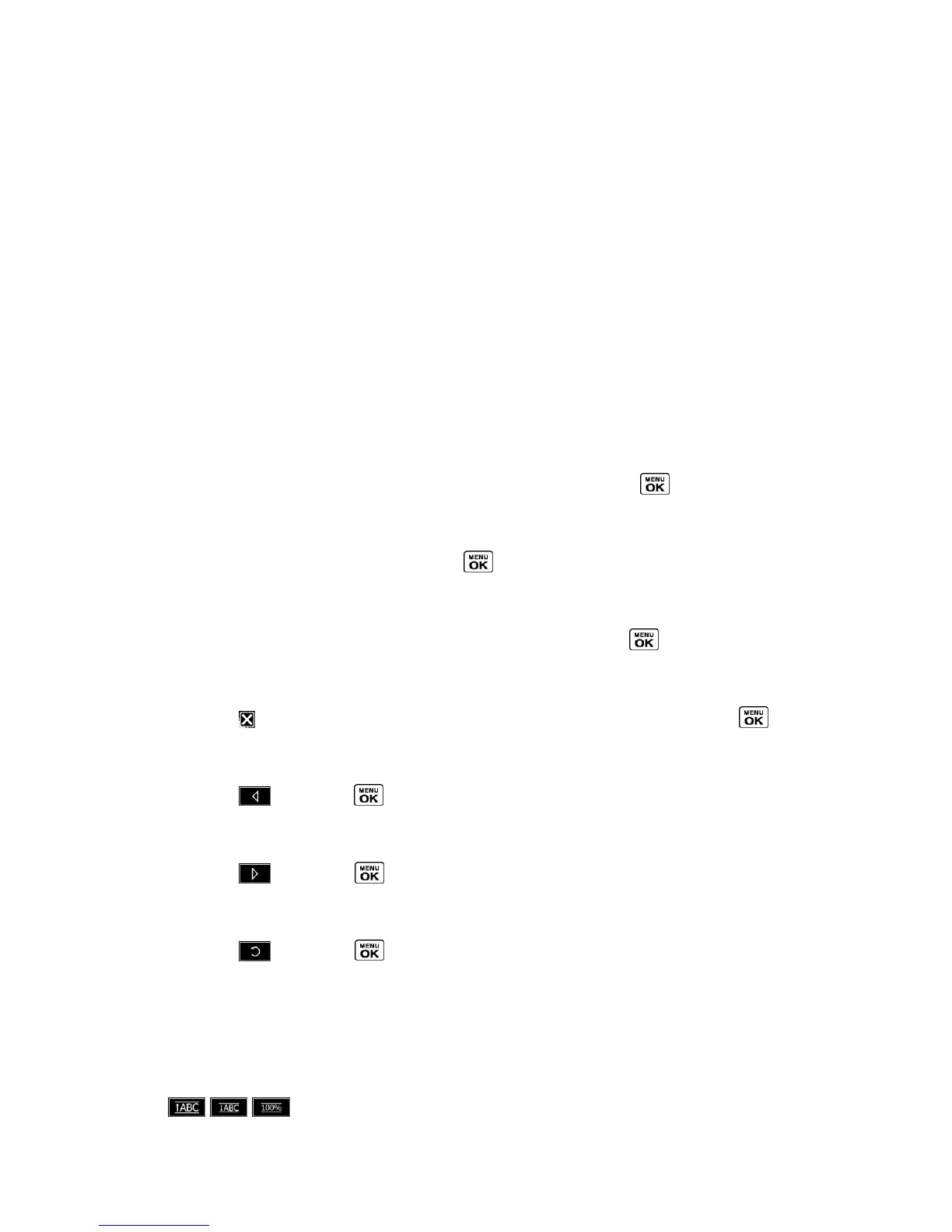Web and Data 126
Browser Menu
Although the SprintWeb
SM
home page offers a broad and convenient array of sites and services
for you to browse, not all sites are represented, and certain functions, such as going directly to
specific websites, are not available. For these and other functions, you will need to use the
browser menu. The browser menu offers additional options to expand your use of the Web on
your phone.
Open the Browser Menu
You may open the browser menu anytime you have an active data session, from any page you
are viewing.
► From any open Web page, press Navigation (left softkey). Use the navigation window
for the following operations.
To open a specific page:
► Highlight the text input field on the top, enter a URL and press .
To open a new window:
► Highlight Open a new page and press .
To switch windows:
► Highlight the icon for the page you want to display and press .
To close a window:
► Highlight in the top right corner for the page you want to close and press .
To go back a page:
► Highlight and press .
To go forward a page:
► Highlight and press .
To reload a page:
► Highlight and press .
Open the Browser Options:
► From any open Web page, press Options (right softkey).
Options available within the browser menu include:
● to change the display font size on the Web page.
