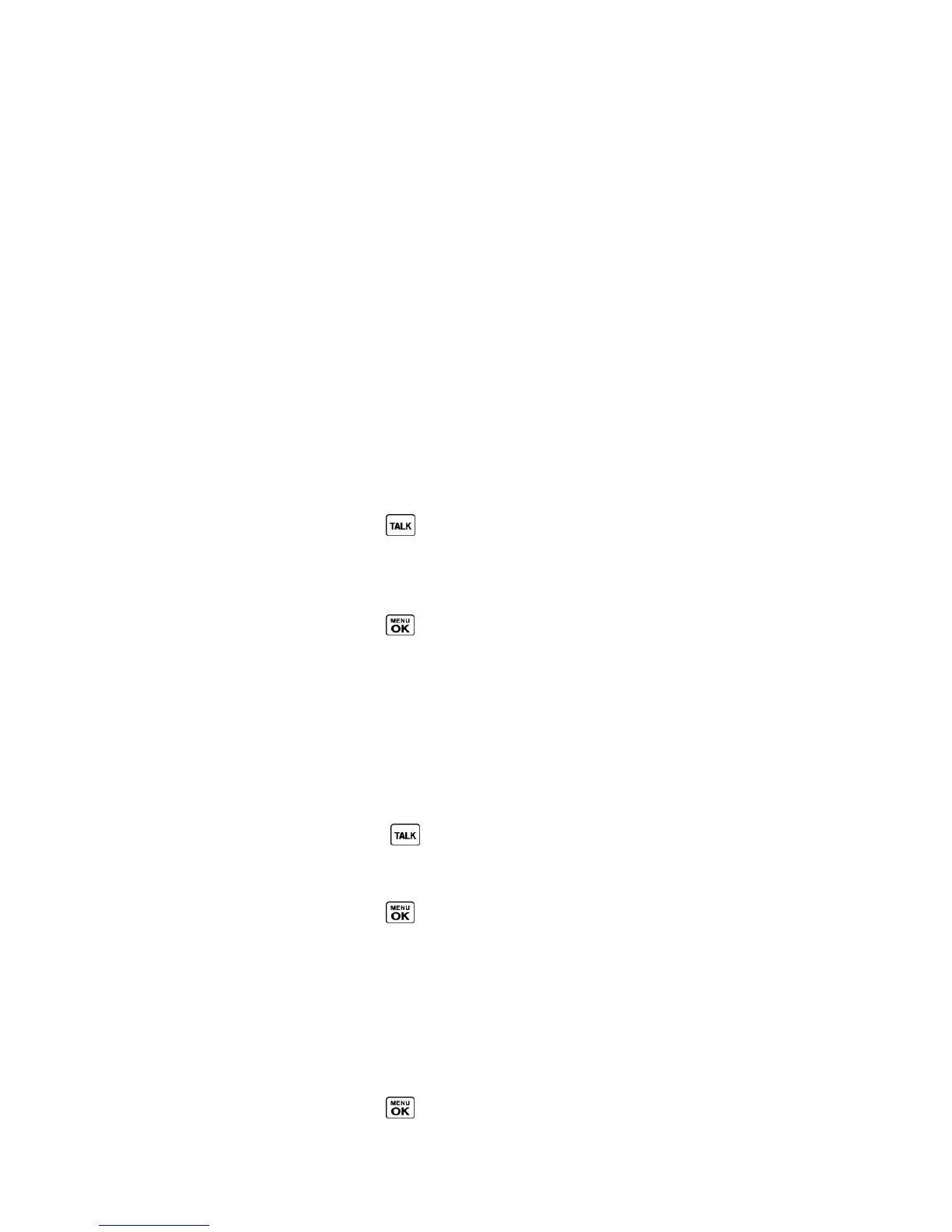Contacts 82
Find Contacts Entries
You can easily search the information stored in your Contacts.
Find an Entry From Contacts
Find an Entry Using the Phone Keypad
Find an Entry From Contacts
You can quickly access the stored information in your Contacts.
1. In standby mode, press CONTACTS (right softkey).
2. Scroll through all the entries.
– or –
Enter the first few letters of any part of an entry‘s name. Contacts with matching letters
are listed. (The more letters you enter, the more your search narrows.)
3. Highlight an entry and press to dial the number displayed. (Press the navigation key
left or right to display other listed numbers.)
– or –
Highlight an entry and press to display the details.
Find an Entry Using the Phone Keypad
You can search Contacts entries for the numbers that contain a specific string of numbers.
1. Enter four or more digits of the number in standby mode. (The more numbers you enter,
the more specific the search becomes.)
2. All Contacts entries matching the entered numbers will be displayed.
3. Highlight an entry and press to dial the number.
– or –
Highlight an entry and press to display further options available.
Use Contacts Information in Other Applications
You can use saved Contacts information in other applications.
To copy information into a message:
1. In standby mode, press CONTACTS (right softkey).
2. Highlight an entry and press .
