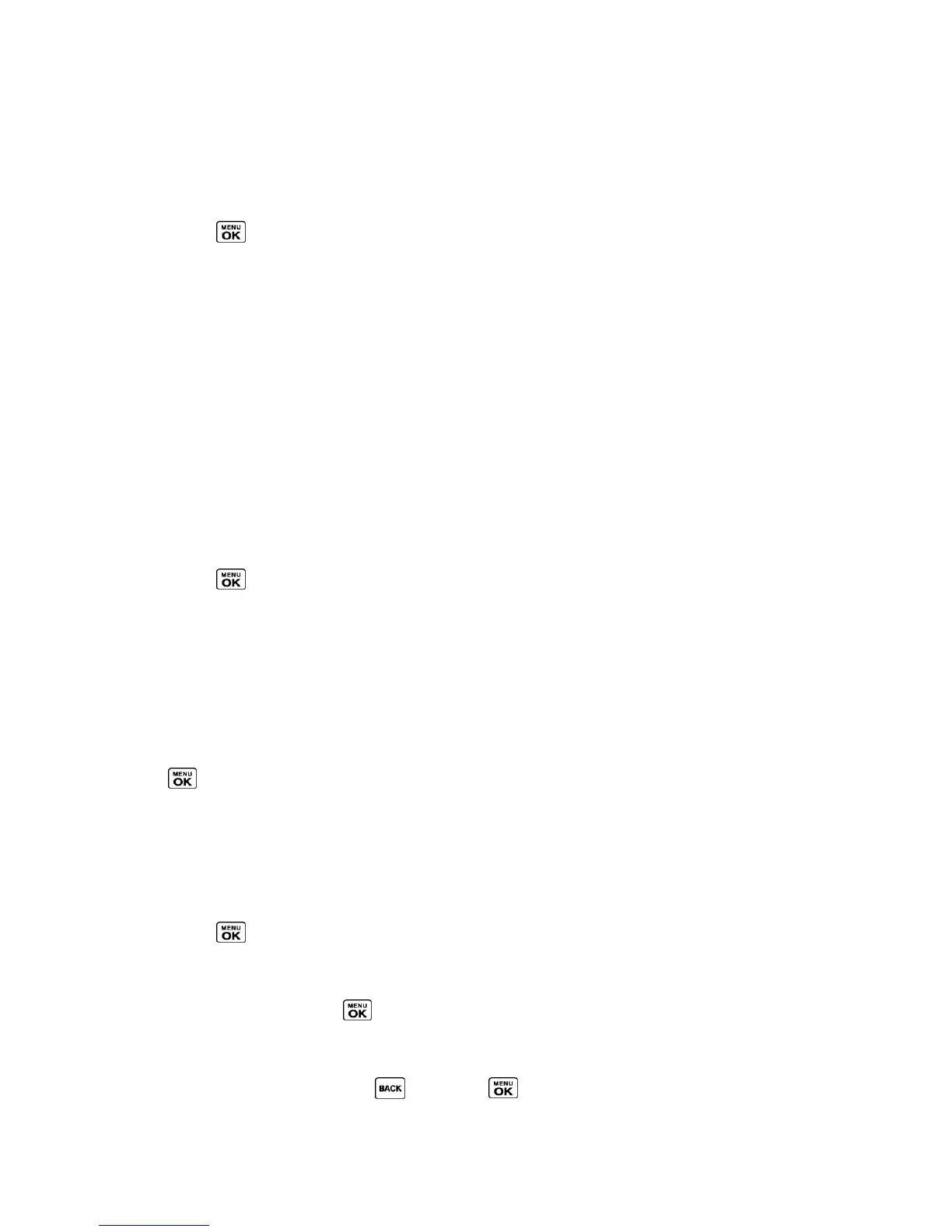Settings 66
Security Features for Data Services
Lock Your Phone
When your phone is locked, you can only make calls to 911 and Sprint Customer Service.
1. Press > Settings > Lock Phone.
2. Enter your lock code.
3. Select Lock Now.
Tip: The first time you access the Lock Phone menu, you will be advised to change the
default lock code by pressing CHANGE (left softkey). Enter and re-enter your new lock
code to proceed. For details, see Change the Lock Code.
Unlock Your Phone
1. From standby mode, press UNLOCK (left softkey).
2. Enter your lock code.
Change the Lock Code
1. Press > Settings > Lock Phone and enter your lock code.
2. Select Change Lock Code.
3. Enter your new lock code.
4. Re-enter your new lock code. (You will be prompted to create a lock code hint to help
you remember your new lock code.)
5. If you want to create a lock code hint, press YES (left softkey). Enter a hint and press
.
– or –
Press NO (right softkey) to return to the previous menu.
To edit or delete a lock code hint:
1. Press > Settings > Lock Phone and enter your lock code.
2. Select Lock Code Hint.
3. Edit the hint and press .
– or –
Delete the hint by pressing and press .
