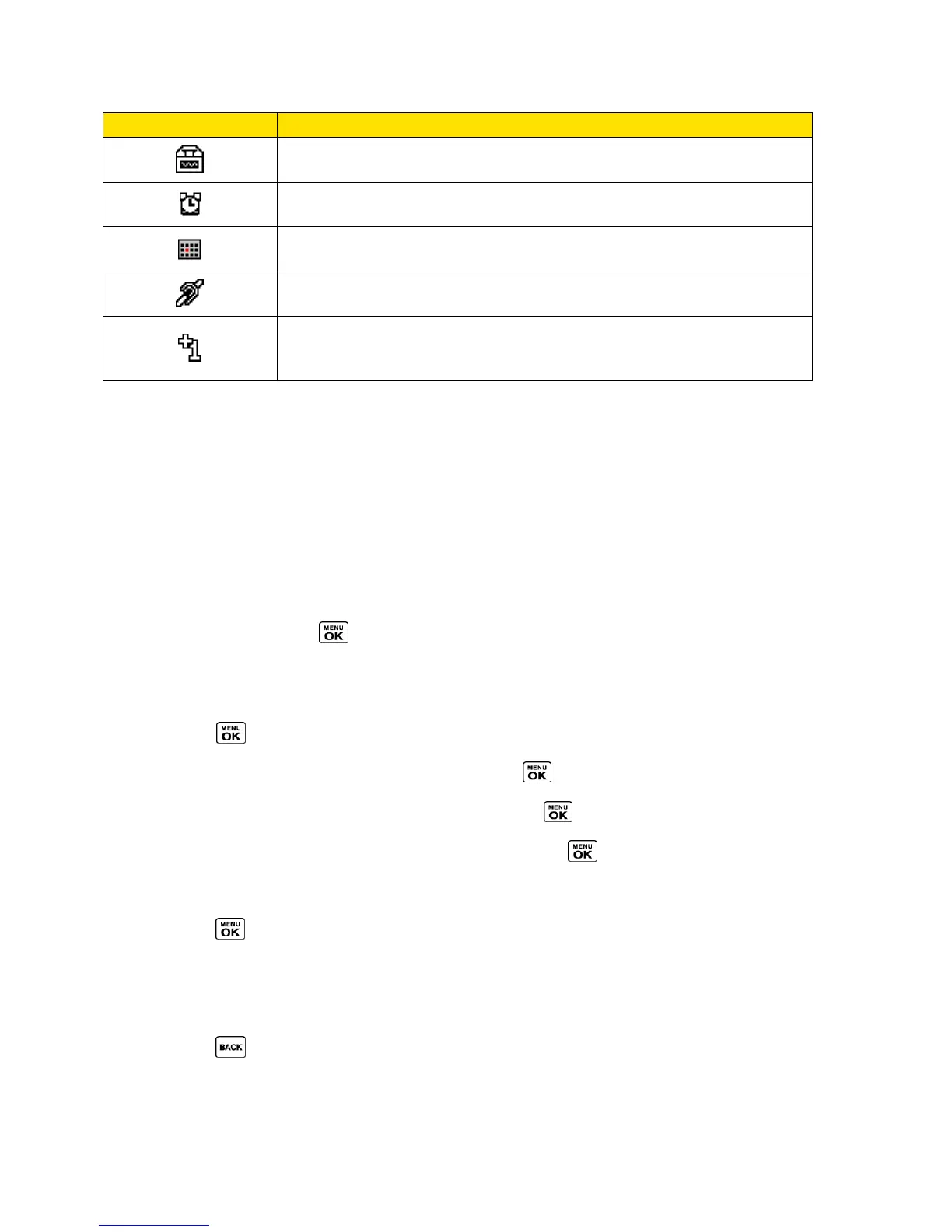Phone Basics 15
TTY - Your phone is connected to a TTY device.
Alarm - An alarm or countdown is set.
Calendar - You have event notifications.
HAC Enabled - Your phone‘s HAC (hearing aid compatibility)
setting is enabled.
Multitasking Virtual Machine - Java applications are running. The
number next to the plus sign indicates the number of running
applications.
Navigate Through the Menus
The navigation key on your phone lets you scroll through onscreen items. To navigate through a
menu, press the navigation key up or down.
Many menus feature a scroll bar on the right to help you keep track of your position in the menu.
Select Menu Items
As you navigate through the menu, menu options are highlighted. Select any option by
highlighting it and pressing . If the option is numbered, you can select it by pressing the
corresponding number on the phone‘s keypad.
For example, to view the Icon Glossary screen:
1. Press to access the main menu.
2. Select Settings by highlighting it and pressing .
3. Select Phone Info by highlighting it and pressing .
4. Select Icon Glossary by highlighting it and pressing .
For the purposes of this guide, the above steps condense into:
► Press > Settings > Phone Info > Icon Glossary.
Back Up Within a Menu
To go to the previous menu:
► Press .
To return to standby mode:
