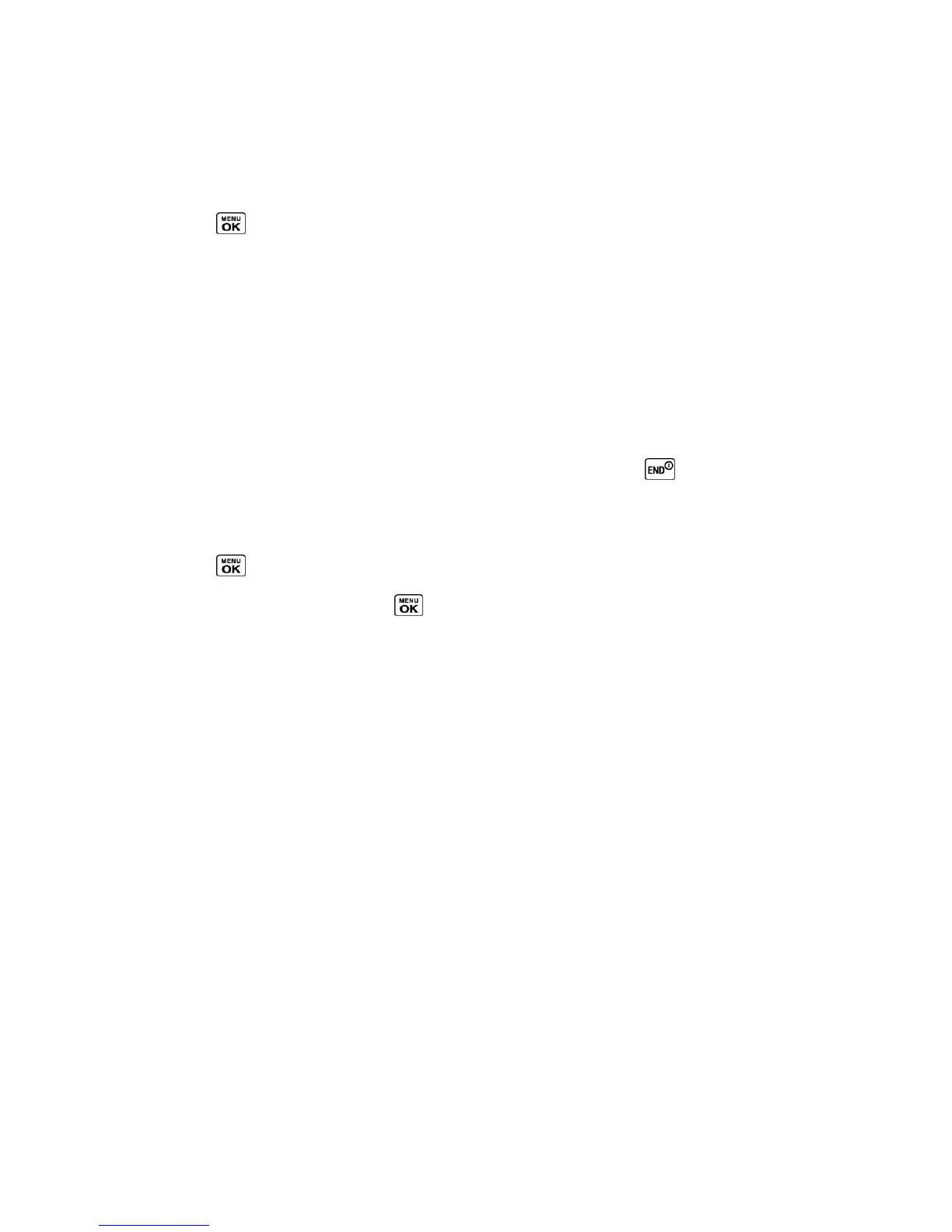Sprint Direct Connect 48
Join or Rejoin a Group Connect Call
If you are not available at the beginning of a Group Connect call, or if you drop off the call
temporarily, you can rejoin the in-progress Group Connect call.
1. Press > History.
2. Highlight the call and press the DC button.
3. Continue the Group Connect call as described previously.
Tip: You can also join or rejoin a Group Connect call from your Contacts list if you have
stored the group. See Create a Group Entry. Select the group entry and press the DC
button.
Note: If the Group Connect call has already ended, pressing the DC button initiates a new
Group Connect call.
Note: If you do not want to participate in a Group Connect call, press or IGNORE (right
softkey).
Set Group Termination Options
1. Press > Settings > DC Settings > Group Call Options.
2. Highlight an option and press .
Allow the call to continue: keeps the call active even after you hang up. The call
will remain active until the last members disconnect.
End the call for everyone: terminates the call session for all connected members.
Group Connect Call Information
Your phone‘s display may show some useful information during a Group Connect call.
During a Group Connect call, the following information may appear on your screen:
● The name of the group.
● The name or Direct Connect number of the person speaking.
● The number of group members who are connected to the call out of the number invited
(for example, 4 out of 6).
TeamDC
TeamDC lets Direct Connect users make group calls to up to 200 other users nationwide. With
TeamDC, any Direct Connect or Sprint user can create a TeamDC group online, which the
system then automatically pushes to all the group members‘ phones. Once a user creates and
distributes a TeamDC group, any member of the group can make a TeamDC call to the entire
