
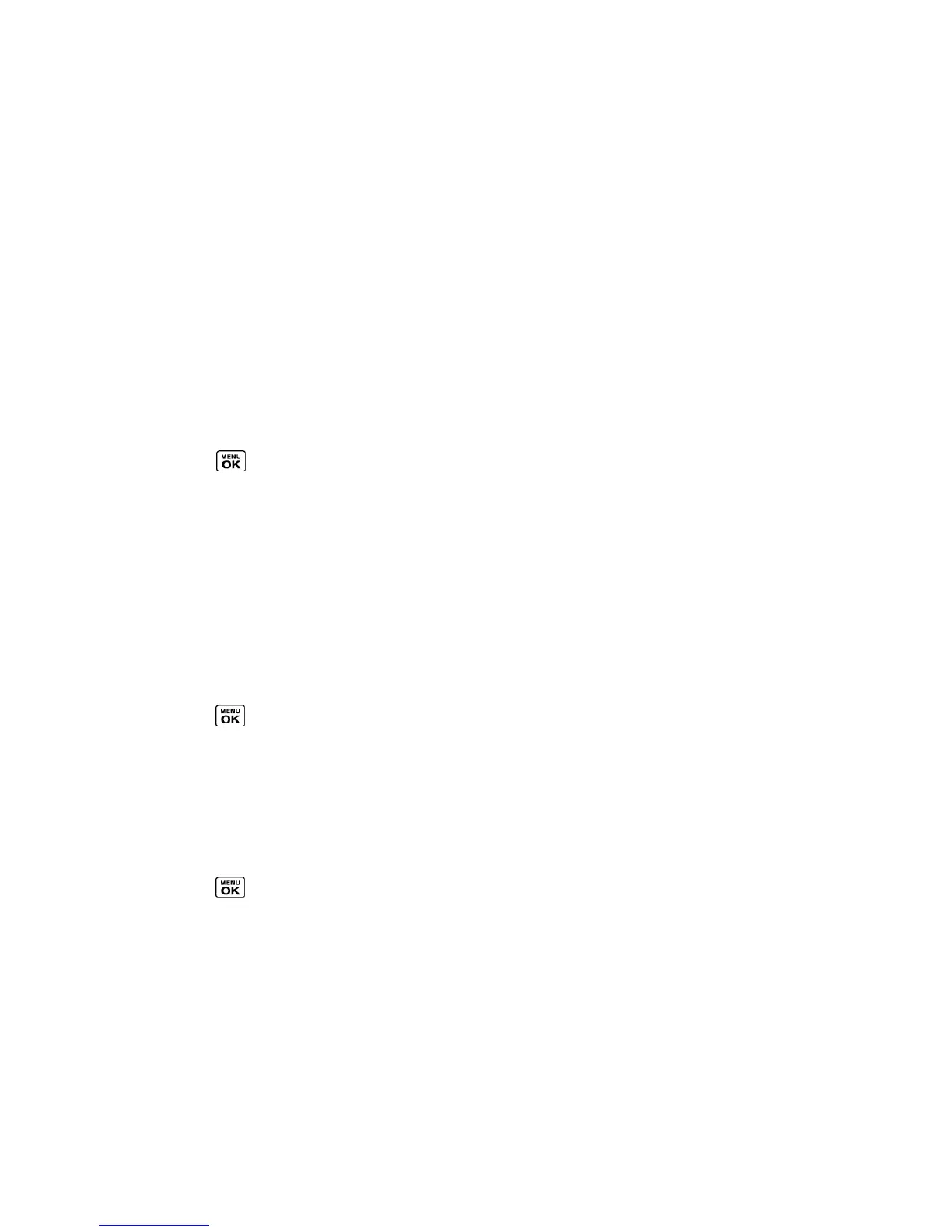 Loading...
Loading...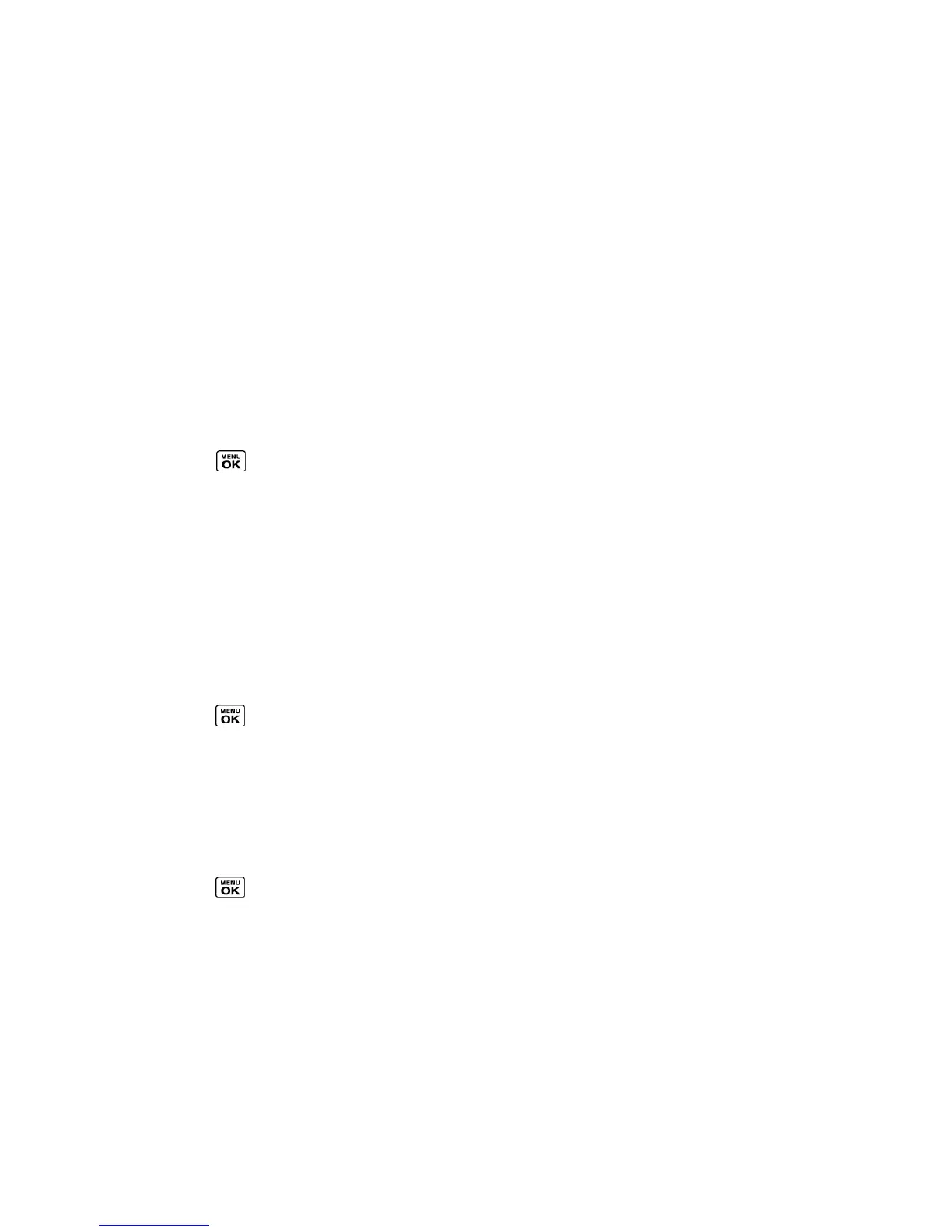
Do you have a question about the Kyocera Sprint DuraXT and is the answer not in the manual?
| Brand | Kyocera |
|---|---|
| Model | DuraXT |
| 2G bands | CDMA 800 / 1900 |
| 3G bands | CDMA2000 1xEV-DO |
| Speed | EV-DO Rev.A 3.1 Mbps |
| Display Type | TFT |
| Shock Resistance | MIL-STD-810G compliant |
| Status | Discontinued |
| SIM | Mini-SIM |
| USB | microUSB 2.0 |
| Network Technology | CDMA / EVDO |
| Resolution | 240 x 320 pixels |
| Battery | 1500 mAh |
| Dimensions | 18 mm |
| Announced | 2013 |
| Memory Card slot | microSD |
| Bluetooth | 2.1 |
Guides on installing and charging the battery to begin phone setup and initial configuration.
Explains how to activate your phone on the Sprint account, either online or directly on the phone.
Instructions for setting up your Sprint Voicemail, including creating a password and recording a greeting.
Step-by-step instructions on how to power the phone on and off using the power button.
Information on battery capacity, charging procedures, and important warnings regarding accessory use.
Details various convenient methods for placing calls from the phone, including using the keypad and contacts.
Procedures for making emergency 911 calls, including information on E911 features and safety warnings.
Overview of voicemail functionality, including setup, message notifications, and retrieving messages from your phone.
Options for configuring Direct Connect features, including turning the service on/off and setting up One Touch DC functionality.
Steps to enable or disable the Direct Connect feature on your phone from the settings menu.
Guides on initiating and receiving Direct Connect calls manually, or by selecting entries from Contacts or History.
Placing Direct Connect calls to numbers stored within your phone's Contacts list by selecting the desired contact.
How to receive Direct Connect calls, manage speakerphone settings, and respond to the incoming caller.
Initiating group calls to up to 20 users via saved groups, history, or one-time entry for conference-style communication.
Creating and managing TeamDC groups online for nationwide group calling with up to 200 users, facilitating organized group communication.
Placing calls to members of a TeamDC group, similar to other Direct Connect or Group Connect calls.
Securing the phone to allow only emergency calls and Sprint Customer Service, requiring a lock code.
Options for quickly and easily deleting various types of content stored on the phone, including messages, call logs, and contacts.
Clearing personal information, resetting settings to factory defaults, or erasing all data on the phone for a fresh start.
Turning on the phone's data services to access the internet and other data-dependent features, with notes on Direct Connect interaction.
Accessing a list of recent incoming, outgoing, and missed calls, including Direct Connect calls, for review and redialing.
Easy steps to add new personal or group contacts entries to your phone's list, including phone numbers and addresses.
Sending and receiving text (SMS) and multimedia (MMS) messages, including composing messages and using preset text.
Creating and managing events, meetings, and appointments to organize your time and schedule important activities.
Enabling or disabling the Bluetooth feature to connect wirelessly with other Bluetooth devices like headsets or car kits.
Establishing trusted connections with other Bluetooth devices by pairing them, often using a passkey for secure communication.
Step-by-step instructions for safely removing and inserting the microSD card, with precautions to avoid damage.
Using voice commands to dial numbers, launch functions, and control phone operations for hands-free interaction.
Instructions for making voice calls by speaking contact names or phone numbers to the ASR system for convenient dialing.
Recording, playing, and managing voice memos for reminders, notes, or capturing call audio efficiently.
Simple steps for capturing photos by choosing a subject, aiming the lens, and pressing the shutter button.
Step-by-step guide to recording videos, similar to taking pictures, with options for quality, storage, and video mail.
Learning to use data services, manage user names, launch connections, and navigate the web for mobile internet access.
Opening the phone's browser to start a data connection and access the SprintWeb home page for browsing.
Using the phone's web browser to access websites on the go via data connections, with navigation tips.
Activating the phone's location mode to enable GPS capabilities for location-based services like navigation and emergency assistance.
Step-by-step instructions to turn on the phone's location feature for GPS services, including reading disclaimers.
Options for getting turn-by-turn directions or viewing maps, including searching for locations and traffic information.











