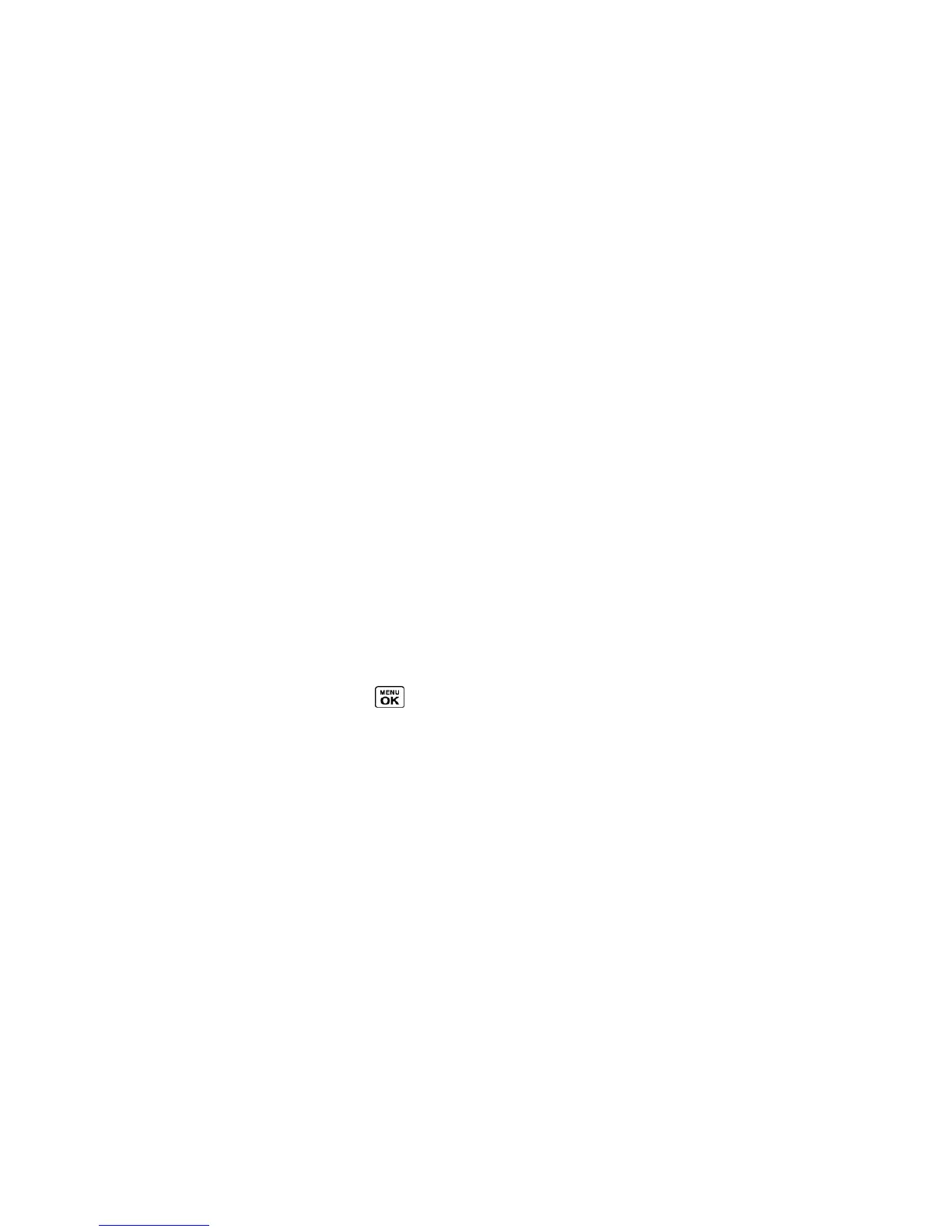Camera 116
● Video Light to turn on the video light. The video light turns on once this option is set to
On.
● Zoom to zoom in on an object. You can adjust the zoom from 1x to 12x.
● Self-Timer to activate the timer function. See Self-timer for details.
● Color Tone to select from a wide variety of color tones for your video.
● Image Controls to adjust settings for Brightness, White Balance, and Contrast.
● Video Settings to adjust your settings. See Camcorder Settings for details.
● Review Media to go to the In Phone folder or memory card folder to review your saved
videos.
● Camera Mode to switch to camera mode (if applicable).
● Video Mail Mode/Long Video Mode to select a video length.
● Key Guidance to indicate the key functions in camcorder mode.
● User Settings to provide convenient access to your favorite settings.
Camcorder Settings
You can customize the camcorder settings.
1. From camcorder mode, press OPTIONS (right softkey) > Video Settings.
2. Select an option and press .
Resolution to select video resolution from QCIF (176x144) or Sub-QCIF (128x96).
Quality to select video quality from Fine or Normal.
Silent Movie to select On to record without sound. Select Off to deactivate this
feature.
Cue Sound to select a cue sound (Default, ―Action & Cut,‖ or ―Ready & Stop‖).
Auto Save to to select the storage area for the videos. See Set Storage Options.
Auto Review to select whether or not the video is displayed for review after you
finish recording.
Store Pictures and Videos
Your phone‘s picture and video storage area is called My Photos & Videos. There are two
types of folders in My Photos & Videos:
