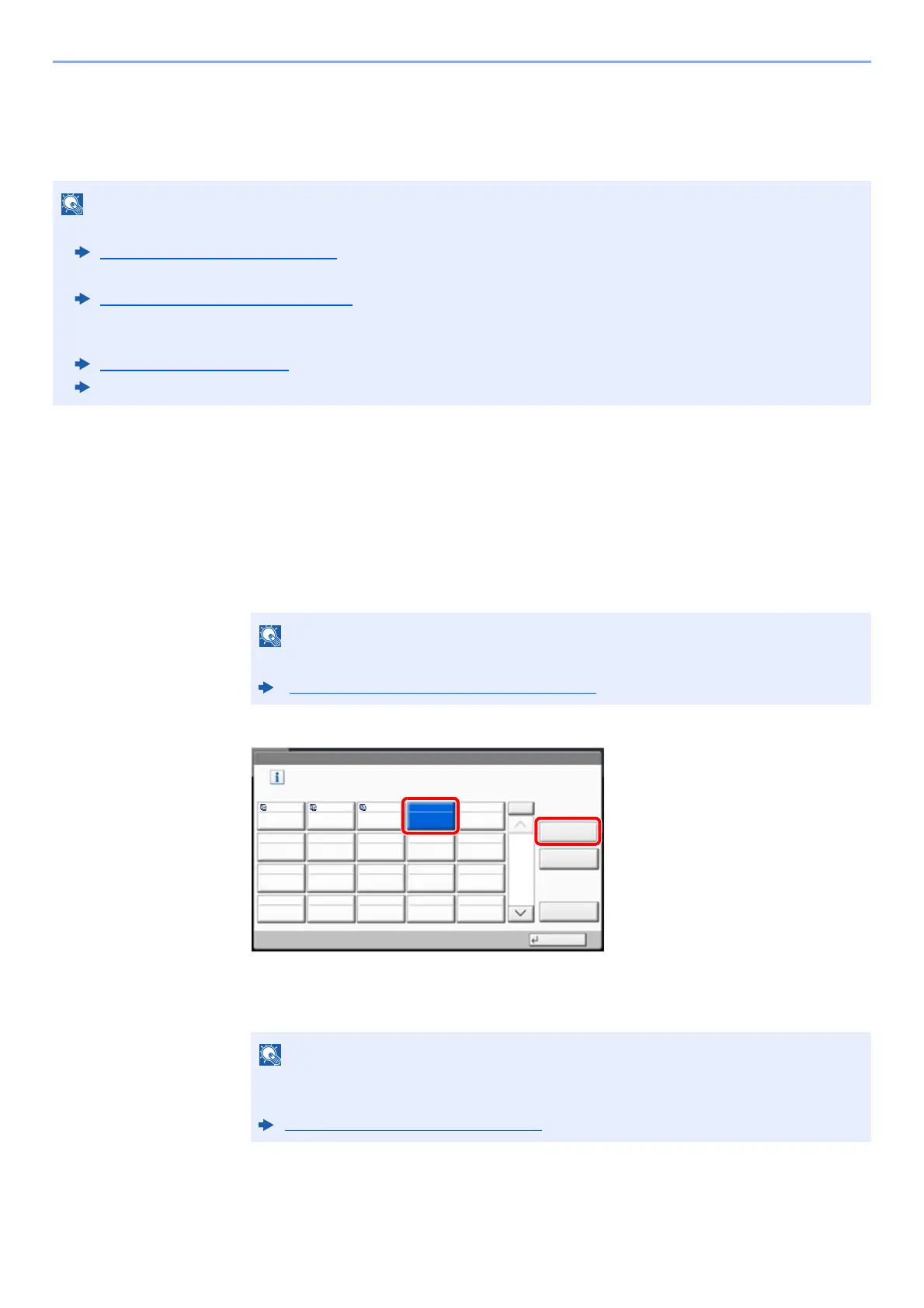3-36
Preparation before Use > Registering Destinations in the Address Book
Adding a Destination on One Touch Key (One Touch
Key)
Assign a new destination (contact or group) to an one touch key. A maximum of 1,000 destinations can be registered.
1
Display the screen.
[System Menu/Counter] key > [Edit Destination] > "One Touch Key" [Add/Edit]
2
Add One Touch Keys.
1 Select a One Touch Key number (0001 to 1000) for the destination > [Add/Edit]
Selecting [No.] or the Quick No. Search key on the numeric keypad enables direct entry of
a One Touch Key number.
Select a One Touch Key with no registered destination.
2
Select "Display Name" [
Change
].
3 Enter the One Touch Key name displayed in the send base screen > [OK]
4 Select "Destination" [Change].
The Address Book appears.
• Refer to the following for use of One Touch Key.
Specifying Destination (page 5-42)
• You can add One Touch keys and change their settings on Command Center RX.
Registering Destinations
(page 2-69)
• If registering and editing of the One Touch Keys is restricted to administrators, you can edit the One Touch Keys by
logging in with administrator privileges.
Edit Restriction
(page 8-67)
Command Center RX User Guide
For the Quick No. Search key, refer to the following:
Using the Quick No. Search Key (page 2-24)
Up to 24 characters can be entered.
Refer to the following for details on entering characters.
Character Entry Method (page 11-10)
Edit Destination - One Touch Key
Add a One Touch key.
Add/Edit
No.
Delete
Detail
1/50
Close
0001 0002 0003 0004 0005
0006 0007 0008 0009 0010
0011 0012 0013 0014 0015
0016 0017 0018 0019 0020
AAA BBB CCC
m034701
