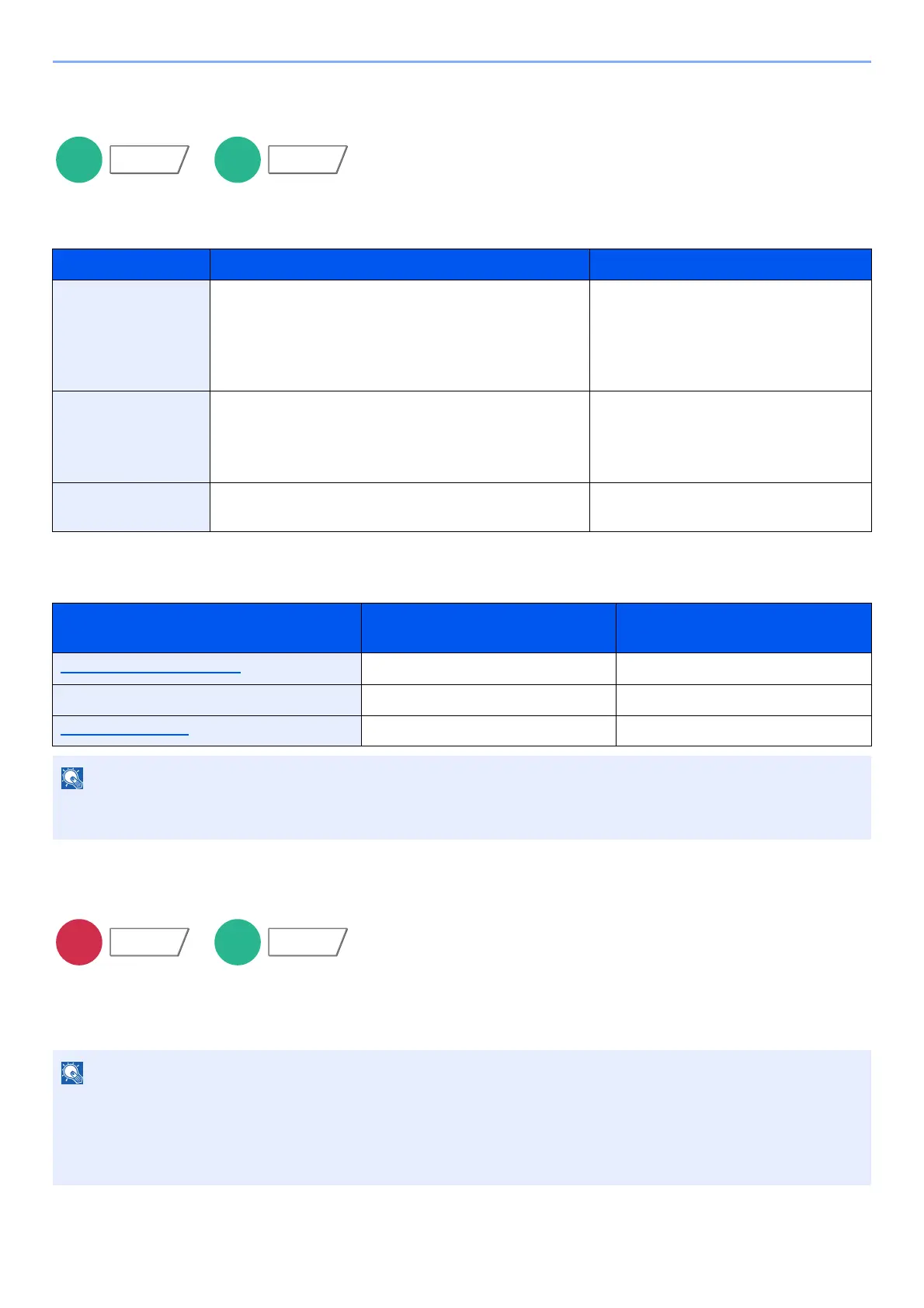6-84
Using Various Functions > Functions
Storing Size
Select size of image to be stored.
Select [Standard Sizes 1], [Standard Sizes 2], or [Others] to select the storing size.
Relationship between Original Size, Storing Size, and Zoom
Original Size, Storing Size, and Zoom are related to each other. For details, see the table below.
Long Original
Reads long-sized original documents using a document processor. This function requires the optional document
processor.
(Value: [Off] / [On])
Item Value Description
Standard Sizes 1 Metric models: Same as Original Size, A3, A4, A5,
A6, B4, B5, B6, Folio, 216×340 mm
Inch models: Same as Original Size, Ledger,
Letter, Legal, Statement, 11×15",
Oficio II
Select from Same as Original Size or
Standard Size.
Standard Sizes 2 Metric models: Ledger, Letter, Legal, Statement,
11×15", Oficio II, 8K, 16K
Inch models: A3, A4, A5, A6, B4, B5, B6, Folio, 8K,
16K, 216×340 mm
Select from standard sizes except
Standard Sizes 1.
Others Hagaki (Cardstock), Oufuku hagaki (Return
postcard)
Select from Hagaki (Cardstock).
Original Size and the size you wish to
store as are
the same different
Original Size (page 6-18) Specify as necessary. Specify as necessary.
Storing Size Select [Same as Original]. Select the desired size.
Zoom (page 6-41) Select [100%] (or [Auto]). Select [Auto].
When you select Storing Size that is different from Original Size, and select the Zoom [100%], you can store the image
as the actual size (No Zoom).
• Long originals are sent in black and white.
• Only a single side of a long original can be scanned.
• Originals of up to 1,900 mm / 74.8"
*1
long can be scanned.
• This cannot be set when Bates Stamp is set.
*1 1,600 mm/63" if fax functions are used.
Functions
Functions
