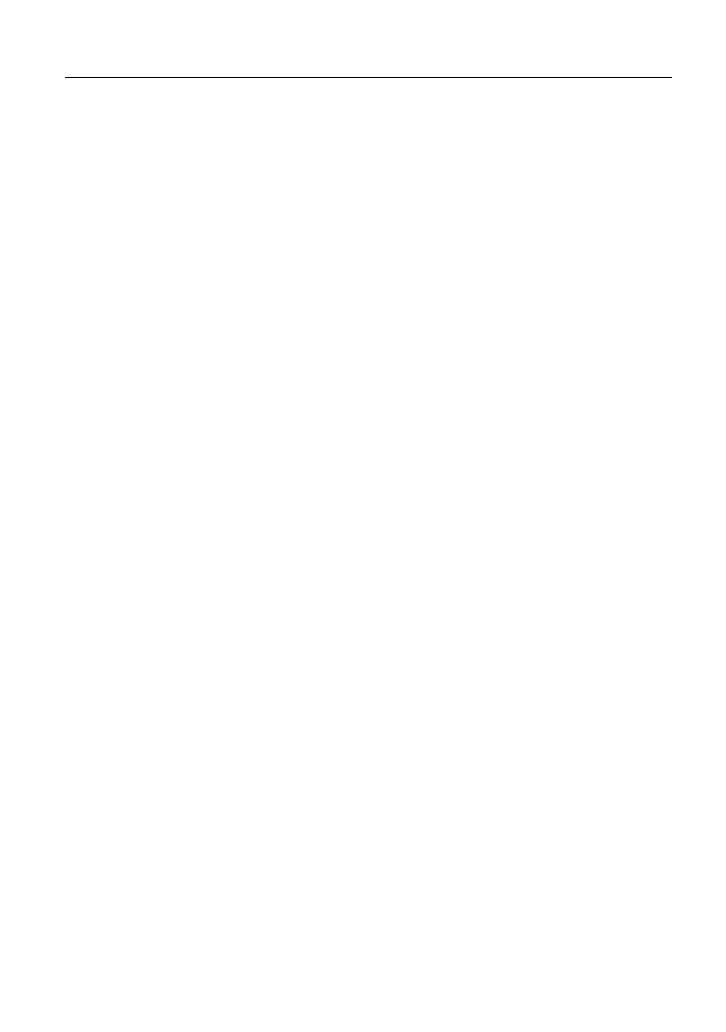LAUNCH X-431 PAD III User Manual
13
3.6 Network Setup
There are 2 kinds of network connection available on the tablet.
3.6.1 Wired Connection
Connect the Ethernet crossover cable to the tablet, and the system will directly
use the Ethernet connection as the default connection since it provides more
stable and faster network speed.
3.6.2 Connect to a Wi-Fi network
The tablet has built-in Wi-Fi that can be used to get online. Once you’re online,
you can register the tablet, browse the Internet, get and update apps and send
email on your network.
*Note: Once WLAN is set as ON, the tablet will consume more power. While WLAN
keeps unused, please turn it off to conserve battery power.
1. On the Home screen, tap
Tablet Settings
->
WLAN
.
2. Tap or slide the Wi-Fi switch to ON, the tablet starts searching for all
available wireless LANs.
3. Choose the desired Wi-Fi access point / network,
If the network you chose is open, you can connect directly;
If the selected network is encrypted, you have to enter the right security
key (network password).
When this tool is in range, it will connect to the previously linked network
automatically.