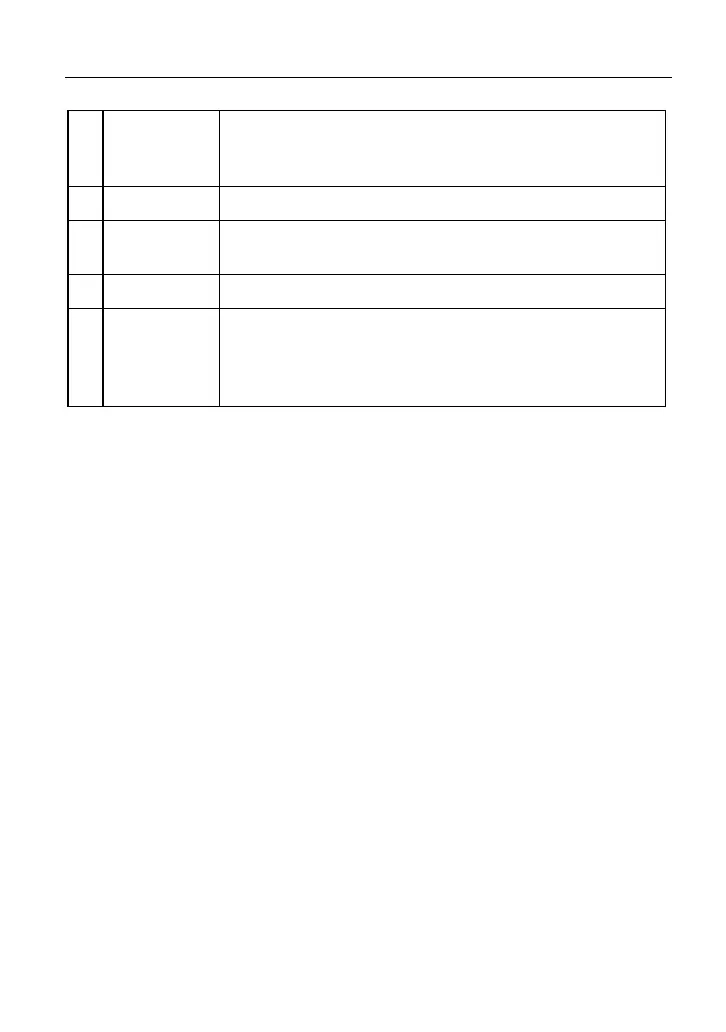LAUNCH X-431 PAD III User Manual
52
1
Search bar
Directly input the username of the X-431 PAD III to start
searching, and then tap the desired one to add it into your
friend list.
2
Home button
Tap it to navigate to the Home screen.
3
Message tab
Once an incoming message reaches, a red dot will appear
on the upper right corner of the tab.
4
Contact tab Tap to enter the friend list.
5
WEB Remote
switch
Tap to slide the switch to ON, the X-431 PAD III keeps
online and becomes visible on the web client. In this case,
inform the technician of your product S/N, and he/she will
control your X-431 PAD III remotely.
5.3.2 Add friends
Tap “Contact” to enter the contact page. By default it appears blank.
In the search bar, input the partner’s username and tap “Search” button next to
the search bar to starts searching from Launch’s golo business database.
The partner must be the users who have registered their Launch’s diagnostic
tools. They may be the following:
Workshop
Technician
golo users
Once the result matches the keyword, a screen similar to the following will
appear: