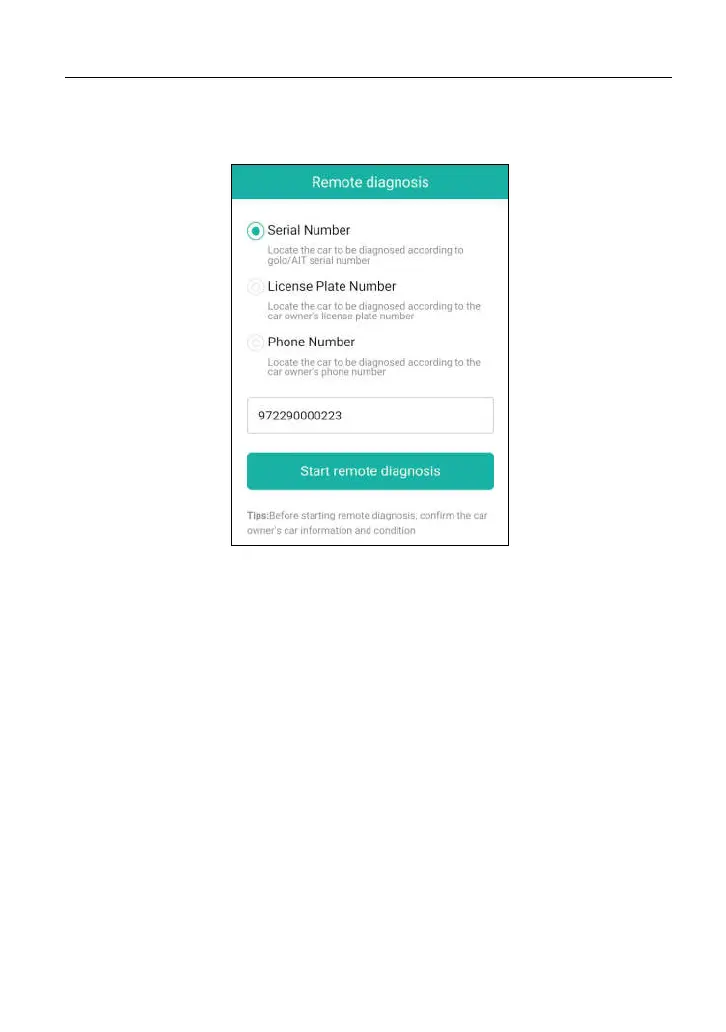LAUNCH X-431 PAD III User Manual
60
3. Tell the partner to input his own official technician account and password, and
then tap “Login” to navigate to the following figure.
Fig. 5-43
4. Tell the partner to check the box “Serial number” and enter the Serial Number
provided by you, and then tap “Start remote diagnosis”.
5. A popup displays to ask for your confirmation to allow remote control on your
device.
6. Tap “Allow” to accept, or tap “Deny” to reject.
In process of remote diagnosis, please note the following things:
1) You are not suggested to execute any actions.
2) The partner is not allowed to save any diagnostic reports or records on
your handset.
The operations in remote diagnosis are same as those in local diagnosis. Once
the session is complete, a remote diagnostic report will be automatically
generated.
5.4 How to View Diagnostic History?
Generally once a vehicle diagnosis is performed, X-431 PAD III will record the