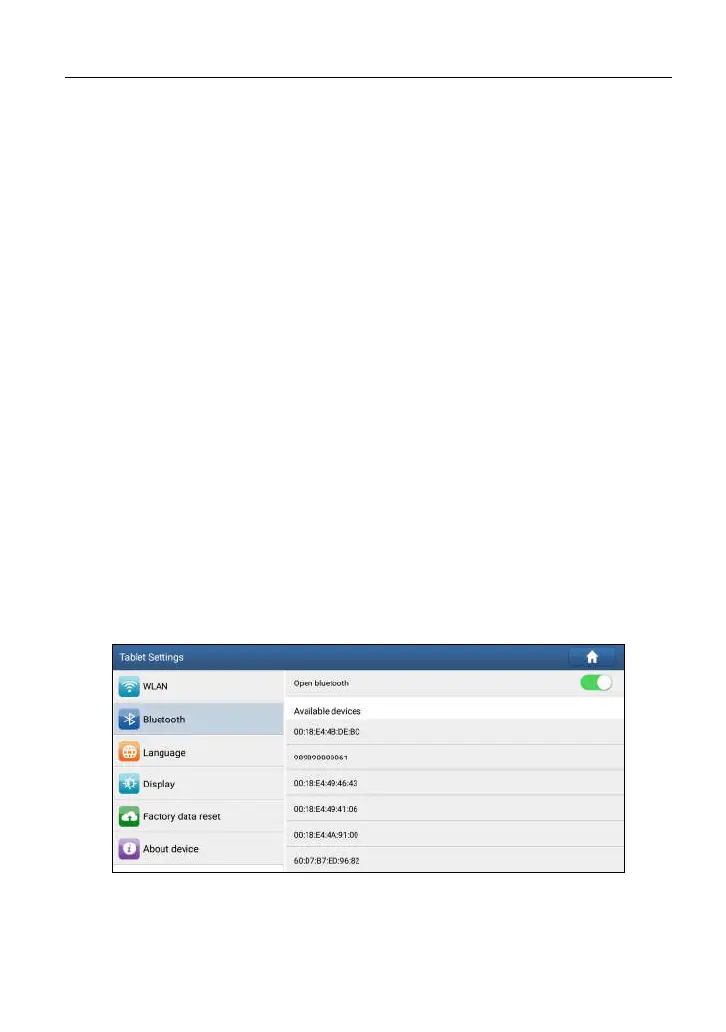LAUNCH X-431 PAD III User Manual
28
you can also configure it in process of vehicle diagnosis.
4.5.2 USB cable connection
The USB cable connection is a simple & quick way to establish communication
between the tablet and the VCI module. After properly connecting the USB cable
from the tablet to the VCI, the VCI navigation button at the bottom of the screen
becomes highlighted indicating the USB connection is successful.
*Note: The USB connection provides the most stable and fastest communication.
When all communication methods are applied at the same time, the X-431 PAD III
system will use the USB communication as the default priority.
4.5 Communication Setup (Only for Commercial Vehicle/ Gasoline
& Diesel Version)
For Commercial / Gasoline & Diesel Version, there are 3 ways available for the
tablet to communicate with the VCI module: Bluetooth, Wi-Fi and USB. Choose
any one of the following ways to establish communication.
4.5.1 Pairing up via Bluetooth
Refer to Chapter 4.4.3 Vehicle Connection to connect the tablet and VCI
module.
1. Enter Bluetooth setting screen by tapping “Tablet Settings” -> “Bluetooth”,
slide the Bluetooth switch to ON and the tablet will start searching for all
available Bluetooth devices.
Fig. 4-14
2. Tap the desired VCI module to pair and match. By default, the Bluetooth
name of the VCI module is 98********00 (where ******** stands for 8 digits).