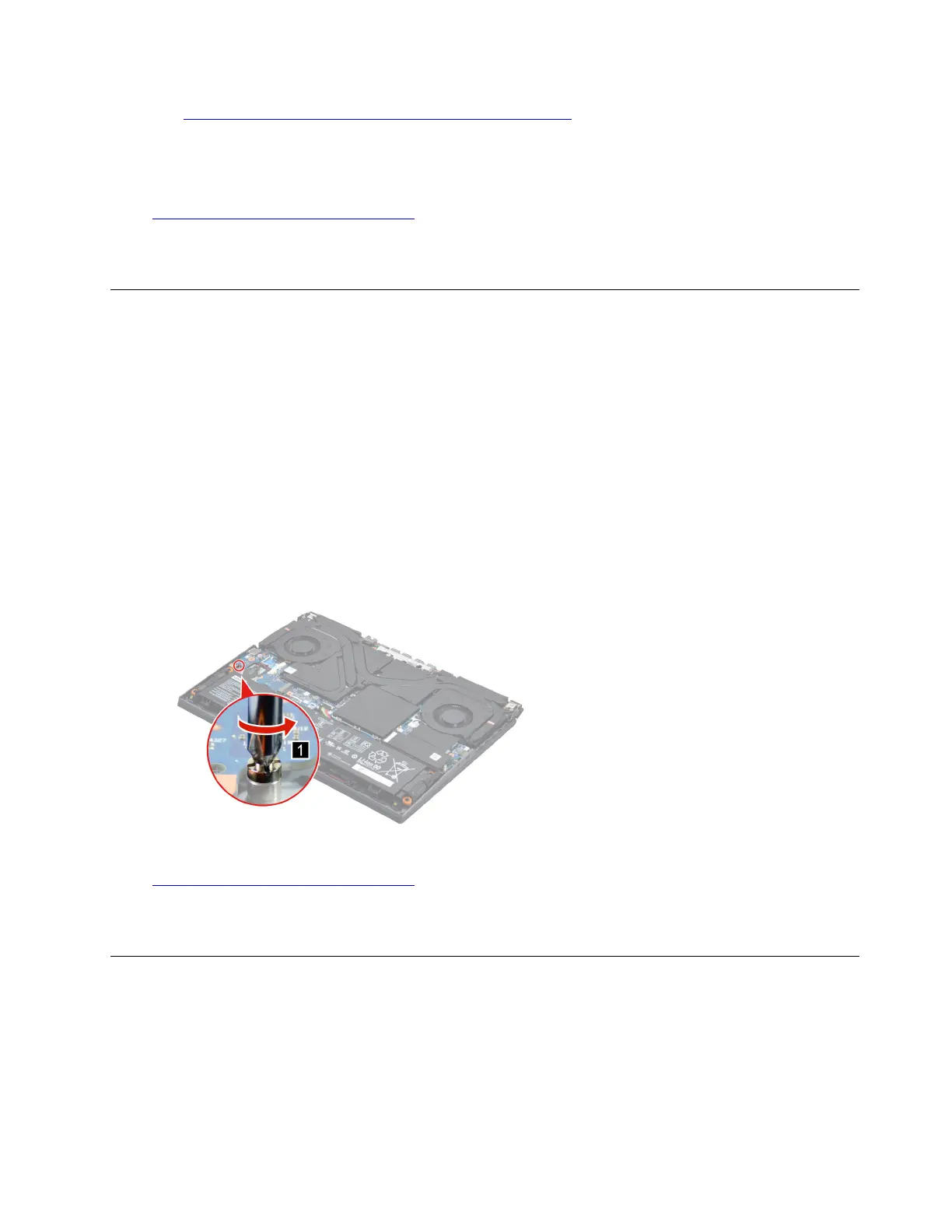1. Go to https://pcsupport.lenovo.com/us/en/downloads/DS543953 to download the installation software.
Double-click the EXE file and follow the on-screen instructions to finish the installation.
2. X-RiteColorAssistant.exe will auto run. Click Restore Profile button from prompted window to restore the
profile from Lenovo cloud.
Go to
https://support.lenovo.com/partslookup to look up the Lenovo part number of the following replacement
part:
Solid-state drive (SSD)
Remove the solid-state drive (SSD) stand off
Make sure the following FRU (or CRU) has been removed.
“Remove the lower case” on page 30
Step 1. Disconnect the battery pack cable from the system board.
Attention: Use your fingernail to pull the connector to unplug it. Do not pull the cable.
Step 2. Remove the left SSD plate.
Note: For details, see “Remove the solid-state drive (SSD) plate” on page 33.
Step 3. Remove the Left SSD.
Note: For details, see “Remove the solid-state drive (SSD)” on page 34.
Step 4. Remove the SSD stand off.
Figure 13. Remove the SSD stand off
Go to https://support.lenovo.com/partslookup to look up the Lenovo part number of the following replacement
part:
SSD stand off
Remove the thermal module
Make sure the following FRUs (or CRUs) have been removed.
“Remove the lower case” on page 30
“Remove the solid-state drive (SSD) plate” on page 33
Step 1. Disconnect the battery pack cable from the system board.
Chapter 4. Removing a FRU or CRU 35