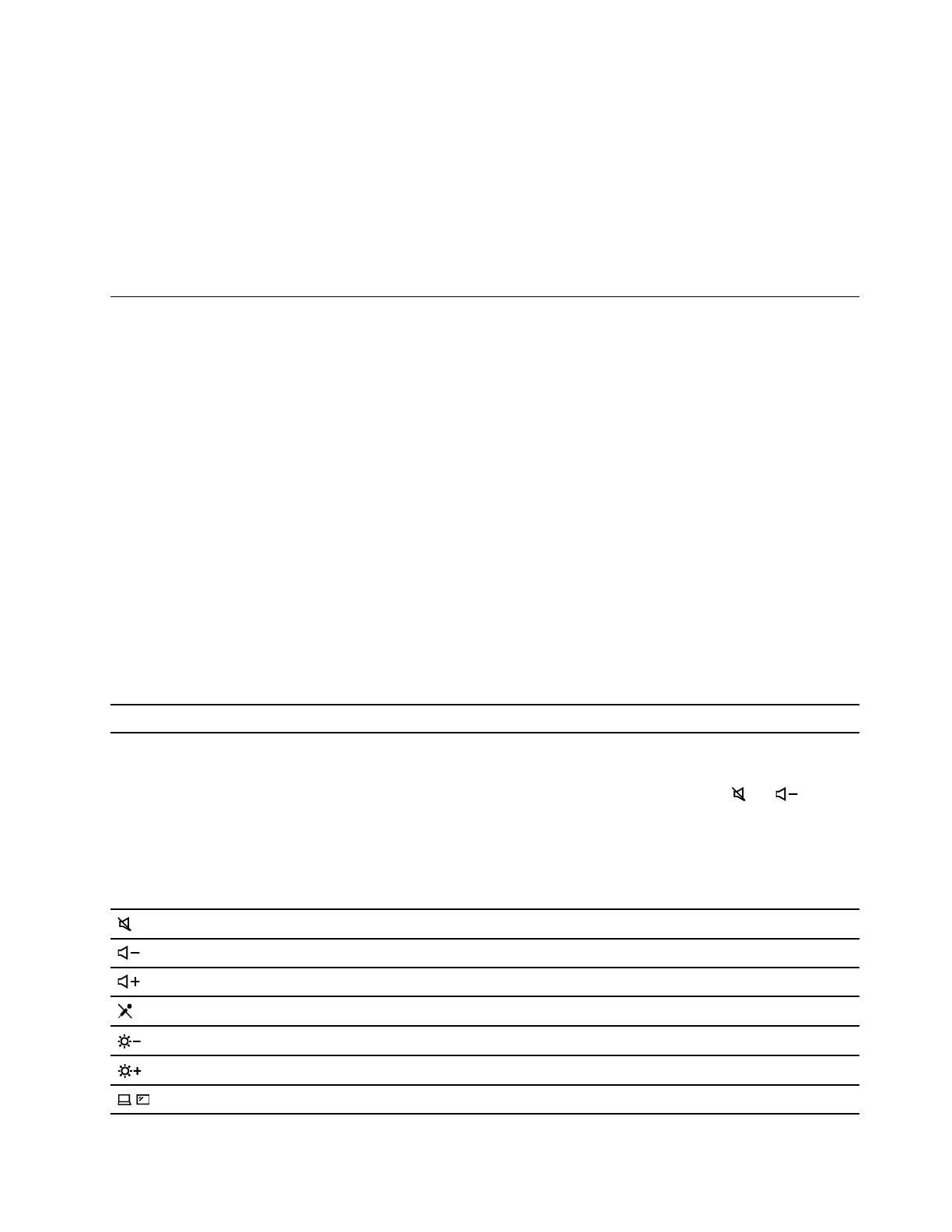Airplane mode
When the Airplane mode is enabled, all wireless features are disabled.
To enable or disable the Airplane mode:
Step 1. Use the system menu drop down (top right) and choose Settings.
Step 2. Click the Wi-Fi option.
Step 3. Turn on or turn off the Airplane mode switch.
Interact with your computer
Your computer provides you various ways to navigate the screen.
Use the camera
• Take pictures or record videos by using the Cheese application. The indicator next to the camera is on
when the camera is in use.
• If you use other apps that support photographing, video chatting, and video conference, the camera starts
automatically when you enable the camera-required feature from the app.
Note: IR function is currently limited in Linux. Make sure the regular camera mode is selected if you see gray
lines.
Use the keyboard shortcuts
Keyboard shortcuts are keys or combinations of keys that provide a quick way to perform particular
functions. They help you work more efficiently.
The following tables introduce the functions of keyboard shortcuts.
FnLock and function keys
Key / Key combination Function description
Fn + FnLock
Switch between the special and standard functions of the function keys (F1–F12).
Function keys provide two sets of functions: special function and standard
function. Icons on the key denote the special function, such as
and .
Characters on the key denote the standard function, such as F1 and F2.
LED indicator on Esc key indicates which function of the function keys is enabled:
• When the indicator is off, the special function is enabled.
• When the indicator is on, the standard function is enabled.
Mute / Unmute sound.
Decrease volume.
Increase volume.
Enable / Disable the microphone.
Decrease screen brightness.
Increase screen brightness.
Select and set up display devices.
Chapter 2. Get started with your computer 13
