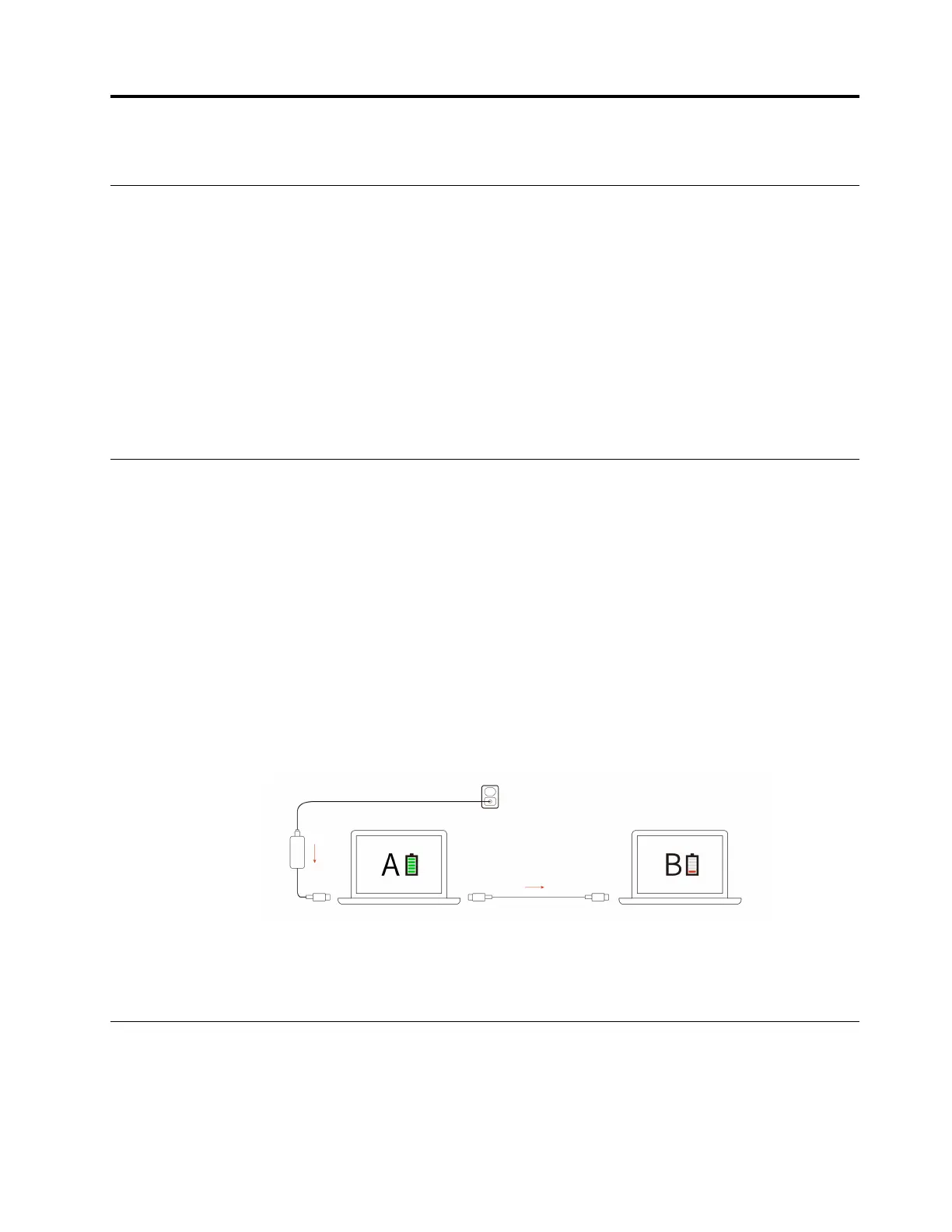Chapter 3. Explore your computer
Use the Intelligent Cooling feature
The Intelligent Cooling feature enables your computer to work in the following three modes:
• Power Saver mode: the quietest fan speed
• Balanced mode: balanced performance and fan speed
• Performance mode: the highest performance and normal fan speed
Your computer starts up in balanced mode by default, do the following to switch to the preferred mode:
• Press Fn+L to switch to power saver mode.
• Press Fn+M to switch to balanced mode.
• Press Fn+H to switch to performance mode.
Use the P-to-P 2.0 charging function
Both USB-C connectors (Thunderbolt 4) on the computer feature the Lenovo-unique P-to-P 2.0 (Peer to Peer
2.0) charging function. When no ac power is available, this feature enables one computer to supply power to
another computer through a USB-C to USB-C cable. When ac power is available for only one computer, this
feature enables both computers to get charged by ac power.
Before using the function, ensure that:
• The selected connectors support the P-to-P 2.0 charging function and power delivery function.
• Always On USB and Charge in Battery Mode are enabled in UEFI BIOS of both computers, so that the
function works even when the computers are off or in hibernation mode. To enable Always On USB and
Charge in Battery Mode:
Step 1. Enter the UEFI BIOS menu. See “Enter the UEFI BIOS menu” on page 27.
Step 2. Click Config ➙ USB to enable Always On USB and Charge in Battery Mode.
Note: The actual charging speed using the Lenovo-unique P-to-P 2.0 charging function varies
depending on many factors, such as the remaining battery power of the computers, the wattage of
the ac power adapter, and whether you are using the computers.
Set the power plan
For ENERGY STAR
®
compliant computers, the following power plan takes effect when your computers have
been idle for a specified duration:
• Turn off the display: After 5 minutes
© Copyright Lenovo 2024 19
