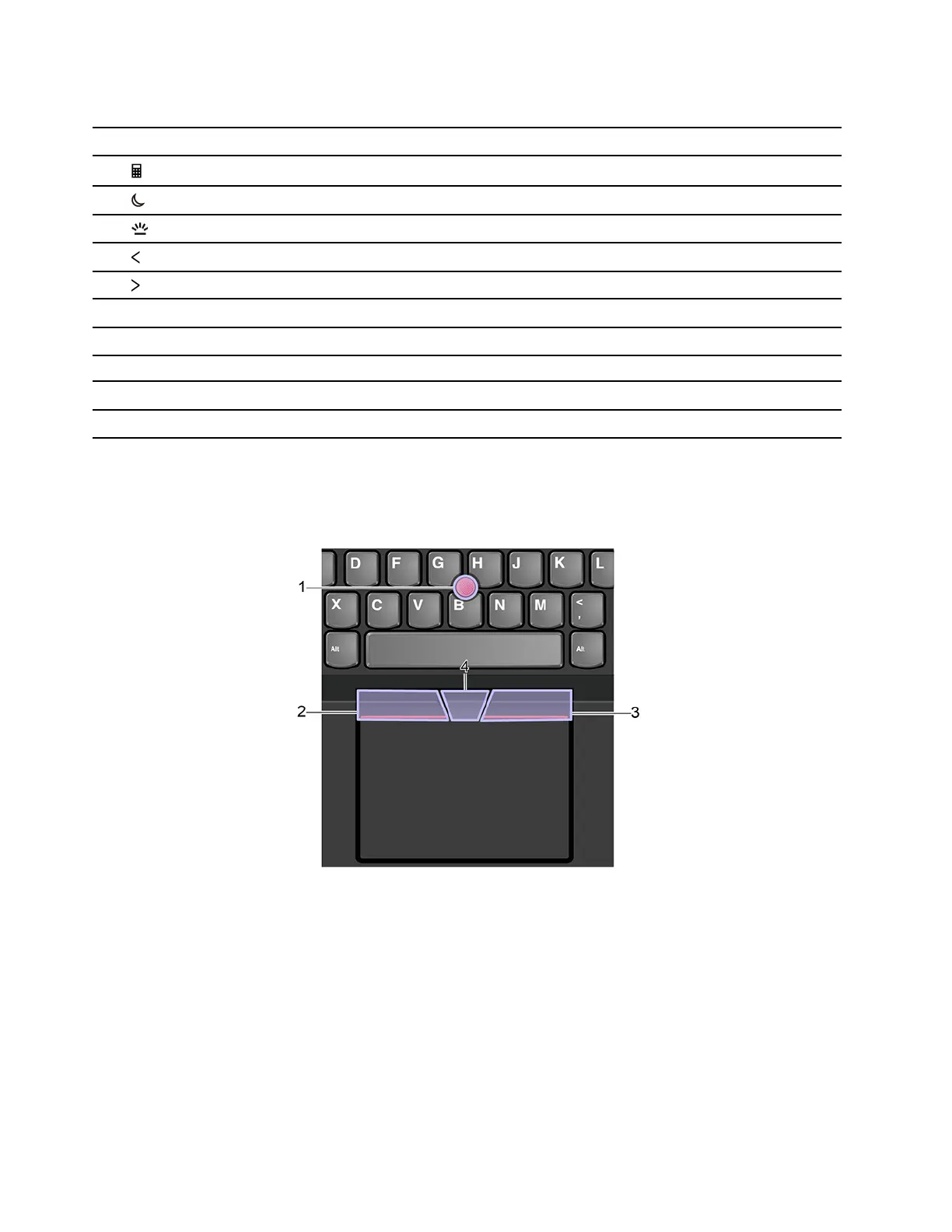Other general keyboard shortcuts
Key / Key combination Function description
Fn +
Open the Calculator (for ThinkPad P16s Gen 3).
Fn +
Put the computer to sleep (for ThinkPad P16s Gen 3).
Fn +
Adjust the keyboard backlight.
Fn +
Go to beginning.
Fn +
Go to end.
Fn + 4 Enter sleep mode.
Fn + B Break operation.
Fn + K
Scroll contents.
Fn + P Pause operation.
Fn + S Send system request.
Use the TrackPoint pointing device
The TrackPoint pointing device enables you to perform all the functions of a traditional mouse, such as
pointing, clicking, and scrolling.
1. Pointing stick
Use your index finger or middle finger to apply pressure to the pointing-stick nonslip cap in any direction
parallel to the keyboard. The pointer on the screen moves accordingly but the pointing stick itself does not
move. The higher the pressure applied, the faster the pointer moves.
2. Left-click button
Press to select or open an item.
3. Right-click button
14
ThinkPad P14s Gen 5 and ThinkPad P16s Gen 3 Linux User Guide
