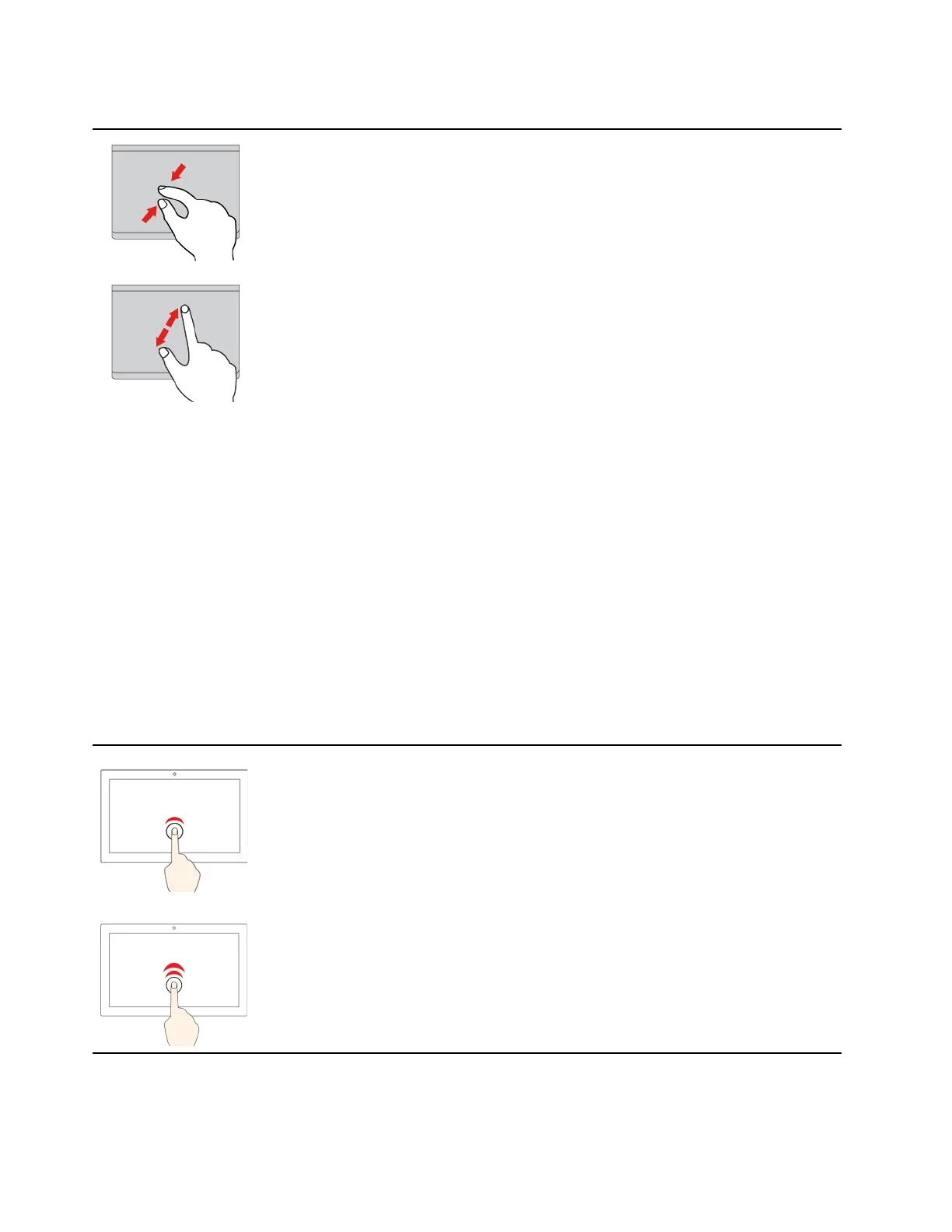Illustration
Description
Two-finger zoom out
Put two fingers on the Trackpad and move them closer together to
zoom out.
Two-finger zoom in
Put two fingers on the Trackpad and move them farther apart to zoom
in.
Notes:
• When using two or more fingers, ensure that you position your fingers slightly apart.
• Some gestures are not available if the last action was done from the TrackPoint pointing device.
• Some gestures are only available when you are using certain apps.
• If the Trackpad surface is stained with oil, turn off the computer first. Then, gently wipe the Trackpad
surface with a soft and lint-free cloth moistened with lukewarm water or computer cleaner.
For more gestures, see the help information of the pointing device.
Use the multi-touch screen
If your computer display supports the multi-touch function, you can navigate the screen with simple touch
gestures.
Note: Some gestures might not be available depending on the app you use.
Illustration
Description
Tap once
• From the Start menu: Open an app or item.
• From the desktop: Select an app or item.
• In an open app: Perform an action such as Copy, Save, and
Delete, depending on the app.
Tap twice quickly
Open an app or item from the desktop.
16 ThinkPad P14s Gen 5 and ThinkPad P16s Gen 3 Linux User Guide
