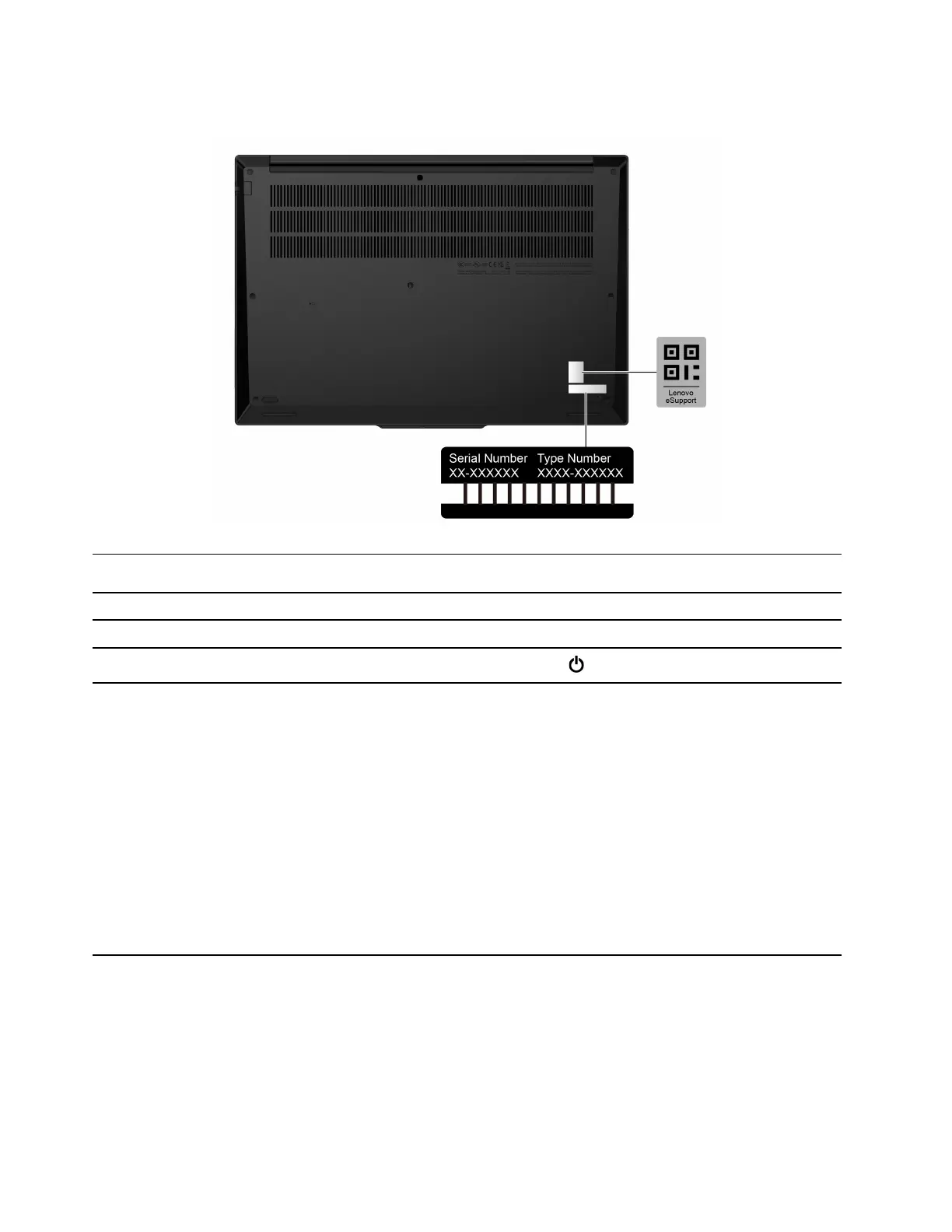ThinkPad P16s Gen 3
Frequently asked questions
Question
Solution
How do I access Settings? Open the system menu drop down (top right) and click Settings.
How do I turn off my computer?
From the system menu (top right) click
, and then click Power Off.
What do I do if my computer
stops responding.
1. Press and hold the power button until the computer turns off. Then, restart
the computer.
2. If step 1 does not work:
• For models with an emergency reset hole: Insert a straightened paper clip
into the emergency reset hole to cut off power supply temporarily. Then,
restart the computer with ac power connected.
• For models without an emergency reset hole:
– For models with the removable battery, remove the removable battery
and disconnect all power sources. Then, reconnect to ac power and
restart the computer.
– For models with the built-in battery, disconnect all power sources.
Press and hold the power button for about seven seconds. Then,
reconnect to ac power and restart the computer.
40 ThinkPad P14s Gen 5 and ThinkPad P16s Gen 3 Linux User Guide
