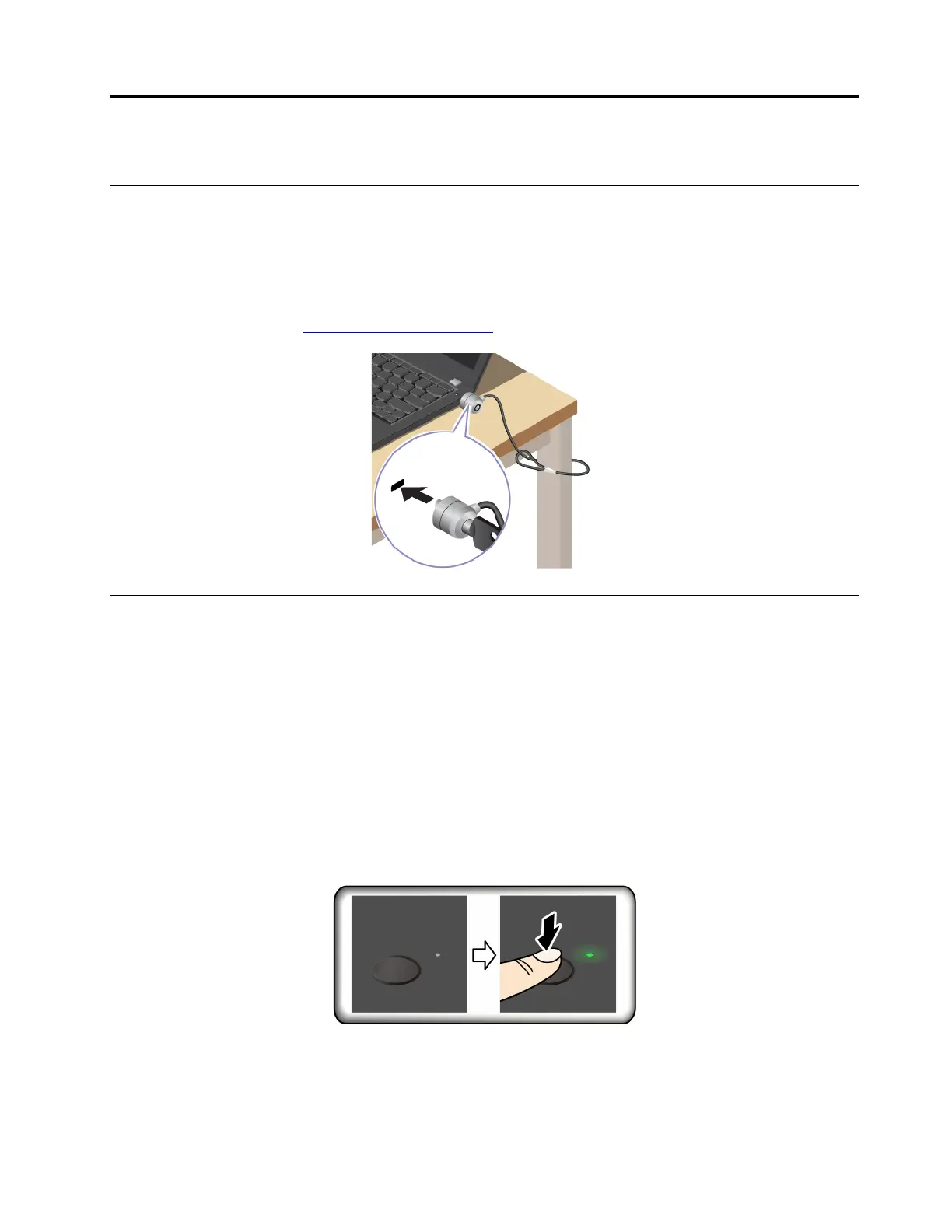Chapter 4. Secure your computer and information
Lock the computer
Lock your computer to a desk, table, or other fixtures through a compatible security cable lock.
Note: The slot supports cable locks that conform to the Kensington NanoSaver
®
lock standards using
Cleat™ locking technology. You are responsible for evaluating, selecting, and implementing the locking
device and security feature. Lenovo is not responsible for the locking device and security feature. You can
purchase the cable locks at
https://smartfind.lenovo.com.
Use the fingerprint reader (for selected models)
If your computer comes with a fingerprint reader, you can use it to enroll your fingerprints. After enrollment,
you can tap your finger on the fingerprint reader to log in to the system.
Enroll your fingerprints
Open the system menu and then click Settings ➙ Users ➙ Fingerprint Login. Then, follow the on-screen
instructions to finish the enrollment.
During the enrollment, the fingerprints are associated with the user password automatically. It is
recommended that you enroll more than one fingerprint in case of any injuries to your fingers.
Log in with your fingerprint
ThinkPad P14s Gen 5
© Copyright Lenovo 2024 21
