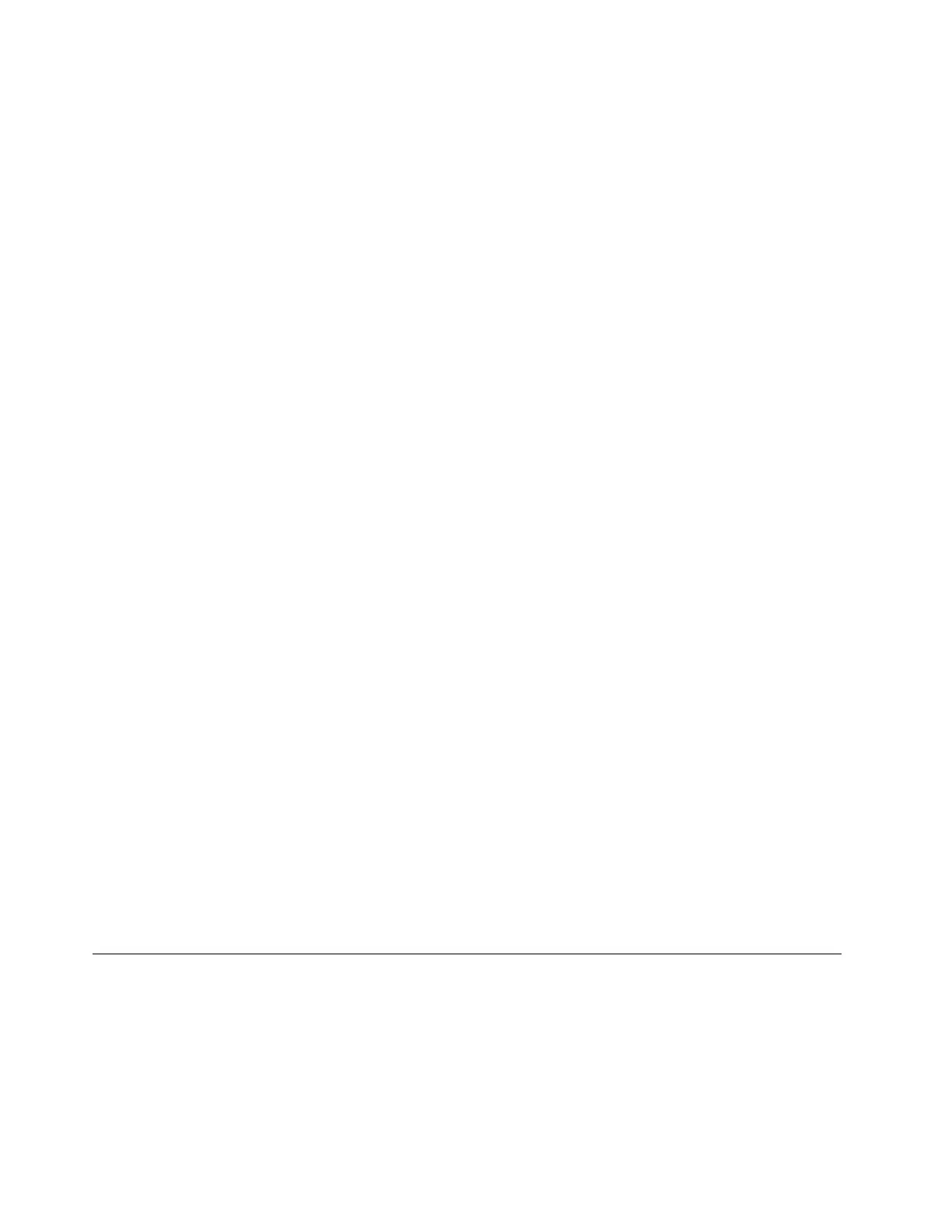Step 3. Select Security ➙ Password ➙ Power-On Password by using the arrow keys.
Step 4. Type the current supervisor password or the system management password in the Enter Current
Password field. Then, leave the Enter New Password field blank, and press Enter twice.
Step 5. In the Changes have been saved window, press Enter.
Step 6. Press F10 to save changes and exit the UEFI BIOS menu.
If you have not set a supervisor password or a system management password, contact a Lenovo-authorized
service provider to have the power-on password removed.
What to do if you forget your system management password
Follow the instructions to remove the system management password if you forget your system management
password.
If you have set a supervisor password and remember it:
Step 1. Restart the computer. When the logo screen is displayed, immediately press F1.
Step 2. Type the supervisor password to enter the UEFI BIOS menu.
Step 3. Select Security ➙ Password ➙ System Management Password by using the arrow keys.
Step 4. Type the current supervisor password in the Enter Current Password field. Then, leave the Enter
New Password field blank, and press Enter twice.
Step 5. In the Changes have been saved window, press Enter.
Step 6. Press F10 to save changes and exit the UEFI BIOS menu.
If you have not set a supervisor password, contact a Lenovo-authorized service provider to have the system
management password removed.
What to do if you forget your NVMe password
Follow the instructions to remove the NVMe password if you forget your NVMe password.
If you forget your NVMe password (Single password) or both user and admin NVMe passwords (Dual
password), Lenovo cannot reset your passwords or recover data from the storage drive. You can contact a
Lenovo-authorized service provider to have the storage drive replaced. A fee will be charged for parts and
service. If the storage drive is a CRU (Customer Replaceable Unit), you can also contact Lenovo to purchase
a new storage drive to replace the old one by yourself. To check whether the storage drive is a CRU and the
relevant replacement procedure, see “CRU list” on page 31.
What to do if you forget your supervisor password
Follow the instructions to remove the supervisor password if you forget your supervisor password.
There is no service procedure to remove the password. You can contact a Lenovo-authorized service
provider to have the system board replaced. A fee will be charged for parts and service.
Use Power Loss Protection function (for selected models)
For models shipped with an NVMe (Non-Volatile Memory express) M.2 solid-state drive, the M.2 solid-state
drive features the Lenovo-unique PLP (Power Loss Protection) function to avoid data loss or damage. On
very rare occasions, your computer is not responding and you might have to shut down your computer by
pressing and holding the power button for about seven seconds. In this case, the PLP function enables key
data of your computer to be saved timely. However, there is no guarantee that all data is saved in any
situation. To check the type of your M.2 solid-state drive:
24
ThinkPad P14s Gen 5 and ThinkPad P16s Gen 3 Linux User Guide
